CreateStudentVeteranDetail (V1)
![]() This activity was migrated to a new namespace. For new workflows use CreateStudentVeteranDetail (V2) in Cmc.Nexus.StudentServices.Workflow.
This activity was migrated to a new namespace. For new workflows use CreateStudentVeteranDetail (V2) in Cmc.Nexus.StudentServices.Workflow.
The CreateStudentVeteranDetail activity creates an instance of a Student Veteran Service record so that it can be passed to a SaveStudentVeteranDetail activity.
Use Cases
-
A workflow adds a veteran service to a student enrolled in a term when the student selects a service available in Anthology Student from a Forms Builder form.
-
A workflow adds a veteran service record when the Veteran Status is changed in the Student Master form in Anthology Student.
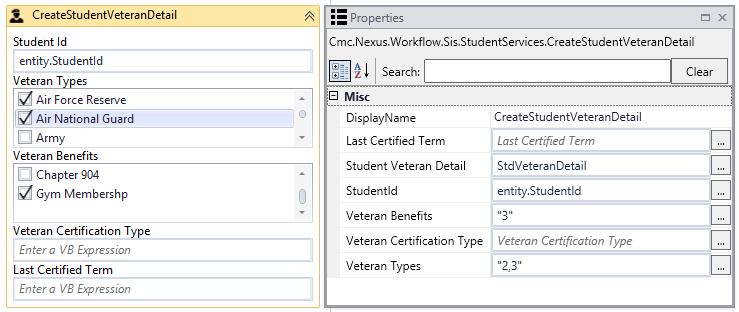
Properties
| Property | Value | Required | Notes |
|---|---|---|---|
| DisplayName | String
|
No | Specify a name for the activity or accept the default. |
| Last Certified Term | InArgument<Nullable<Int32>>
|
No | A Boolean expression that specifies the Last Certified Term. The default value is null. |
| StudentVeteranDetail | OutArgument
|
Yes | The Student Veteran Detail value returned by the activity. This is a variable that can be used as input for subsequent activities in the workflow. Specify the variable's name, type, and scope (and default if applicable) in the Variables pane of the Designer window. To identify the variable type, in the Variable type field of the Variables pane, select Browse for Types.... In the 'Browse and Select a .NET Type' window, navigate to Cmc.Nexus.Sis.StudentServices, and select StudentVeteranDetail. |
| StudentId | InArgument<Int32>
|
Yes | Specify a Student Id using a VB expression or variable.
Note: If a preceding activity in a workflow returns a Person Id, insert a PersonIdToCVueIdActivity into the workflow before using this property. |
| Veteran Benefits | InArgument<Int32>
|
Yes | Select one or more values in the drop-down list of the activity in the Designer window. |
| Veteran Certification Type | InArgument<Nullable<Int32>>
|
No | A Boolean expression that specifies a Veteran Certification Type. The default value is null. |
| Veteran Types | InArgument<String>
|
Yes | Select one or more values in the drop-down list of the activity in the Designer window. |