Restore the Reporting (Subscriber) Database
You must restore the reporting (Subscriber) database from the backup file created earlier.
-
In the Microsoft SQL Server Management Studio window, right-click Databases, and select Restore Database.
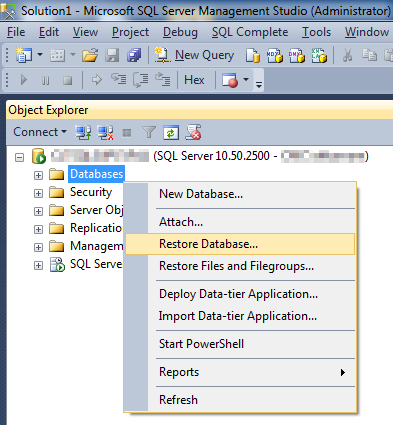
-
On the General page of the Restore Database dialog box, type the name of the reporting (Subscriber) database in the Database box under Destination.
Tip: Type a unique name to differentiate between the Publisher and the Subscriber databases.
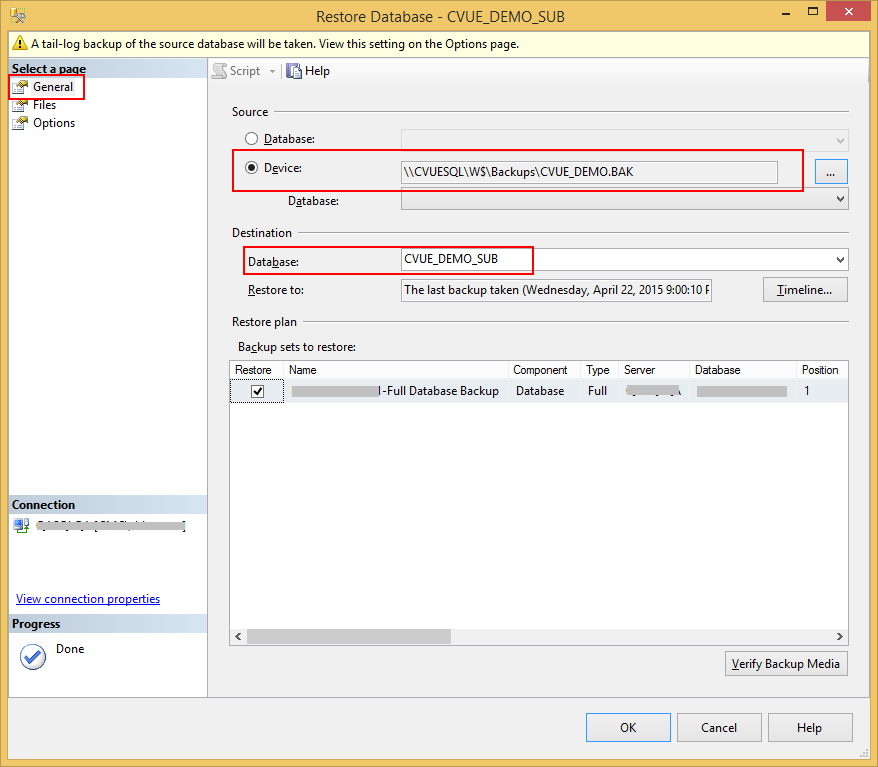
-
Under Source, select the Device option.
-
Select the
 to select the location of the backup file created in the previous section.
to select the location of the backup file created in the previous section. -
Select the Restore check box listed in the backup sets against the identified backups to restore.
Note: There should be only one entry in the backup set.
-
On the Files page, modify the locations and the database name of the database files in the Restore As column by selecting the
 button.
button. Ensure that the values in this column are different from the values in the production (Publisher) database.
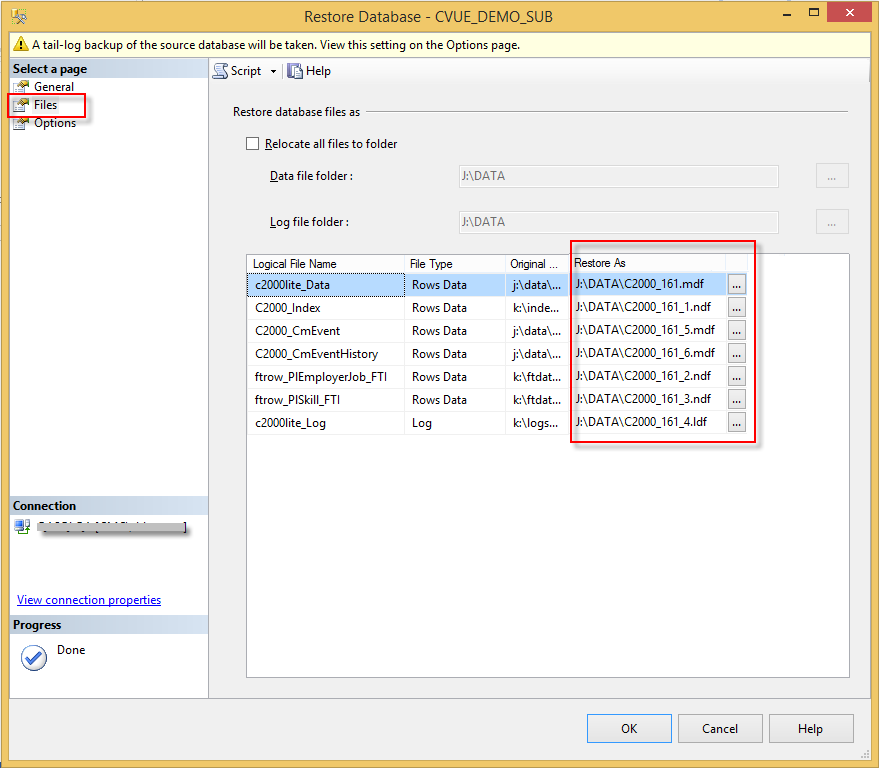
-
Select OK.