Create a Subscription
After the reporting (Subscriber) database is restored, you must create a subscription to the Publication by completing the following steps:
-
On the Publisher SQL Server, execute the following script in the context of the Publication database to create the subscription. Change the values of the following parameters appropriately:
-
@backupdevicename – Location of the folder where the full backup file is stored
-
@publication – Name of the Publication specified while creating the Publication
-
@subscriber – Name of the SQL Server instance where the subscription database is located
-
@destination_db – Name of the subscription database
-
@subscriber_db – Name of the subscription database
-- MAKE SURE TO EXECUTE THIS ON THE PUBLISHER DATABASE EXEC sp_addsubscription @sync_type = 'initialize with backup' , @backupdevicetype = 'disk' , @backupdevicename = 'Location of Backup File with backup file name and extension' --<< Change here , @publication = 'Name Of Publication' --<< Change here , @subscriber = 'Subscriber Server name' --<< Change here , @destination_db = 'Subscriber Database name' --<< Change here , @subscription_type = 'push' Go EXEC sp_addpushsubscription_agent @publication = 'Name Of Publication' --<< Change here , @subscriber = 'Subscriber Server name' --<< Change here , @subscriber_db = 'Subscriber Database name' --<< Change here , @subscriber_security_mode = 1 Go /* Example: EXEC sp_addsubscription @sync_type = 'initialize with backup' , @backupdevicetype = 'disk' , @backupdevicename = 'D:\SQLDATA\BACKUP\CVUE_DEMO.bak' , @publication = 'CVUE_DEMO_PUB' , @subscriber = 'CVUESQLSUB\INST1' , @destination_db = 'CVUE_DEMO_SUB' , @subscription_type = 'push' EXEC sp_addpushsubscription_agent @publication = 'CVUE_DEMO_PUB' , @subscriber = 'CVUESQLSUB\INST1' , @subscriber_db = 'CVUE_DEMO_SUB' , @subscriber_security_mode = 1 */
You may notice an exception in the replication monitor before step 3 is executed. Please ignore the exception. -
-
On the Subscription Options page of the Publication Properties dialog box, set the Allow initialization from backup files property to False.
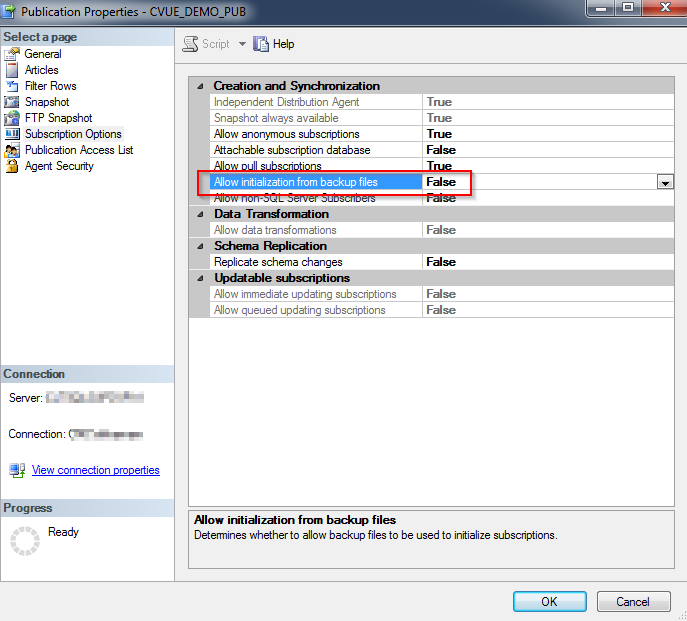
-
After the subscription is created and the above options are set, execute the following cleanup replication script against the reporting (Subscriber) database that was just restored:
Exec [dbo].[cmc_DropConstraintsAndTriggersOnSubscriber] GO IF EXISTS (SELECT 1 FROM sys.tables WHERE object_id = OBJECT_ID('dbo.SyIndexRecreatePostUpgradeWork')) AND EXISTS (SELECT 1 FROM sys.columns WHERE is_identity = 1 AND COLUMNPROPERTY(OBJECT_ID('dbo.SyIndexRecreatePostUpgradeWork'), 'SyIndexRecreatePostUpgradeWorkID', 'IsIdNotForRepl') = 1 ) BEGIN ALTER TABLE dbo.SyIndexRecreatePostUpgradeWork ALTER COLUMN SyIndexRecreatePostUpgradeWorkID DROP NOT FOR REPLICATION END GO -
Run the following queries against the Subscriber database to ensure 0 rows are returned. This action will enable you to confirm that all the objects that were supposed to be dropped (in the preceding step) are dropped.
SELECT OBJECT_NAME(parent_object_id) as ObjectName, def.name as DefaultConstraintName FROM SYS.DEFAULT_CONSTRAINTS def WITH (NOLOCK) INNER JOIN (SELECT DISTINCT Article FROM [dbo].[MSreplication_objects] WITH (NOLOCK)) article ON OBJECT_NAME(def.PARENT_OBJECT_ID) = Article.article WHERE OBJECTPROPERTY(def.PARENT_OBJECT_ID, 'IsTable') = 1 GO SELECT TABLE_NAME, CONSTRAINT_NAME, CONSTRAINT_TYPE FROM INFORMATION_SCHEMA.TABLE_CONSTRAINTS WITH (NOLOCK) INNER JOIN (SELECT DISTINCT Article FROM [dbo].[MSreplication_objects] WITH (NOLOCK)) article ON TABLE_NAME = Article.article WHERE CONSTRAINT_TYPE <> 'PRIMARY KEY' GO SELECT OBJECT_NAME(parent_id) as TableName, name as TriggerName FROM sys.triggers trg WITH (NOLOCK) INNER JOIN (SELECT DISTINCT Article FROM [dbo].[MSreplication_objects] WITH (NOLOCK)) article ON OBJECT_NAME(trg.parent_id) = Article.article WHERE trg.parent_class = 1 AND OBJECT_NAME(trg.parent_id) NOT IN ('SyReplTablesAltered') GO -
Re-enable the replication jobs that were disabled in Step 10 of the Modify the Publication Properties section. To re-enable them, right-click the name of the SQL Server job and then select Enable:
-
Distribution cleanup job (Distribution clean up: distribution).
-
Replication Snapshot Agent job with the following name: <Publisher Server Name>-<Publication Database Name>-<Publication Name>-#.
The Job Category would be ‘REPL-Snapshot’.
Example: In the image below, the Replication Snapshot Agent job is named CVUESQL-CVUE_DEMO -CVUE_DEMO_PUB-10.
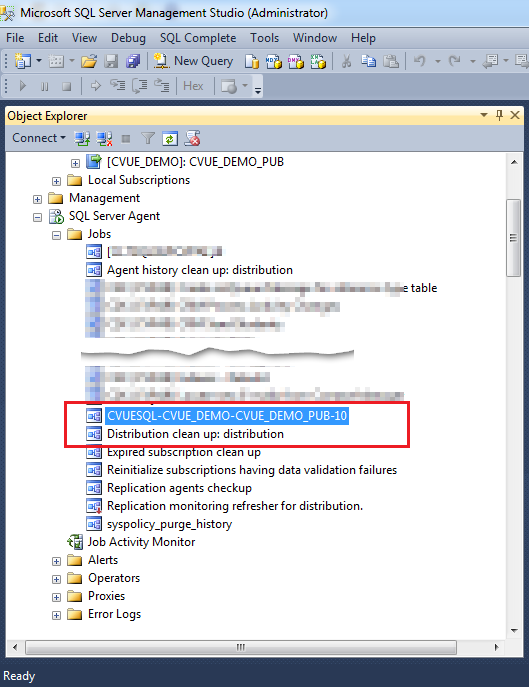
-