Create a Anthology Student Database Backup
You will need to restore the reporting database (referred to as the Subscriber database) from a backup of the production Anthology Student database (the Publication database). To do so, create a backup of the production database.
-
In the Microsoft SQL Server Management Studio window, right-click the production Anthology Student database, select Tasks and select Back Up.
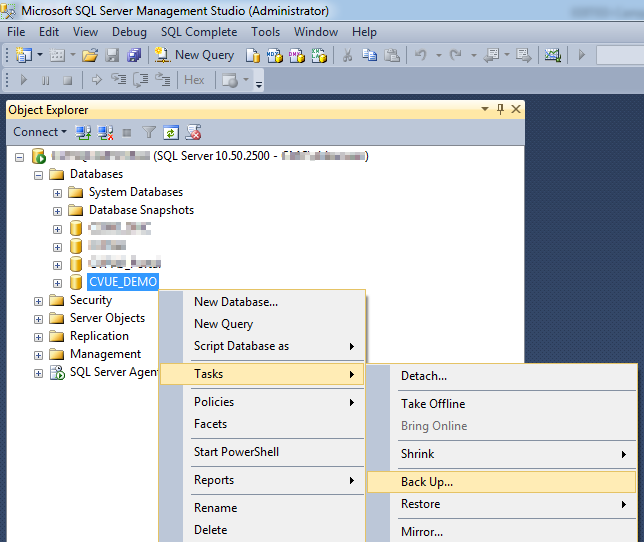
-
On the General page of the Back Up Database dialog box, select the following options:
- Backup Type: Full
- Backup Component: Database
- Destination: Disk
Select Add to specify the backup file location.
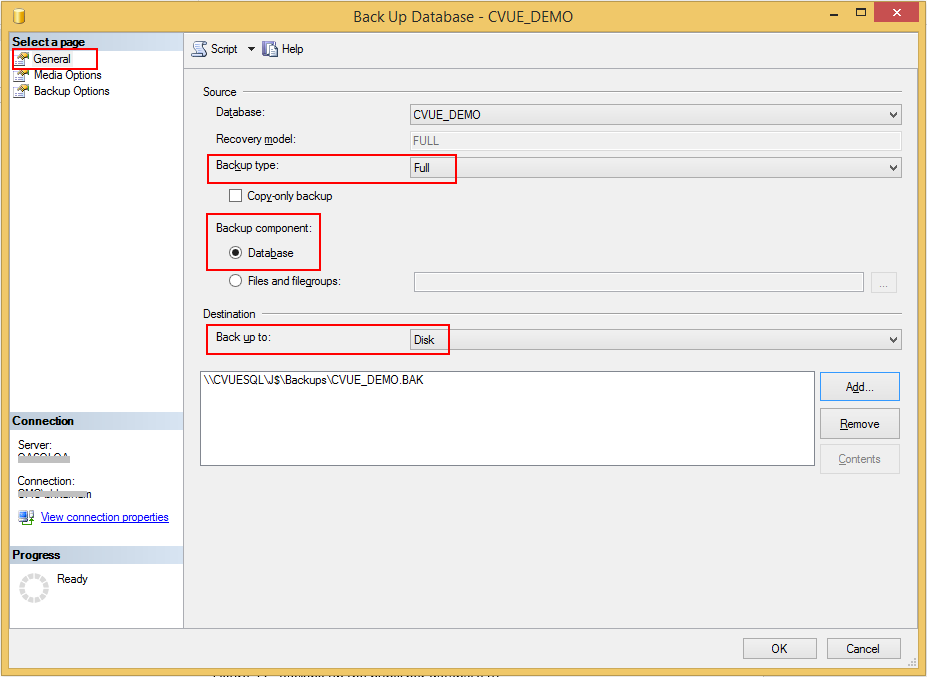
-
On the Media Options page, select the Overwrite all existing backup sets option, and select the Verify backup when finished check box.

-
On the Backup Options page, set backup Compression to Compress Backup and select OK.
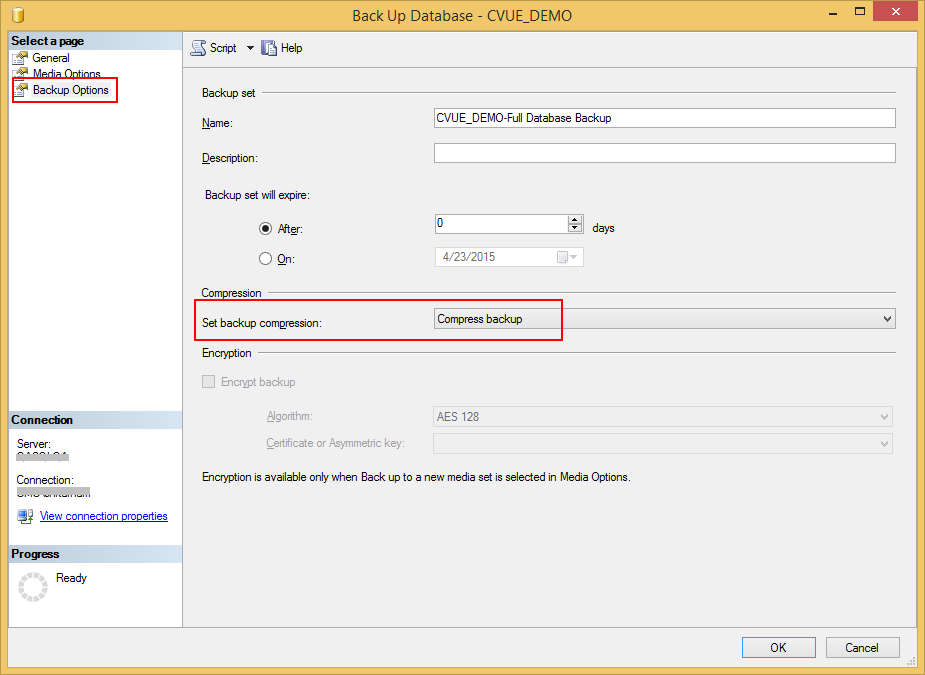
-
After the backup completes, if the backup file is in a location that is not accessible from the reporting (Subscriber) SQL Server, copy the backup file to the reporting (Subscriber) SQL Server.