Custom Multiselect with Workflow Initialized List
You can use the Multiselect component to create a workflow initialized list of values for selection. Our example contains a list of documents retrieved from the database using a workflow.
This topic describes only the Value List property of the Multiselect component. Refer to the Multiselect topic for property settings other than Value List.
Control Property Settings
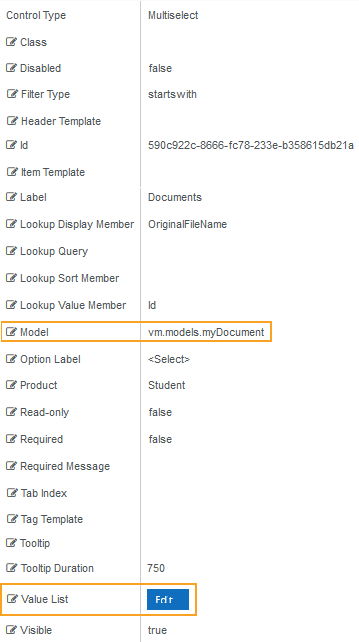
Rendered Component
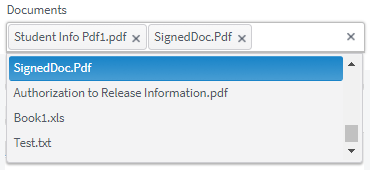
Workflow Arguments
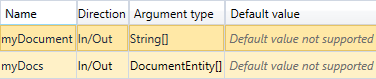
Use an argument of type String[] to capture the selections on the form.
Use another argument to capture the values of the entity Lookup activity.
Workflow Activity

Use a Lookup activity to initialize the Multiselect. The out-argument of the activity holds the entity values. The Lookup activity must be placed on a form that precedes the form with the Multiselect component.
Value List is an optional property. Click the Edit button to specify the source of the values to be displayed in the Multiselect control.
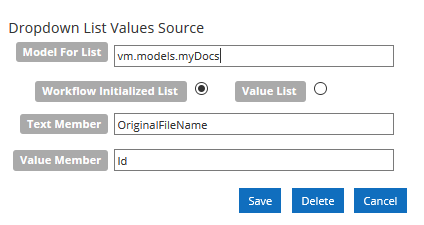
-
In the Model For List field, specify the Model property to which the Multiselect will be bound. The Model For List is required for a Workflow Initialized List. The value must start with "
vm.models.", for examplevm.models.myConditions. -
Select Workflow Initialized List to bind the values in the list to a Model property value. With this option, the Multiselect values are set in the workflow. The workflow initialized list overrides an OData Lookup Query.
An easy way to create a workflow initialized list is to use one of the lookup activities (LookupStudentTasks, LookupStudentAdvisors, etc.) if applicable.
-
Note: When you are creating a Workflow Initialized List, the simplest object to use is a NameIdObject. With an array of these, the Text Member will be Name and the Value Member will be Id, and they will be of type string and integer respectively. If you don’t need the Id, it is optional to set it.
In the workflow, create a variable (myList in this case). DO NOT use an argument or this will not work.
The type will be NameIdObject[] (array of NameIdObject). You can initialize the object with assign statements, but since variables allow a Default value, use the following example.
In this example we want to create a list of 2 elements, where Yes is value 1 and No is value 2. Set Default to:
new NameIdObject(1){new NameIdObject With { .Name="Yes", .Id=1}, new NameIdObject With { .Name="No", .Id=2}}
Note some significant syntax here: the 1 for the array size is VB syntax for an array of 2 elements, with index 0 and 1. There is a dot before each property name in the With sections.
If you were doing this in assign statements, you could break the statements down as follows:
myList = new NameIdObject(1){} - creates a 2-element array that is empty.
myList(0) = new NameIdObject - initialize the first array element with a new object, “With” could have been used here instead of the following two assigns.
myList(0).Name = “Yes”
myList(0).Id = 1
etc.
As you can see, the Default initialization above, while looking more complex, is less wieldy than a few assign statements in the workflow.
To use this, you must expose this as an Out argument of type NameIdObject[]. After you create this argument, you do this with a final assign statement.
myArgList = myList
The result is that all drop-down list controls that have vm.models.myArgList as the Model For Value List binding (in the popup), will have a Yes/No list. Their Text Member must be Name, and if you use the Value Member, it must be Id.
Note: If any of the following is true, then a SerializableDynamicObject can be used in the same way. It has none of the following limitations.
- You need more than two properties
- The property names cannot be Name and Id
- The types of the property names cannot be string and int respectively.
However, the initialization for the SerializableDynamicObject is considerably more complex to understand to do the same thing as above (with only 2 elements). Here it is:
new SerializableDynamicObject(1){new SerializableDynamicObject With { .DataDictionary = new Dictionary (Of String, Object) From { { "Name", "Yes"}, { "Id", 1} } }, new SerializableDynamicObject With { .DataDictionary = new Dictionary (Of String, Object) From { { "Name", "No"}, { "Id", 2} } } }
You must do this with a variable, and then you must assign it to an argument which is bound to the control.
-
In the Text Member field, specify the value that will be used as the DataTextField. This is a required field. In a Workflow Initialized List, the Text Member value must match a property in the workflow object collection used to populate it, e.g.,
Id. In a custom Value List, the Text Member value can be any string, e.g.,Name. -
In the Value Member Field, specify the value returned when item is selected in the Multiselect . It may be the same as Text Member.
Click Save to save the data source settings for the list values.