HTTP Status Codes
While working in Forms Builder (or any web application), you may encounter error messages that display HTTP status codes. HTTP status codes are divided into two groups: client errors with 4xx status codes and server errors with 5xx status codes.
4xx Client Errors
This group of HTTP status codes indicates that the request for a webpage or other resource contains bad syntax or cannot be filled for some other reason, presumable by fault of the client.
Common client error HTTP status codes are 400 (Bad Request), 401 (Unauthorized), 404 (Not Found), and 408 (Request Timeout).
Example
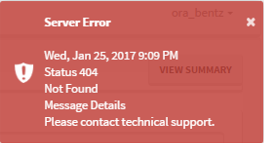
A 404 error indicates that the server itself was found, but that the server was not able to retrieve the requested page. Check the log file for additional information about the cause for this error.
5xx Server Errors
This group of HTTP status codes indicates that the request for a webpage or other resource is understood by the server, but the server is incapable of filling it for some reason.
Common server error HTTP status codes are 500 (Internal Server Error), 502 (Bad Gateway), and 503 (Service Unavailable). Always check the log to determine if additional information about the 5xx error is available.
Example
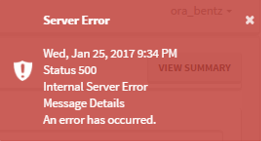
If the error is temporary, reloading the webpage and clearing the cache (Ctrl+F5) may solve the issue. Otherwise, contact your network administrator.
You may see a series of 404 and 500 errors during installation or upgrade procedures.
Installation Errors Related to CRM Contracts.dll
When Forms Builder is used with CampusNexus CRM, the Cmc.NexusCrm.Contracts.dll from the \bin folder of the Web Client for CampusNexus CRM needs to be copied to the installation folder of Workflow Composer and to the \bin folder of Forms Renderer. If the dll file is also copied to the \bin folder of Form Designer, a series of server errors will be displayed, and Forms Builder will not function.
| |
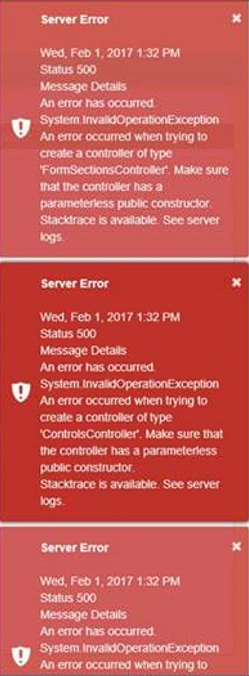
For more information, see Set Up the Database Environment and CampusNexus CRM Integrations.
Test Web Services for Designer and Renderer
In Forms Builder 3.4 and later the connectivity of Designer and Renderer can easily be tested using a web service method that was added to each web service. All you need is any browser and type the following URLs. Neither URL is case sensitive. Depending on the configuration of the site http or https can be used.
http://<designersite>:<port>/api/testwebservice
http://<renderersite>:<port>/api/testwebservice
The browser will return text indicating the GET test succeeded and the time of day. The test is not dependent on form or sequence designs, workflows, or CRM/Student database contents.
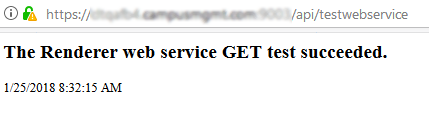
If this test fails, you know you have some work to do on the installation of the product and the web service. For example, you may find 502 errors in the log indicating issues with the setup and functioning of IIS and the network.
1-The remote server returned an unexpected response: (502) Bad Gateway.
2-The remote server returned an error: (502) Bad Gateway.