Delete Sequences
You can delete a sequence. When the delete action is executed, the sequence, the corresponding workflow definition, and all associated workflow versions will be deleted. The forms referenced in the sequence will not be deleted.
-
In Sequence Designer, select the sequence you want to delete.
-
Click Delete in the action bar. The following message is displayed: "Are you sure you want to delete <sequence name>?" Click OK.
-
If the sequence is not associated with enabled workflow versions or an entry in the durable instancing table, the sequence is deleted. A confirmation message is displayed.

-
If the sequence is associated with enabled workflow versions, an error is displayed.
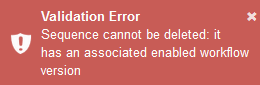
To delete a sequence that has an enabled workflow, perform the following steps:
-
In Workflow Composer, click Open from Server and locate the sequence.
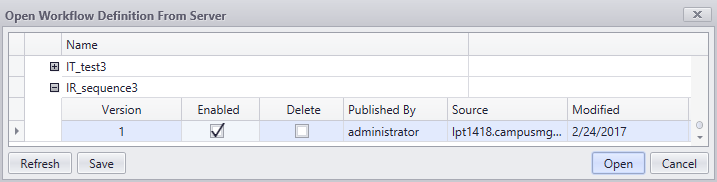
-
Clear the Enabled check box and click Save.
-
-
If the sequence cannot be deleted because it is associated with durable instance records, an error is displayed.
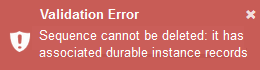
To delete a sequence associated with durable instance records, perform steps a and b or see Delete Sequence Instances.
-
In Workflow Composer, click Open Persisted Workflow and locate your sequence.
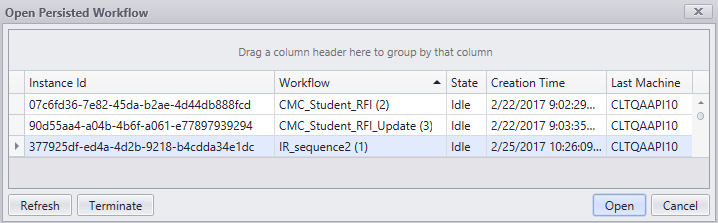
-
Select the workflow instance associated with the sequence to be deleted, click Terminate, and click Yes.
-
-
After you have disabled the workflow and/or terminated the persisted workflow, return to Sequence Designer, select the sequence again, click Delete, and click OK.
A confirmation message is displayed.

Delete Persisted Workflow Instances
In Forms Builder 3.6 and later, you can delete persisted workflow instances of sequences from the Sequence Designer workspace instead of having to use Workflow Composer to accomplish this. Sequence Designer provides two options:
-
Delete Sequence Instances removes all persisted workflow instances of a specific sequence
-
Delete All Instances removes all persisted workflow instances of all sequences.
Delete Sequence Instances
-
Select a sequence in Sequence Designer.
-
Click Delete Sequence Instances. The following message is displayed:
Are you sure you want to delete all persisted instances for sequence <sequence name>? This will abort any workflows in progress for this sequence.
-
Click OK to proceed. All persisted workflow instances of the selected sequence are deleted.
The sequence itself is still available in Sequence Designer.
-
To remove the sequence from Form Designer, select the sequence and click Delete Sequence. The following message is displayed:
Are you sure you want to delete sequence <sequence name>? This will abort any workflows in progress for this sequence.
-
Click OK to proceed.
This deletes persisted instances, disables, and deletes the workflows, and removes the sequence from Sequence Designer.
Delete All Instances
-
Click Delete All Instances in Sequence Designer. The following message is displayed:
Are you sure you want to delete all persisted instances for all sequences? This will abort any workflows in progress.
-
Click OK to proceed. All workflow instances of all sequences are deleted.
You can confirm this in Workflow Composer. The persisted workflow grid is cleared.
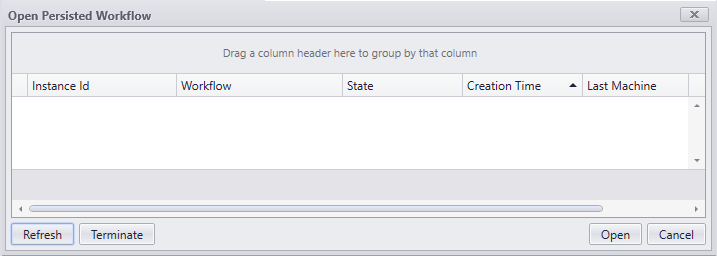
The sequences are still available in Sequence Designer.