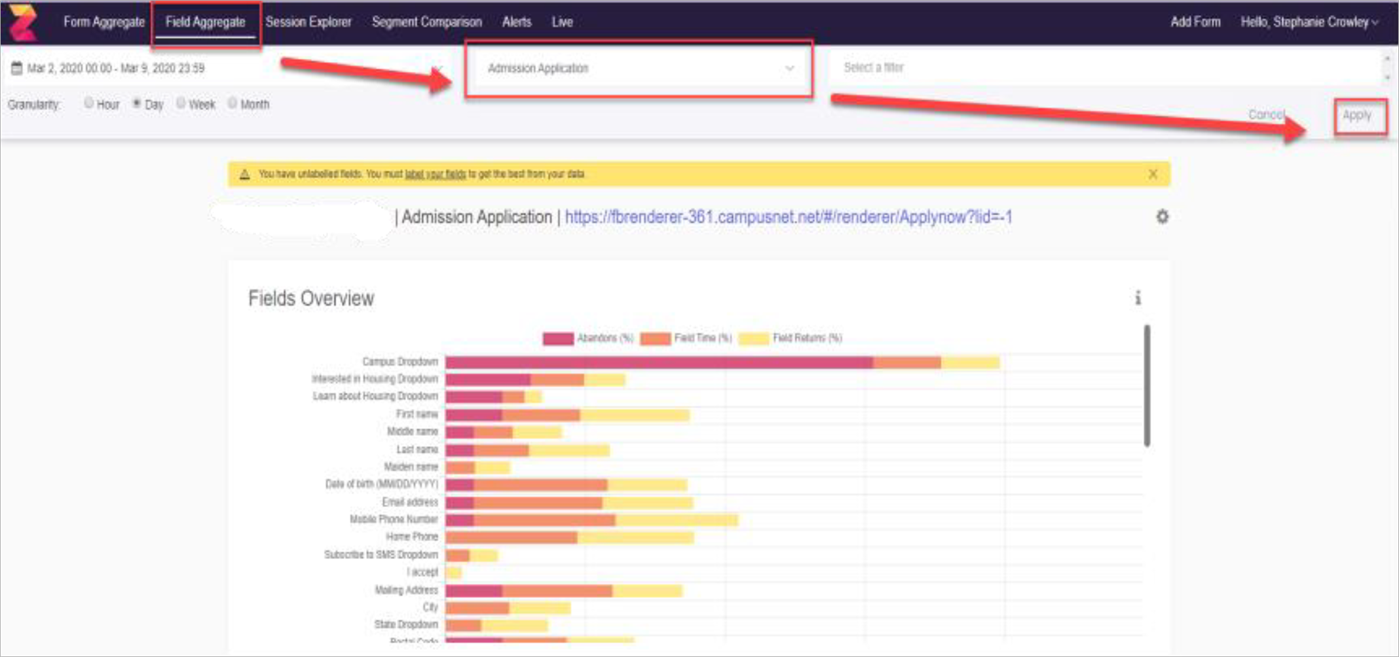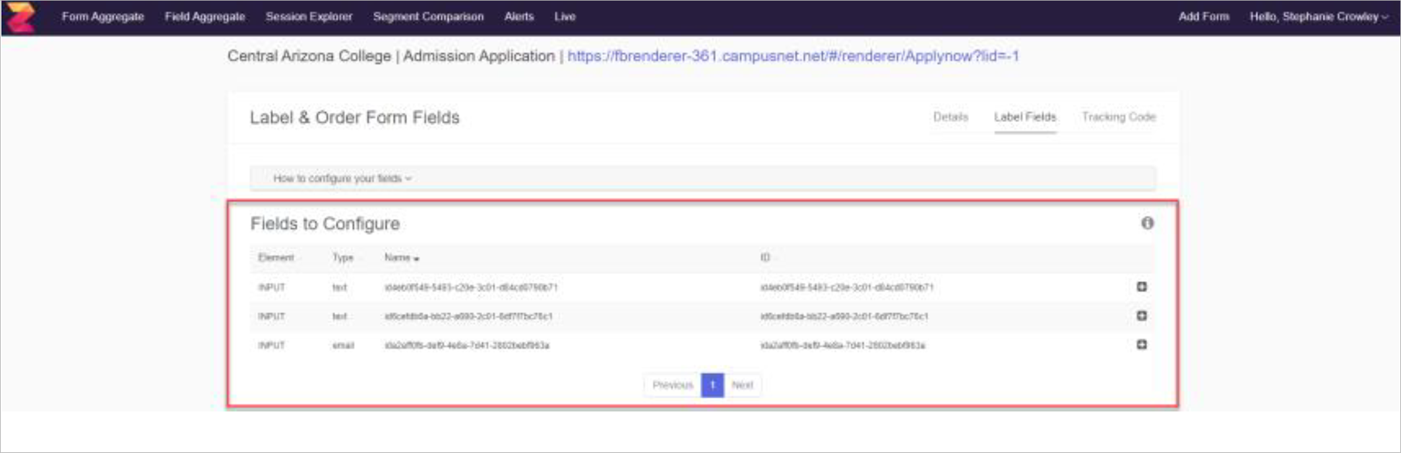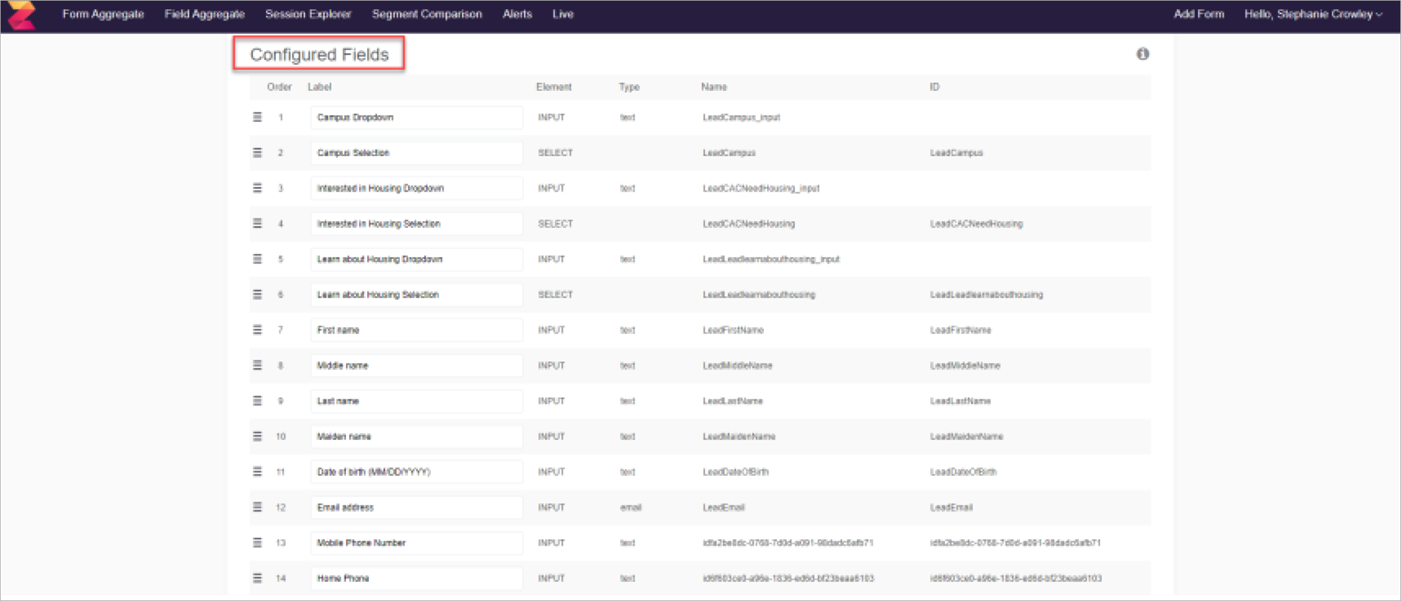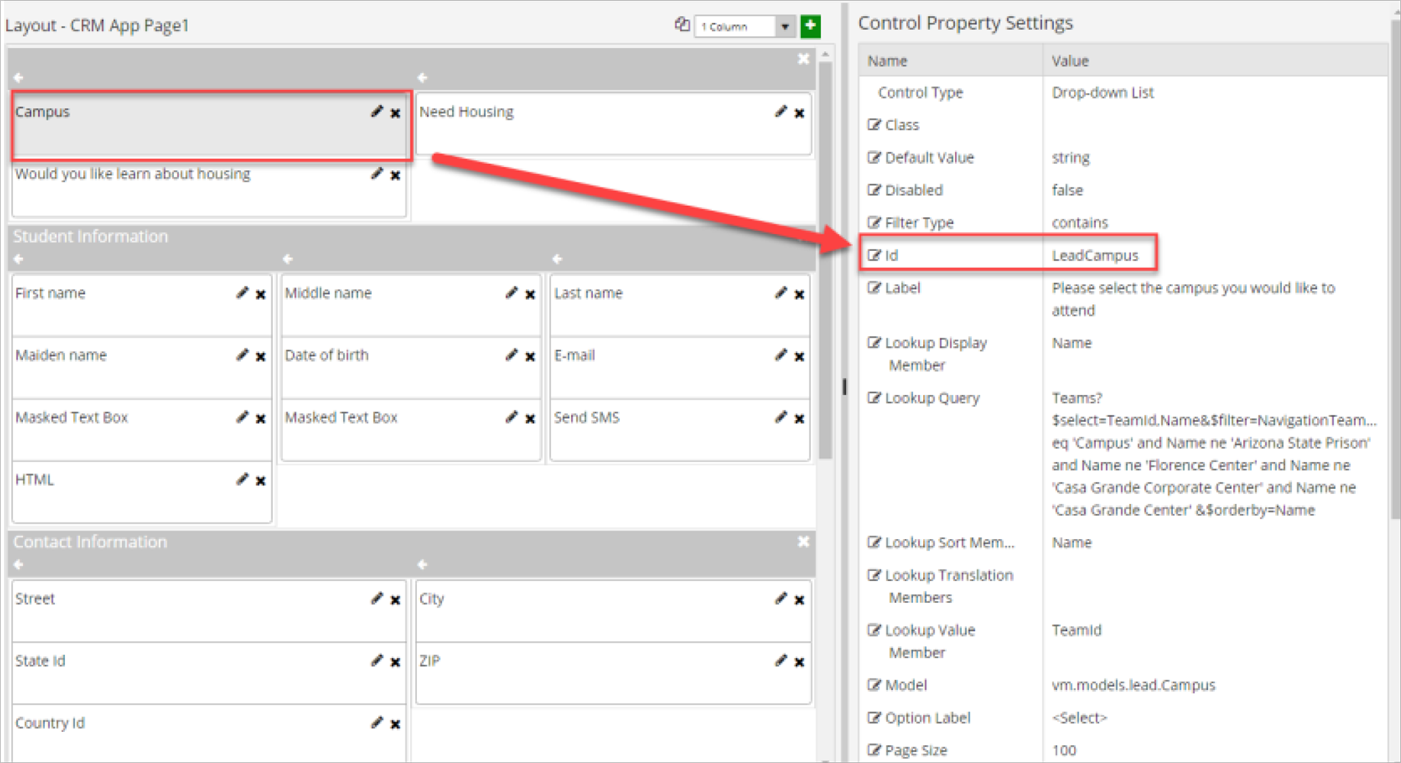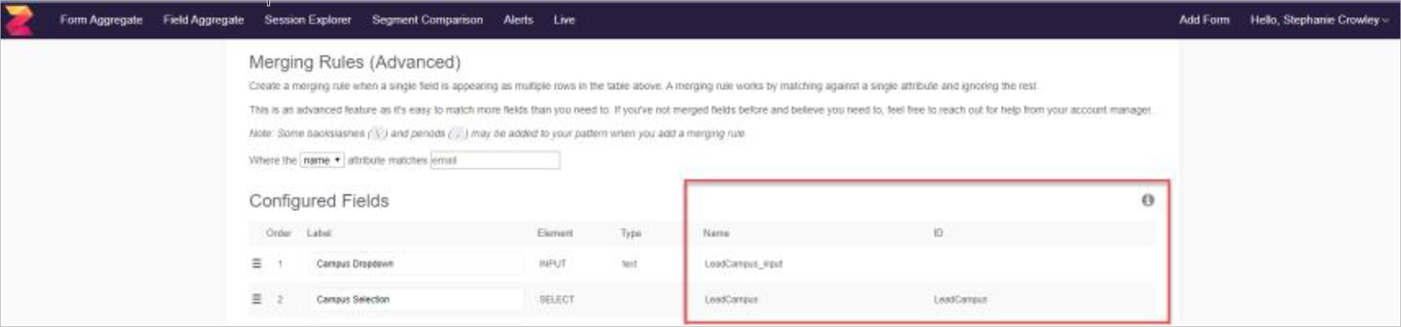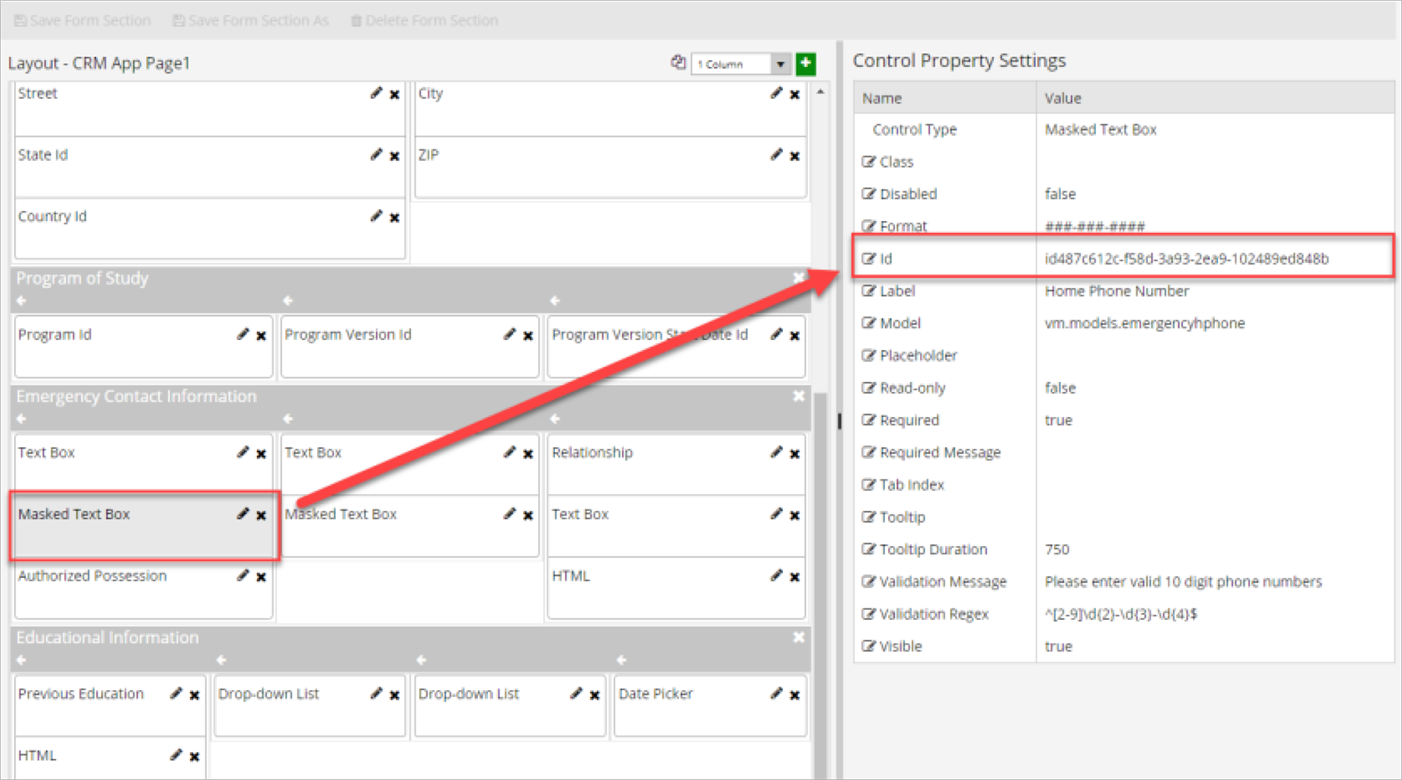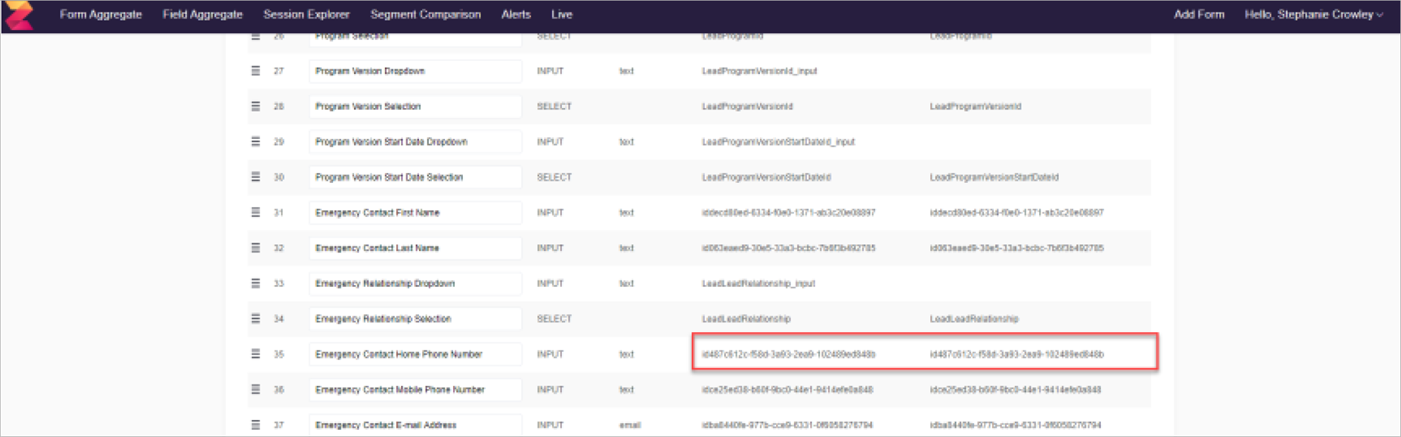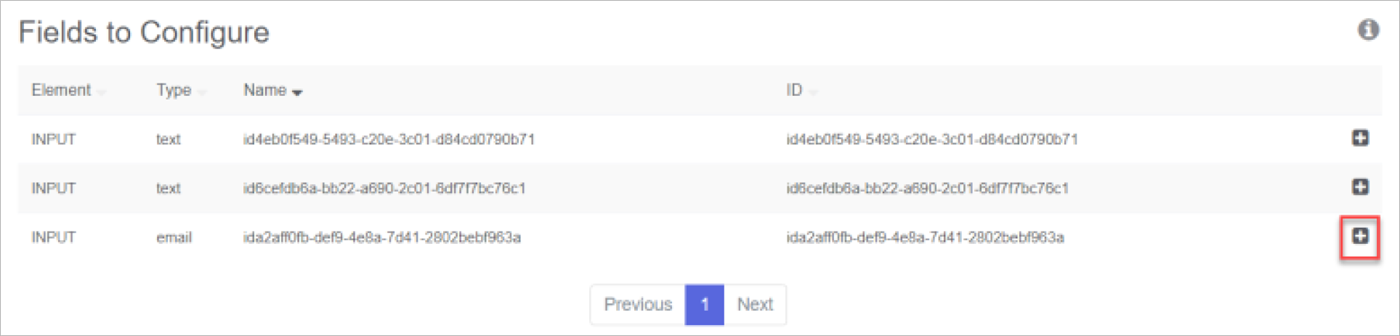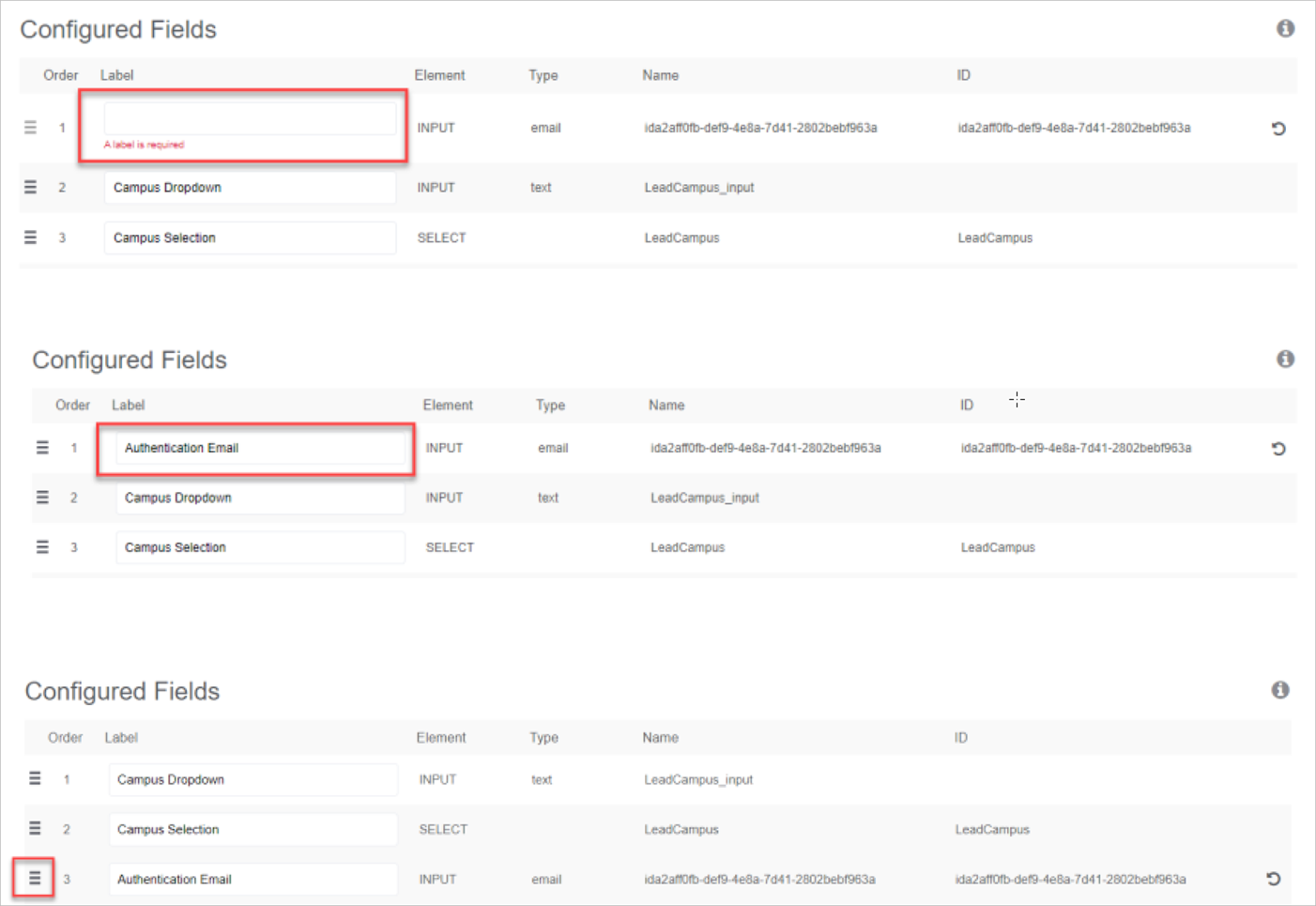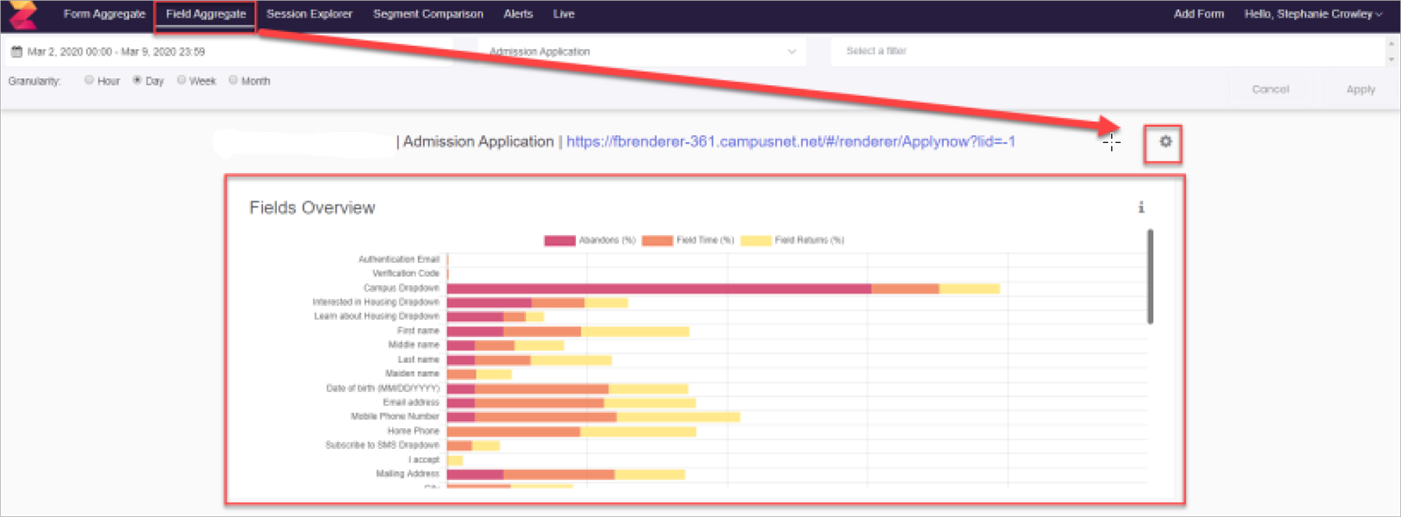Quick Reference - Analytics Tracker
Forms Builder supports integration with Zuko (formerly Formisimo), a third-party analytics tool designed to track and analyze user interactions with forms. By specifying a Zuko slug in the Sequence Designer, you can monitor how users interact with your forms, including metrics on field engagement, abandonment, and completion rates.
Request a Partner Referral
To request form analytics integration, please contact Anthology Support at https://support.anthology.com/.
Provide the following information as part of a new partner request:
-
Product: Forms Builder
-
Partner: Formisimo/Zuko
-
Additional Comments: Message of Request and Form Sequence Names/URLs to be tracked
Confirm an email acknowledgment for the request.
Map Fields
Perform the following steps to configure the field mapping between Forms Builder and Zuko.
-
Log into the Zuko dashboard at https://www.zuko.io/ (You will receive the link for your login page once the partner referral has been processed.)
-
Select the Field Aggregate tab. Ensure the form that you want to map fields for is selected from the middle drop-down and select Apply.
-
The initial setup will require you to map all fields for your forms that you want to track information against. The Fields to Configure section will list the fields available for mapping on your form. You will be able to see the Element (Field Type on the form), Type (Input Type on the form for that Element), Name, and ID.
The fields that you have already been mapped will be listed under the Configured Fields section.
In Forms Builder, fields that are used on your form from an Entity should have an ID property that can help with identifying the field being used on the form when mapping in Zuko.
When using Custom Components on your form in Forms Builder, if the ID is not updated, it will pull the default ID as the Name/ID in Zuko which is harder to identify when performing the mapping. When mapping the field in Zuko, the easiest way to identify which field is being brought over to the Zuko Dashboard is to log in to Forms Builder Designer and review the properties for your Fields/Components on the form to match the ID values to what you see in Zuko.
-
To configure a field in Zuko, select the + to the right of the field under the Fields to Configure section.
-
The field will be added to the Configured Fields section. In this section you will Label your field and order in the order that you want to view in the Dashboard.
Best practice would be to order based on the order the fields are accessed when the Form Sequence is Rendered.
To reorder the fields, drag the and move the row accordingly to where you want to view it in the list of fields.
-
Once all your fields have been mapped, select Save at the bottom of the Configured Fields section.
If you have used fields on your form that have been sent to the Zuko Dashboard and then were later removed from your form, just label those fields as Ignore if you do not want to monitor the data any longer.
For drop-down list fields/components, you will always have to map the Input and the Select values in Zuko.
-
If you access the Field Aggregate tab after you have mapped all fields, you will now find the fields in your Zuko Dashboards and will no longer get the message stating there are unmapped fields. To edit any of the field mapping labels, access the icon to the right of the URL.