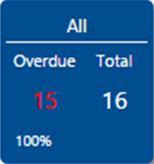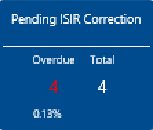Verification Dashboard
The Verification Dashboard provides visibility to the totals, verification process progress, and status for students as they progress through the work. The workflow for approving verification documents moves from the All tile/status through to the Complete tile/status. The Compliance Review tile/status can be used to append this process based on institutional policies. These tiles are grouped within the Verification section.

Note: The 2017-18 Code 399 Dashboard status and tile is only valid for the 2017-2018 and 2018-2019 award years.

Tile Information
Each tile displays the following information:
-
Tile Name - The tile name is at the top of the tile, e.g., Pending Documents. The tile name indicates the state of the Student's verification process. For example, all Students in the Pending Documents list have documents that are in Pending Document status.
-
Sub-Status Indicator - When the green triangle (
 ) icon is displayed on the tile, you can select this to expose sub-status information at the bottom of the tile.
) icon is displayed on the tile, you can select this to expose sub-status information at the bottom of the tile. 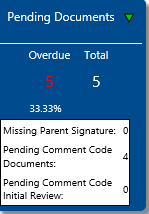
-
Overdue - The number of items for the tile that are overdue for movement from the current status. If the item is not addressed within prescribed the time frame, the item is indicated in the tile as Overdue. The number of overdue items is less than or equal to the total number of items.
The overdue item in the tile displays N/A when there are no students of that status that are considered as overdue.
Select the overdue number on a tile to view a list page for only the overdue students. The list page provides an option to download the data to Excel.
Note: An administrator configures the number of days within which an item should be addressed according to the policies of your institution. The timer starts on the hour that the student status changes to fall within the tile.
-
Total - The Total number on the tile reflects all students that are in the specific status.
Select the total number on a tile to view a list page for all students in that status (including overdue). The list page provides an option to download the data to Excel.
-
Percent - Percentage of all messages that are in the state indicated by the tile name.
The percent value on a tile shows the percentage of the records that fall into that tile categorization compared to the other tiles in that section. The percentage value of all tiles when added together, excluding the All tile, equals 100%.
Verification Tile Flow
Each tile in the verification process flow provides an overview and easy access to students based on where they are in that process.
| Tile | Workflow | Actions and information |
|---|---|---|
|
|
Precursors |
Students in the All tile have been imported into the system by the school for the selected award year. |
|
Now |
Every student imported into the system is listed in this tile. The Overdue number reflects the students that are overdue in being addressed by a financial aid staff member. |
|
|
Next Step |
Review student records to determine possible verification self-selection or professional judgment.
|
|
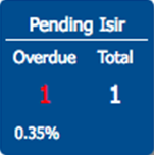
|
Precursors |
Students in the Pending ISIR tile/status were imported into the system but are not currently matched with an ISIR. |
|
Now |
The Pending ISIR tile contains all students with pending ISIRs. This situation occurs when the school has uploaded a student import, but no corresponding ISIR is received. When an ISIR is imported that has data matching a student in this status, the student RDL is populated with documents based on the information in the ISIR. |
|
|
Next Step |
After the RDL is generated and populated, the student moves to the Pending Documents tile/status. |
|
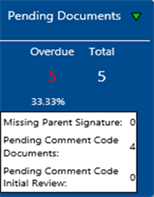
|
Precursors |
Students in the Pending Documents tile/status meet the following conditions:
|
|
Now |
Students have pending documents that need to be completed electronically or uploaded. After the RDL is created, the students receive an email about using the Student Verification Portal to provide the required documents. Students that have documents to be completed or uploaded remain in this tile/status until they provide every document that is required. |
|
|
Next Step |
After the students provide all required documents, they will move to the Pending Required Document Approval tile/status. |
|
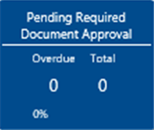
|
Precursors |
Students in the Pending Document Approval tile/status meet the following conditions:
|
|
Now |
Students have submitted all pending documents either completed electronically or uploaded. Student documents can be reviewed and approved or rejected if applicable. |
|
|
Next Step |
After all required documents have been approved, the student file will move to the Pending Verification tile/status or Pending Conflicting Information tile/status. |
|
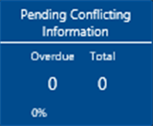
|
Precursors |
Financial aid staff members have finished the pending required document approval process and met the following conditions:
|
|
Now |
The pending required document approval process is complete. The file can be reviewed for conflicting information and resolved. |
|
|
Next Step |
After all conflicts have been resolved, the student file will move to the Pending Verification tile/status. |
|

|
Precursors |
The financial aid staff member assigned to the student reviews and verifies the student's documents to ensure there is no incorrect or inconsistent information between what the student reported vs. what is on the student's ISIR. |
|
Now |
The pending required document approval process is complete. The file can be reviewed for conflicting information and resolved. |
|
|
Next Step |
After all documents have been provided and approved, the student moves to the Complete tile/status. If one or more documents are rejected, the student moves back to Pending Documents tile/status. |
|
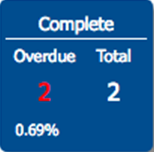
|
Precursors |
Financial aid staff members have finished the verification process and a staff user completes verification via the Verification Check. |
|
Now |
The verification process is now complete. |
|
|
Next Step |
The student data can be spot-checked by a financial aid staff member as determined by the institutional standard operating procedure (SOP). If there are errors or issues found during the spot check, a staff user flags the student for compliance review. |
|
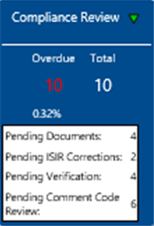
|
Precursors |
A student only moves to Compliance Review from Complete if a financial aid staff member spot-checks the student data and determines there is an issue that requires review. This spot-check could be a part of the institutional SOP (standard operating procedure) and is not a required step in the verification process. |
|
Now |
Since it has been determined that a student's information is in error by performing a compliance review, these errors must be corrected, and the student's record is opened for further editing. The student is no longer considered verification complete. The student stays in this tile while financial aid staff members work the tile and fix or change any data that is in error. |
|
|
Next Step |
After the data is fixed, the student is returned to the Complete tile/status. |
Action Tiles
Each tile in the Actions section provides an overview and easy access to students based on actions needed by a financial aid staff member.
| Tile | Workflow | Actions and information |
|---|---|---|
|
|
Precursors |
Students in the Pending Corrections tile/status have been identified as having a conflict between documents submitted and the ISIR. A corresponding ISIR correction has been initiated. Documents have been submitted. The staff user has initiated the correction in the Verification Check area of the Student Details. |
| Now |
Students identified to need corrections must correct the identified errors, which triggers the Central Processing System (CPS) to generate a new ISIR. Students do not move from the Pending Correction tile/status until a new ISIR with corrections is received and uploaded into the portal. |
|
|
Next Step |
If no more documents that need corrections are identified to the documents in the RDL when the new ISIR is imported, the student will move to the Pending Verification tile/status. |
|
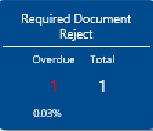
|
Precursors |
Students in the Pending Required Document Approval tile/status have been identified as having an unacceptable document, and the document has been rejected.
|
| Now |
Students identified to need document corrections must correct the identified errors. A student's rejected/required documents need to be completed electronically or uploaded. After a document is rejected, the student receives an email using the Student Verification Portal to correct the required documents. Any student that has documents to be completed or uploaded remains in this tile/status until they correct every document that is required. |
|
|
Next Step |
If no more documents that need corrections are identified to the documents in the RDL, the student will move to the Pending Verification tile/status. |
|
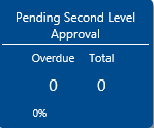
|
Precursors |
Students in the Pending Second Level Approval tiles/status have passed first-level approval and are awaiting second level approval by a financial aid staff member granted the rights and permissions to approve at a second level reviewer status. |
| Now |
The first level financial aid staff member has completed the initial review of all documents, and the file has met second level review criteria, which then moves the student to the Pending Second Level Approval tile/status. Second level approval is optional and configured by the institution. |
|
|
Next Step |
A student cannot move to Verification Complete tile/status or the document correction process if the first-level reviewer and second-level review have not approved the Student's documents. |
|
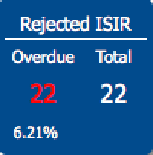
|
Precursor |
The Department of Education's (ED) Central Processing System (CPS) has identified a problem with the ISIR and it is not considered valid. |
| Now |
When a rejected ISIR is received, the user will have to determine if the reject is due to missing student data and/or parent data. Verification cannot be performed on a rejected ISIR. The student and/or parent must correct missing elements to process a new valid transaction. In some instances, a rejected ISIR can be used to exercise a Professional Judgment (PJ). This is for dependent students only. |
|
| Next Step |
If the ISIR was rejected due to student data, once a clean ISIR is received, the student will be returned to the Pending Documents tile/status. The new ISIR identifies the information the student needs to provide. Students may have multiple rejected ISIRs. If the ISIR was rejected because of parent data, the parent will need to make corrections to generate a valid ISIR. If a parent not available, the school will need to cancel or see special circumstances/Professional Judgment for additional details. |
|
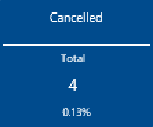
|
Precursors |
Students in the Pending ISIR tile/status were imported into the system but are not currently selected for verification and have no V-group assignment. |
|
Now |
This tile contains all students that are not active in the verification flow, which means the verification process is not required. |
|
|
Next Step |
There are no further steps to be taken. Students in the No Verification tile do not have a verification flag set in the ISIR, which means they are not selected for verification. A school may self-select a student for verification by assigning the appropriate self-select V-group. |
|
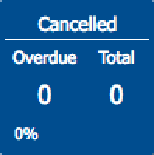
|
Precursors |
A financial aid staff member cancels the verification process for the student. The following are some example reasons for this action:
|
|
Now |
This tile contains all students that are removed from the verification flow by the school, which means the verification process is halted at this point. The student can no longer access the Student Verification Portal and no documents can be submitted. |
|
|
Next Step |
There are no further steps to be taken. An institution can remove a student from the Cancelled tile and revert the student to the last active status. For example, if a student in Pending Docs is cancelled, the result of an un-cancel action places the student back in the Pending Documents status. |
|
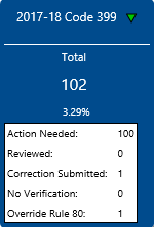
|
Precursors |
An ISIR has been uploaded in to the Student Verification Portal and the ISIR contains C-code 399 which must be resolved.
|
|
Now |
This tile contains all students that have been flagged with C-code 399. For the Code 399 items with a 399 status of Action Needed, a financial aid staff member should proceed by comparing the information on the 2016-17 and 2017-18 ISIRs and reviewing the items related to the 399 code to determine the requirements for resolving the 399 code. Users can easily access an ISIR comparison from the 2017-18 Code 399 tile-generated list page for items of any status. | |
|
Next Step |
Student file is reviewed, conflict resolved, and 399 status is updated to one of the following, Reviewed, Correction Submitted, No Verification, or Override Rule 80. |