Conflicting Information Rules
To mitigate compliance risks, the system has several Conflicting Information rules which compare information on the student’s profile, document data, and the ISIR. If conflicts are found, the rules will trigger in the Conflicting Information section of the Student Details page for a staff member to review and resolve according to institutional policy. These rules can be activated or deactivated to meet the needs or your institution.
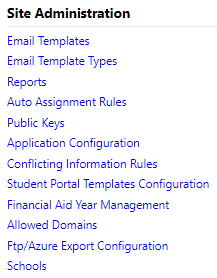
Required Permissions:
-
Staff: Can View Conflicting Information Rules (View only access)
-
Staff: Can Manage Conflicting Information Rules (Access to activate/deactivate)
Go to Administrators > Site Administration > Conflicting Information Rules.
Conflicting information rules are Award Year specific and can be searched by rule text and/or Award Year.
The grid lists the Rule Number (this is a system identifier), Award Year, description of the conflict, and an indicator of whether the rule is active. A check mark indicates the rule is active, and an “X” indicates it is inactive.
You can use the Download to Excel option to export the data. The export is based on the filters selected on the page. The downloaded Excel file is named 'ConflictingInformationRulesExport.xlsx' and contains the same columns as the grid for the Conflicting Information Rules page: Rule Number, Award Year, Rule Description, and Is Active.
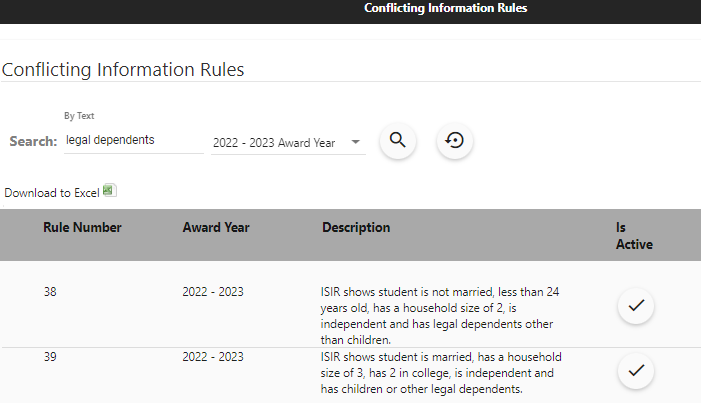
Deactivate Conflicting Information Rule
-
Find the rule you want to deactivate for the applicable Award Year.
-
Select the
 icon under Is Active .
icon under Is Active . -
Confirm the deactivation.
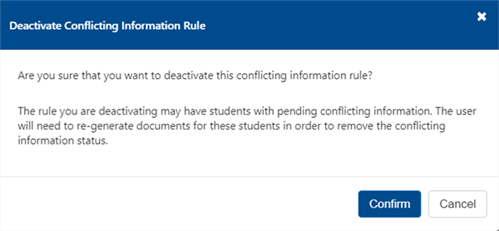
A message will appear informing you of successful deactivation.

Activate Conflicting Information Rule
-
Find the rule you want to activate for the applicable Award Year.

-
Select the
 icon under 'Is Active'.
icon under 'Is Active'. -
Confirm the activation.
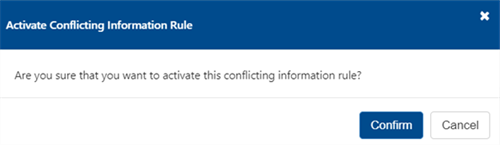
A message will appear informing you of successful activation.

Configuration for Conflicting Information Rules
Student Verification ensures that conflicting rules are triggered for all student ISIRs regardless of being selected for verification. In addition, Student Verification provides a site level database configuration named "TriggerConflictingInformation" that is taken into consideration only when a student is not:
-
Selected for Verification (No Verification status)
-
In the Comment Code flow
-
In the Professional Judgment flow
Clients can choose whether to review and resolve conflicting rules (even though the student is not in a flow) by enabling or disabling the “TriggerConflictingInformation” option.
When the configuration is:
-
Disabled (FALSE) and the student is not selected for Verification (Comment Code or PJ), the student is reflected in the No Verification tile (or where applicable) and the Conflicting Information section is blank. This is the default configuration.
-
Enabled (TRUE) and the student is not selected for Verification (Comment Code or PJ), the student is reflected in the Conflicting Information tile to alert the staff user that there is something about the record that has triggered a conflicting rule.
At this point, the staff user can clear the rule or self-select the student into the flow to start the Verification(Comment Code or PJ, where applicable). When the staff user clears the rule:
-
The conflicting information does not populate for completion again.
-
The student goes back to No Verification if nothing meets the criteria to place the student in one of the flows.
-
If the ISIR verification status is set to "Pending Conflicting Information", after the execution of the stored procedure for refreshing the tiles, the student will be placed in the correct tile, in this case, "Pending Conflicting Information".
-
For students not selected for Verification and not in any other flow in the Staff Verification Portal, the TriggerConflictingInformation setting will apply only if set to TRUE.
The TriggerConflictingInformation configuration is stored in the Configuration.Site table. To check if this functionality is enabled, use the following query:
select * from Configuration.Site where Name ='TriggerConflictingInformation'