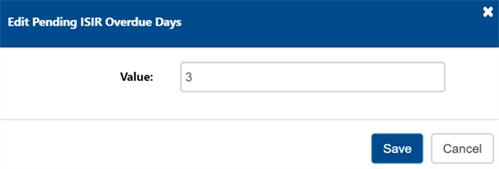Overdue Days Configuration
Each Dashboard tile displays a total number of students and the number of students who are past due. The past due students are determined by the number of days the student has populated the tile compared to the number of days the school has configured for that tile.
To access the Overdue Days Configuration, navigate to Administrators > Campus Administration > Overdue Days Configuration.
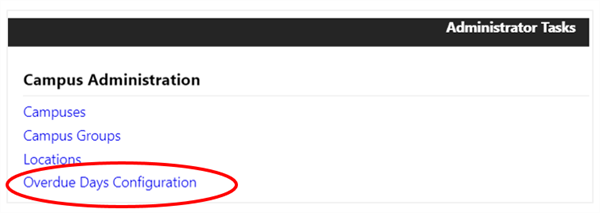
The list displays the name of each Dashboard tile under the Configuration heading. The Value column shows the number of days a student can populate a tile before being considered past due.
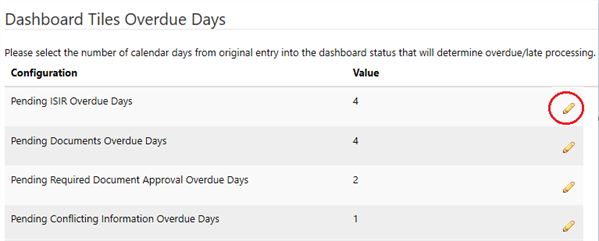
Edit Overdue Days
-
Select the pencil icon to edit the overdue days.
-
Enter the number of days and select Save.