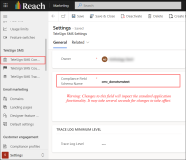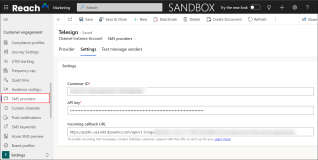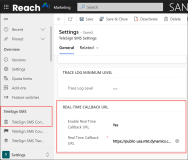TeleSign SMS Integration
Anthology Reach comes enabled with TeleSign SMS and Voice solutions. This provides ability to add SMS text messaging capabilities to Anthology Reach. It helps in communicating more effectively with your constituents and provide critical touch points throughout the customer lifecycle using SMS communication channel.
The following topics provide information on the configuration that is required for using TeleSign SMS and TeleSign Voice.
Configurations for TeleSign SMS
The TeleSign SMS solution provides institutions the ability to manage SMS communication with their constituents.
The administrator of the institution or Professional Services team needs to configure the following settings:
TeleSign SMS Configurations
-
In the Marketing app, navigate to Settings > TeleSign SMS Configuration, and select Solution Settings.
-
Select the General tab.
-
In the Compliance Field Schema Name field, specify cmc_donotsmstext.
-
Click Save.
For more details on TeleSign SMS, see TeleSign Documentation.
Set up Text Messaging for Customer Insight Journeys (Real-time Marketing)
-
In Microsoft Dynamics 365 Marketing module, add TeleSign as an SMS provider (under Settings > Customer engagement > SMS providers). For the steps, see Microsoft Documentation.
-
Refresh the page and navigate to the SMS providers page, and click on the newly added SMS provider - TeleSign.
-
In the TeleSign SMS provider page, click the Settings tab and copy the URL text from the Incoming callback URL field.
-
Navigate to the Telesign SMS Configuration page (under Settings > Telesign SMS > Telesign SMS Configuration)
-
Click the Solution Settings link.
-
In the General tab, scroll down to the REAL-TIME CALLBACK URL section and update the following field values:
-
Set the Enable Real Time Callback URL field value to Yes.
-
In the Real Time Callback URL field, paste the URL text copied from the Incoming callback URL field in Step 3.
-
-
Save the settings.
-
Send an email to the TeleSign Support (support@telesign.com) with the following details to enable incoming text messages for Microsoft Dynamics Real-time Journeys:
-
Customer ID
-
Incoming callback URL
-
Dynamics 365 Organization ID where the Telesign SMS provider is configured
Note: The Customer ID and Incoming callback URL values need to be copied from the TeleSign record created in the SMS providers page (under Settings > Customer engagement > SMS providers) in step 1. -
Configurations for TeleSign Voice
TeleSign Voice enables constituents to make voice calls to the same number (long code) from which the SMS message was received. This can be achieved using long codes that are voice-enabled.
The administrator of the institution or Professional Services team need to configure the following:
-
Ensure that the Telesign S2S Voice Application User is assigned
-
the CMC-BASE and CMC-Shared roles, and
-
read and edit permissions on the Contact entity.
-
-
Ensure that TeleSign Voice is new and is not enabled out-of-the-box.
To work with TeleSign Voice, contact your account manager. For more details on TeleSign Voice, see TeleSign Documentation.
10DLC Registration - TeleSign
To send SMS messages to customers in the United States with your TeleSign account, you need to register for a 10DLC(10-Digit Long Code).
A 10DLC will help ensure reliable and continuous delivery of your SMS messages with major U.S. mobile network operators. You can learn more about 10DLCs through 10DLC Registration - Telesign.
As part of this, you must cover SMS/Messaging related Terms and Conditions in your Privacy Policy and Terms of Use statement of your Institution's Website, in which you need to highlight how you handle/manage SMS/Messaging.
While collecting the consent for sending SMS communication e.g., in your RFI form, ensure that the form includes the following details:
-
Your mobile T&C and privacy policy links.
-
Statement around message frequency and Message & data rates.
The following is an image of a sample RFI form with the above details.
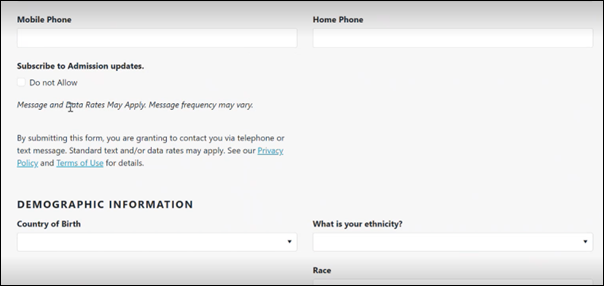
Additionally, the long code OPT-IN and HELP keyword response should include statement around Message frequency and Message & data rates.
For more information, reach out to your Anthology Reach implementation consultant.