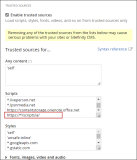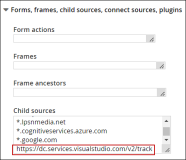Script error
Problem
Occasionally, on the Reach Portal, the following error message is displayed:

Cause
Scripts for auto instrumentation feature are not added in the Trusted sources page under the Web security settings of Sitefinity.
Resolution
-
Login to Sitefinity and navigate to Administration > Settings.
-
In the Basic Settings page, click Web security.
-
On the Web security page, select the Trusted sources and click Edit.
-
In the Trusted sources page:
-
Click Done.