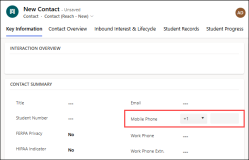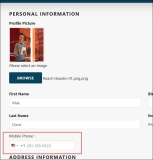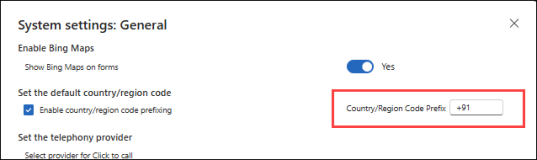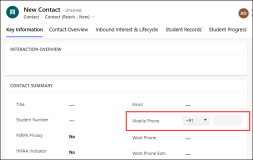Phone Number Formatting
To ensure successful SMS delivery in Real time Marketing Journeys, phone numbers must follow a standardized format. Without proper formatting, the Real-time Marketing Journeys does not transmit messages to the carrier, leading to failed communication.
Required Format for a Phone Number
A valid phone number must begin with a "+" sign, followed by the country code and the phone number:
Format: +<country code><phone number>
Example: +12345678900 (for a US number)
Note: The phone number should not contain spaces between digits.
The following topics provide information on configuring and using the phone format in a phone number field in Anthology Reach:
Phone Number Control in Reach CRM
Anthology Reach includes a PCF control, Phone Number Display Control, for phone number formatting. This control is pre-enabled and applied to the Mobile Phone field in the Contact (Reach - New) form. It allows users to select a country code from a drop-down while entering phone numbers, thus minimizing errors.
The 'Mobile Phone' field with the phone format control in the Contact (Reach - New) form
Additionally, the Phone Number Display Control PCF control can be added to any phone number field in Reach custom forms. For more information, see Applying the Phone Format to a Phone Field.
Phone Number Formatting in Portal Pages
On the Portal, the Phone template for phone number formatting is available out-of-the-box (OOTB) and is pre-applied to the Mobile Phone field in the Profile and Prospect Inquiry forms. It allows portal users (e.g. Students) to select the country code from a drop-down while entering phone numbers, thus minimizing errors.
The 'Mobile Phone' field on the Profile page on the Portal displaying the phone format
Additionally, the Phone template can be enabled on any phone number field in the custom forms on the portal. For more information, see Configuring Phone Number Format on the Portal.
Default Country Code in Reach CRM
To streamline phone number entry, Reach CRM allows institutions to set a default country code that automatically populates when users enter phone numbers. This feature is especially beneficial for institutions operating primarily within a single country, reducing manual selection and enhancing data entry efficiency.
While a default country code is applied, users can manually change it if needed, ensuring adaptability for international entries. To do so:
-
In Anthology Reach, go to Advanced Settings.
-
In the Power Platform Environment Settings page, select Administration.
-
In the Administration System settings page, select General.
-
In the System settings: General dialog box, specify the required country code in the Country/Region Code Prefix field.
-
Select the Save button.
The default country code will be set automatically in the Mobile Phone field in the contact record.
Applying the Phone Format to a Phone Field
Reach administrator can configure the phone format for other phone number fields in the Contact form or other custom forms.
Steps to Apply the Phone Format on a Phone Field
-
Go to App Designer.
-
Open the form where the phone number formatting needs to be applied and select the edit icon
 to edit the form.
to edit the form. -
Select the required phone number field, and select the + Component button in the Components section.
-
In the Add component pop-up select the Phone Number Display Control from the list of available controls.
-
Save and publish the changes.
Using the Phone Format in a Phone Number Field
-
In the Anthology Reach app, Reach area, select Contact in the Constituent sitemap.
-
Open a Contact record by selecting an existing contact record or by selecting the New menu option.
-
Select the Key Information tab.
-
In the Contact Summary section, in the Mobile Phone field select the country code in the drop-down field and type the phone number in the second field. You can search by the country code or the country name in the country code drop-down.
Note: The default value displayed in the country code drop-down is based on the value in the Country/Region Code Prefix field in the Administration settings. If the Country/Region Code Prefix field is blank, the country code drop-down field will be set to +1 (United States) by default. For more information, see Default Country Code in Reach CRM. -
Save the form.