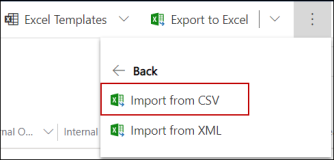PeopleSoft - Importing and Exporting Information
One method of integrating Anthology Reach with PeopleSoft Campus Solutions uses flat-files (csv/excel) to exchange data. The Anthology Reach import and export features can be used to manage data syncing from Anthology Reach to Ellucian Banner and vice versa. Institutions are responsible for managing the process to import and export files to/from the Banner system.
A predefined PeopleSoft import and export template with common field mappings can be configured and adjusted to your business requirements.
For more information, see File Imports and File Exports.
CSV Files for PeopleSoft Integration Mapping Templates
Administrators can download the following files and use them to load the PeopleSoft integration mappings into the Reach environment as needed:
Steps to Import the Integration Mapping Templates
-
In the Anthology Reach environment, navigate to Settings > Integration > Integration Mappings.
-
Click the Import from CSV option.
-
In the Import from CSV page, click Choose File to select the required file, and click Next.
-
Click Review Mapping and verify that fields are mapped.
-
For the option set fields, select the option set fields and values before importing, as these fields will not be mapped.
-
Click Finish Import.