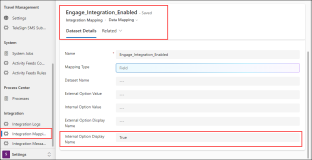Prerequisites and Configurations for Anthology Engage Integration
The topics in this section provide information on the prerequisites and configurations for enabling the integration with Anthology Engage.
Prerequisites
-
The institution must be live (installed and configured) with Anthology Reach and Anthology Engage.
-
Ensure that students have an email address that is the same in Anthology Reach and Anthology Engage.
-
The Engage administrator should create the Version 3 API keys for the Engage APIs and share it with the Anthology Reach DevOps professional. For more information, see Anthology Engage documentation.
Minimum Get permission must be provided for the Events and Organizations Engage APIs.
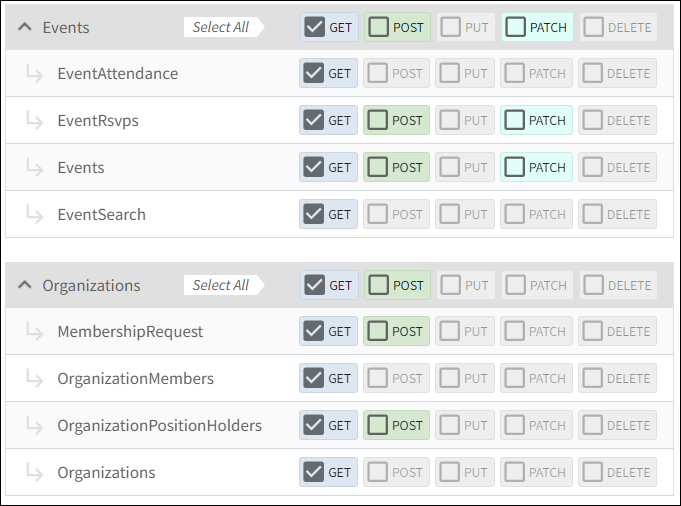
-
In the Anthology Reach environment, open the Engage Integration solution and turn on the following cloud flows:
-
Engage_EventAttendance - FileImport
-
Engage_Membership - FileImport
This step must be performed by an Anthology Reach DevOps professional. The implementation team should create a Service Desk ticket for the Deployment team to perform this task.
-
Configurations to Enable Anthology Engage Integration
To enable the integration of Anthology Engage with Anthology Reach, perform the following steps:
-
In the Anthology Reach environment, open the Anthology Reach Model-Driven App.
-
Navigate to Settings > Integration > Integration Mappings.
-
Locate the Engage_Integration_Enabled integration mapping record, and in the Internal Option Display Name field, specify True.
-
Click Save.
Configurations to Fetch Anthology Engage Data from an Older Date
To retrieve the data from Anthology Engage for an older date, perform the following steps:
-
In the Anthology Reach environment, open the Anthology Reach Model-driven App.
-
Navigate to Settings > Integration > Integration Mappings.
-
Locate the Engage_DataFetch_StartDate integration mapping record, and in the Internal Option Display Name field specify an older date from which the data must be retrieved in YYYY-DD-MM format. For example, to retrieve data from 5th January 2024, specify 2024-05-01.
Note: You can specify an older data of upto 365 days from the current date in this field, however, it is recommended to use this option only the first time when the integration with Engage is enabled.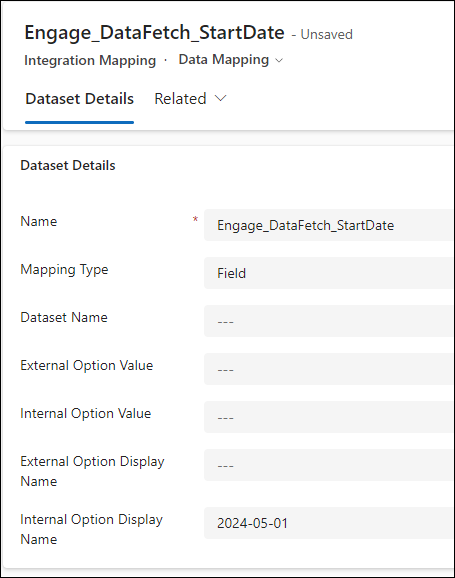
-
Click Save.