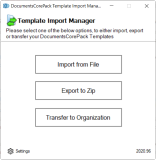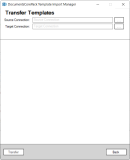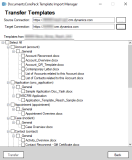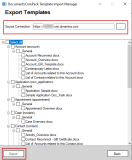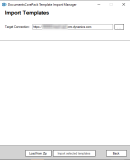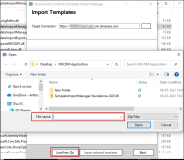Importing and Exporting MSCRM DCP Templates
This topic provides information on using the MSCRM AddOn - Template Import Manager application for importing and exporting MSCRM Document Core Pack (DCP) templates.
The Template Import Manager application can be used by non admin users in the following scenarios
-
Export templates from an organization
-
Import templates from an organization
-
Transfer templates between two organizations that belong to the same customer account
Prerequisite
-
MSCRM AddOn - Template Import Manager application
Click here to download the Template Import Manager application to your computer.
Note: You can also use the command line version of the Template Import Manager application to configure an additional optional parameter for overwriting existing templates. For details, see TemplateImportExport Console Application DCPIE.exe.
Use Cases for Using the Template Import Manager
-
Use Case 1 - Transfer DCP templates from one Reach environment to another
Users can transfer DCP templates from one Reach environment to another Reach environment using the Transfer to Organization option in the Template Import Manager.
Steps
-
Navigate to the location where the Template Import Manager application files are stored on the computer.
-
Click the TemplateImportManager.exe file.
The Template Import Manager application is displayed.
-
Click Transfer to Organization.
-
In the Source Connection, select the environment from which the templates must be copied.
-
In the Target Connection, select the environment to which the templates must be copied.
The list of templates from the Source Connection environment is displayed for selection.
-
Select the templates to be copied and click Transfer.
The templates are transferred to the target environment.
-
-
Use Case 2 - Export DCP templates from a Reach environment to a destination folder
You can export DCP templates as a zip file from a Reach environment to a destination folder using the Import From File option in the Template Import Manager
-
Navigate to the location where the Template Import Manager application files are stored on the computer.
-
Click the TemplateImportManager.exe file.
The Template Import Manager application is displayed.
-
Click Export to Zip.
-
In the Source Connection, select the environment from which the templates must be copied.
The list of templates from the Source Connection environment is displayed for selection.
-
Select the templates to be copied and click Export.
-
In the Save As dialog, specify the location where the templates must be saved.
The templates are exported to the destination folder as a zip file.
-
-
Use Case 3 - Import DCP templates from the local machine to a Reach environment
You can import a DCP template file available on your local machine to a Reach environment using the Import From File option in the Template Import Manager.
-
Navigate to the location where the Template Import Manager application files are stored on the computer.
-
Click the TemplateImportManager.exe file.
The Template Import Manager application is displayed.
-
Click Import from File.
-
In the Target Connection, select the environment to which the templates must be copied.
-
Click Load from Zip, and select the zip file to be copied and click Open.
The zip file containing templates is imported from the destination folder to the target environment.
-