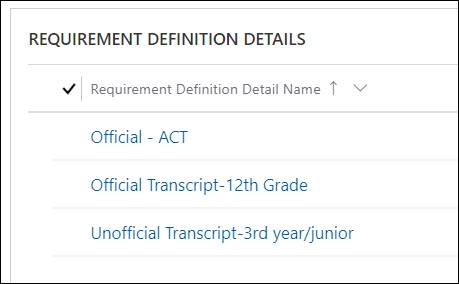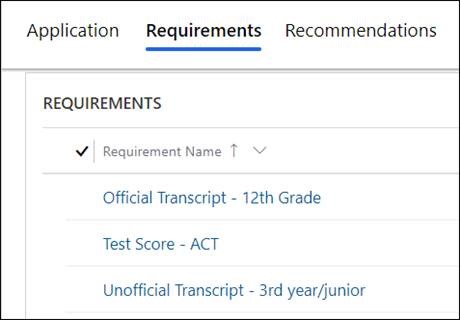Creating an Application Registration Record
The application registration record functions as a container for multiple application records that are each associated with a unique program for which an application is submitted.
Creating an application registration record is a two-stage process. In stage 1, you create and save the application registration record. In stage 2, you create application records that you want to associate with the application registration record.
You need to create an application registration record and associate it with a contact (who is essentially an applicant) and an instance of an application definition version record. The association with an application definition version ensures that instances of the following entities are associated with the set contact:
- Requirement Definition
- Recommendation Definition
- Decision Definitions (including decision definition detail records)
- Invoice Definitions (including any discount code records)
- Application Type
- Application Period
When you save the application registration record, the value in the Application Registration Name field is updated in the format <Application Definition Version> - <Contact>.
When you change the value of the Registration Status field as indicated in the following table and then save the application registration record, the same change occurs automatically in associated application records in the Application Status field.
| From | To |
|---|---|
| Started | In-Progress, Submitted, or Complete |
| In-Progress | Submitted, or Complete |
| Submitted | Complete |
While you can also update the application registration record from a value in the right column to a value in the left column, the same update will not occur in associated application records.
Example
The Fall Semester application registration record is updated in any of the following ways:
| From | To |
|---|---|
| Started | In-Progress, Submitted, or Complete |
| In-Progress | Submitted, or Complete |
| Submitted | Complete |
When the update is saved, it’s also done automatically in all associated application records. However, if the parent application registration record is updated to a value in the left column, the same update does not cascade to associated application records.
You need to create application records to associate them with programs the applicant wants to enroll for. A saved application record is named in the format <Application Registration> - <Associated Program>.
You can create multiple application records and associate them with different programs. The programs that are associated with the selected application registration’s parent application definition version will be available for selection in the Program field. Collectively, the application records are associated with a single contact and have common association with records of entities listed in stage 1. This framework enables you to create multiple application records and associate them with a single application registration record, thus functioning as a single location from which a contact’s applications to multiple programs can be processed.
Values available for selection in the Application Period field are shortlisted based on the program that is selected. The following table illustrates the application period that must display based on the selected program:
| Program | Application Period |
|---|---|
| Program1, Program2, Program3 | AppPeriod1 |
| Program3, Program4 | AppPeriod2 |
If Program1 or Program2 are selected, AppPeriod1 is available for selection in the Application Period field; and if Program4 is selected, AppPeriod2 will be available for selection. However, both application periods will be available if you select Program3.
This behavior occurs because of the following configurations of associated records:
- Program1 through Program4 are associated in the Application Type record set in its parent application definition version.
- Two application definition version detail records are created, each associated with a unique application period record. This results in the programs of step 1 being included in the Application Period Programs grid in each application definition version detail.
- The following programs are deactivated in each of the application definition version detail records – ADVD1 and ADVD2:
- In ADVD1 – Program4 is deactivated.
- In ADVD2 – Program1 and Program2 are deactivated.
The progress bar at the top of the application record indicates its percentage completion. The value progresses as one or more of the following values are set:
- In Requirement records: The Requirement Status field is set to Received and the Required field is set to Yes.
- In Recommendation records: The Recommendation Status field is set to Received.
- In Invoice records: The Status field is set to Paid.
In a new application, test score and official or unofficial transcript records in the Requirements tab will be displayed automatically if equivalent records are previously created in the Requirement Definition Details grid. Records in the application will inherit the naming convention of records from the Requirement Definition Details grid.
The following images indicate inheritance of records in the Requirements tab from the Requirement Definition Details grid:
When you save the application record, one of the following scenarios can occur relating the automatic creation of an equivalent lifecycle record:
| Scenario | Value of the Create Lifecycle field in the parent application definition version | Lifecycle Record Created | Value of the Lifecycle Type field | Value of the Lifecycle’s BPF stage |
|---|---|---|---|---|
| Creating the application record | No | No | NA | NA |
| Editing the application definition version record and then creating an application record | The user changes the value from No to Yes | Yes |
One of the following values:
|
App in Progress |
| Creating a new application record | Yes | Yes |
The status of the associated lifecycle will change from App in Progress to App Complete if the following are true:
- In the application record, a date is selected in the Submitted Date field.
- The completion progress of the application is 100%.
For information about the automatic creation of a lifecycle record when an application is created, see the section on the application definition version entity in Creating Records of Application Management Entities.
Notes:
- The New button in the Recommendations grid enables users to create recommendation records. When you create and save a recommendation, the value in the Applicant field is automatically set, and is based on the contact that is set in the associated application.
- When you save an application record:
- The Application Registration field will be locked and its value cannot be changed.
- Records of associated requirement definition details that are active are automatically updated in the Requirements grid if a value is typed in the Submitted Date field of the application. In this scenario, Requirement definition detail records that meet the criteria are displayed only if the value in the Conditional field is Yes and a query is set in the Query field.
If the Submitted Date field in the application is blank, those Requirement Definition Detail records in which the Conditional field is set to No will be displayed in the Requirements tab of the application.
Requirement Definition detail records of type Test Score will follow the same method to be displayed in the Requirements tab as described above. - You can also create recommendation records in the Recommendations grid. You can add attachments to a recommendation record in the Attachments section.
- Information about the count of recommendations required for the application is displayed at the top of the application record.
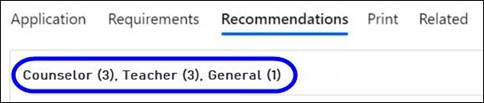
For information about logic that determines the count of recommendations displayed in brackets for each recommendation type, see Creating a Recommendation Definition Detail Record.
When the recommendation record is saved, the recommender will receive an email from the applicant thanking the recommender only if the following fields in the recommendation are set to Yes:- Recommendation Submitted
- Is Submitted by Recommender