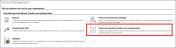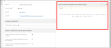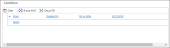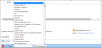Creating Activities And/Or Cases
This topic describes steps to create activities and/or cases from all incoming email addresses.
Prerequisites
- Create a validated mailbox record in Anthology Reach that can receive incoming emails and send outgoing emails.
- Create a queue record in Anthology Reach with the email address from the above mailbox.
Setup
- Navigate to Settings > Service Management > Automatic Record Creation and Update Rules. Note that this may have been named as Automatic Case Creation Rules previously.
- Create a new Record Creation and Update Rule from the grid. Specify values as indicated in the following steps:
- Name - Name of the rule. It’s recommended to use a descriptive name.
- Source Type – Upon creation of what record will the rule run? Set this to email to enable email to case. The following fields will change based on this field.
- Queue – The queue this rule applies to. For email to case, the queue must contain the email address that will trigger automatic case creation.
- Owner – Who the rule runs as. They must have permission to create any records specified in the rule.
- Create cases for email from unknown senders:
- If checked, a case will be created even if there isn’t a contact with the email address the email was sent from. A contact record is created for the unknown sender as well.
- A contact may still be created even if the option isn’t checked based on a user’s Personal Options. See Microsoft documentation for details.
- Create case if a valid entitlement exists for the customer – If checked, a case will only be created if an active entitlement exists for the customer. This is based on the contact who sent the email’s parent account.
- Create case for activities associated with a resolved case – If checked, a new case is created if an email is associated with a resolved case. If an email is associated with an active case, a new case will not be created. Regardless of this value, a new case will always be created for emails not associated with any case.
- Create case when the case associated with the activity is resolved since:
- Indicates how long a case must be resolved before Dynamics CRM automatically creates a new case when an email is received that is related to a resolved case.
- This field is displayed after Create case for activities associated with a resolved case is checked.
- Send automatic email response to customer on record creation - If this option is checked, an email will be sent to the sender of the original email once a case is created.
- Select email template to respond to customer
- The email template to use when sending an email back when a case is created.
- This field is displayed when Send automatic email response to customer on record is checked.
- When a Record Creation and Update Rule is created, its details must be specified for it to do anything. Do this from the grid on the form.
- Create a new Record Creation and Update Rule item record just by specifying its name.
- While name will not affect behavior, it’s recommended to use a descriptive name.
- The other sections can only be filled in once the record is created.
- After creating the Record Creation and Update Rule record, fill in the 3 sections on the form:
- Condition
- Actions
- Specify Other Actions – Other actions to perform when the conditions are met. These can be:
- Activate the Record Creation and Update Rule so that cases can be created from emails.
Results
Once an email is sent to the email address specified in the queue, the following actions occur:
- The email record is created by Dynamics CRM.
- A case is created.
- If a return email is setup, it is sent to the original sender.
Troubleshooting
Activating a Record Creation and Update Rule creates background workflows. Its execution can be tracked under Settings >
System Jobs.
Can incoming emails be created as activities? Or do they have to be always created as cases?
Incoming emails can be created as any entity in Dynamics CRM including Activities.
Cases Will be Worked by Users and Responses Sent to Contacts.
- This is handled through normal processes.
- To indicate that a case is being worked on, one of two options can be used:
- If the case is on a queue, the Worked By field on the queue Item can be set to the user working on the case.
- Users working on the case can assign the record to themselves.
- To interact with a contact, users can create and send emails from a case record.
Future Responses From the Contact to the Email Should Be Threaded Back to the Same Case
- Responses sent to an email regarding an open case do not create a new case. For example:
- An email is created from an existing case. The From value is set to the queue where cases are initially sent.
- After receiving the email, the contact sends a reply.
- An email record is created in Anthology Reach from the reply, but a case is not.
- By default, any new emails sent that are not specific to a case create a new case. For example:
- A contact sends an email to the queue where cases are created.
- The email is created as a record in Dynamics CRM and a case is created.
- The contact sends another email to the queue where cases are created.
- The email is created as a record in Dynamics CRM and a new case is created.
- Checking the Create cases for activities associated with a resolved case field will not affect this behavior unless the case is resolved.
Email Tracking Code Must not be in the Subject Line
This is controlled through a setting for all emails as follows:
- Navigate to Settings > Administration.
- Click System Settings.
- Change the tab in the System Settings dialog to Email.
- Clear the Use tracking token check box.
How are cases assigned to users (via queues)
- By default, emails created from the email router integration are assigned to the owner of the mailbox the email was sent to. Changing this behavior would require a custom workflow or plugin.
- By default, cases are assigned to the owner of the Record Creation and Update Rule.
- When setting up such a rule, it is possible to manually set the owner of the case to a user or team.
- For more advanced assignment rules, routing rules can be used. Note the following:
- Routing rules can:
- Add a case to a queue.
- Assign the case to a specific user.
- Assign the case to a specific team.
- Routing rules cannot:
- Assign the case to a dynamic user based on a field on the case.
- Assign the case to a user through advanced routing such as round robin.
- Routing rules can:
- Only a single routing rule can be activated at a time.
Using a Routing Rule Set to Automatically assign the Case to a User or Team or Add the Case to a Queue.
- A routing rule must be available to automatically add cases with a subject of Portal to the Student Portal Cases queue included with Reach.
- Only a single routing rule can be active at a time.
If a record is added to a queue, it displays in a special view for that queue. Queues act as a way to group records together. Individual users need to pick up records inside the queue and assign them to themselves.
Notes:
- It takes a long time to create a received email record. Expect to wait several minutes after sending an email for it to come into Dynamics CRM and for a case to be created.
- A routing rule is shipped with the Campus Management solution. It ideally would be updated with any routing rules for cases created from emails.
- Record Creation and Update Rules can be added to a Solution.