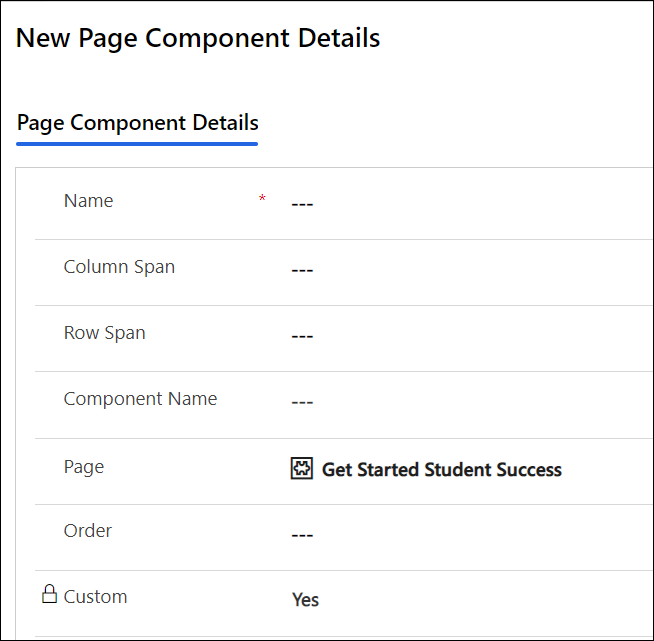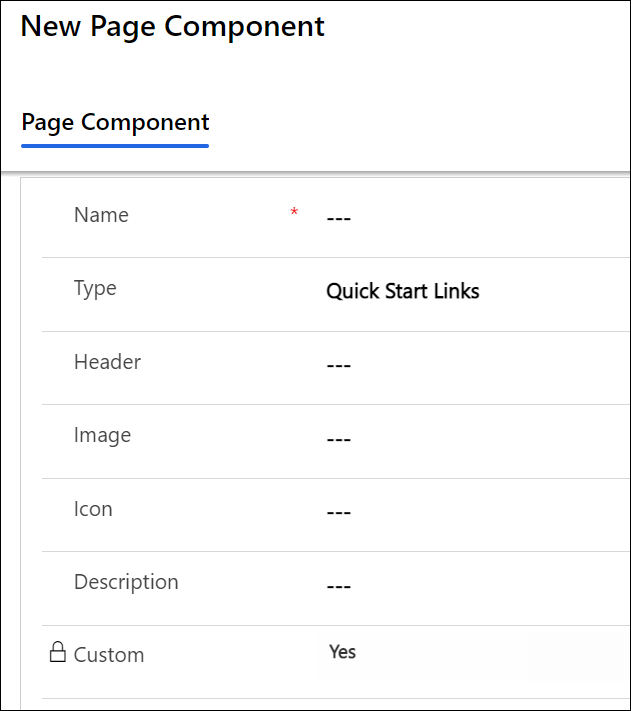Creating Get Started Page Components
After creating a Get Started configuration page, the layout and the content for the page is defined using Page Component Details and Page Components.
This topic provides information on configuring page components for a Get Started configuration page.
Creating Page Component Details
A Page Component Details record stores the following information:
-
The type of page component.
-
The size and layout details of the page component in the Get Started page.
-
The order of the page component in the Get Started page.
Steps to Create a Page Component Details Record
-
In the Anthology Reach solution, navigate to Settings > Customizations > Get Started Configurations.
-
View the required Get Started Configuration Page that needs to be customized.
-
In the Page Component Details grid, click New Page Component Details.
The New Page Component Details page is displayed.
-
In the Name field, specify a name.
-
Specify a value in the Column span and Row span fields.
-
In the Component Name field, select an existing page component or click New Page Component to create a new Page Component. For steps to create a new page component, see Creating a Page Component.
-
In the Type, Specify the other details for the page component.
-
Click Save.
Creating a Page Component
A Page Component record stores the following details:
-
The type of page component and the content for the page component.
-
The details of the page component such as title text, image or icon, and description.
Steps to Create a Page Component
-
Navigate to the Page Component Details page, and in the Component Name field, click New Page Component.
The New Page Component page is displayed.
-
In the Name field, specify a name for the component.
-
In the Type field, select one of the following values:
-
Quick Start Links
-
Terms to Know
-
Learn More
-
External Links
-
-
Specify the required values for the selected component type.
-
Click Save.
The page component is created and the Page Contents grid is displayed.
Note: For the External Links page component type, the content information is added while creating the page component record, therefore, a separate Page Content grid will not be displayed.For configuring the content of each page component, see Creating Page Content.