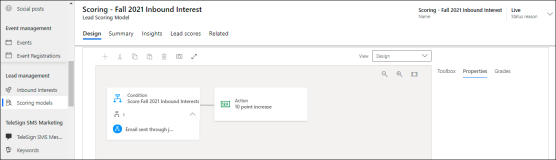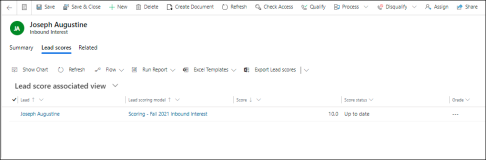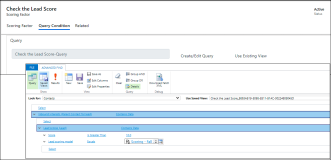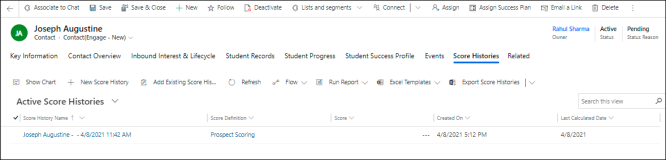Using the Microsoft Lead-scoring Feature
The Lead-scoring feature of Microsoft 365 Marketing can be leveraged to score contacts in Anthology Reach.
For information on the Lead-scoring model of Microsoft 365 Marketing, see Create Lead Scoring Models.
Using the Microsoft Lead-scoring feature:
-
Contacts can be scored based on the transactional, behavioral attributes like marketing interactions, such as ability to score if a constituent clicks open a marketing email; which generally shows that the constituent is interested in the institutions promotions and communications and hence is more likely to be converted.
-
System administrator can define a Microsoft lead scoring model and use it to score an inbound interest based on events such as a constituent responding to an email as part of a marketing customer journey or even if he just clicks open an email sent to him.
The inbound interests scoring information helps institutions to contact new inquiries who have got a better lead score as compared to others and tailor follow-up communications, which increases the conversion rates significantly.
Example Use Case Scenario for Using the Microsoft Lead-Scoring Model
Aaron is a recruiter for an institution and has a large territory of assigned prospective students. His biggest challenge often is to prioritize where to spend his time and efforts.
He starts by looking at the Reach Scoring Model for any assigned students who have scored above a certain number and focus on students who have opened, clicked, or engaged with previous communications along with other important demographic traits which are important for the course where they are seeking admission or have shown interest in taking admissions.
Using this information, Aaron starts with direct outreach to the contacts who have got a higher lead score which is calculated based on demographic details and actions taken by the leads like opening, clicking, replying, etc. to the promotional mailers.
Sample steps to calculate the lead score using the Microsoft lead scoring model and use it as an input to the Reach scoring model
-
Create a Marketing lead-scoring model, and define criteria to calculate and assign the Lead score.
The following image shows the lead score has been calculated and assigned to an Inbound Interest.
-
Create a Score Definition for the Contact entity using the Reach Scoring model.
-
Define a Scoring factor which considers criteria based on the scores assigned to a child inbound interest as part of the Microsoft lead scoring model. For example, create a query condition to check if any of the child leads have scored more than 100 as part of a specific Microsoft lead scoring model. The following query condition shows the specific condition criteria:
Reach Scoring model assigns points based on the scores assigned to the inbound interest as part of the MS Scoring model. Scores are assigned only to the leads who met the score factor condition criteria.