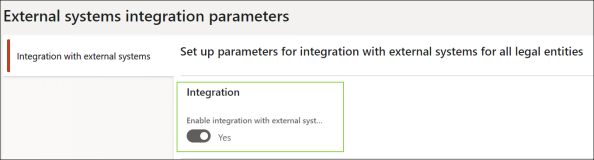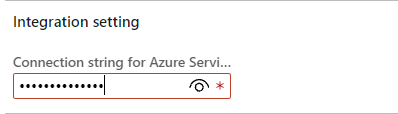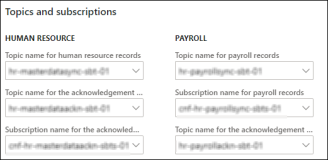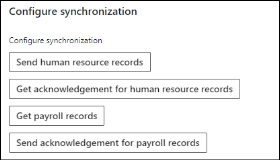Enable Integration with External Systems Subscribed to ASB Topics
Enabling integration with external systems subscribed to Anthology Finance & HCM Azure Service Bus topics consists of the following steps:
-
Enable the option to integrate with external systems.
-
Configure the integration settings.
-
Configure the batch jobs for data synchronization.
Prerequisites
When the external system is the Faculty Workload Management module of Anthology Student, ensure that:
-
Anthology Finance & HCM is integrated with Anthology Student and Faculty Management integration is enabled in Anthology Student.
-
Faculty records from Anthology Finance & HCM are synchronized with the staff records in Anthology Student.
-
The Allow HR Integration with FWM and the Allow Payroll Integration with FWM flags are set to Yes in Anthology Student.
For information on the configurations in Anthology Student, see Anthology Student online help.
Steps to Enable Integration with External Systems
Note: Users performing this task must have the Human resource manager / System administrator / Payroll administrator role.
-
Navigate to the External Systems Integration Parameters Page (under Human resources > Integration with external systems > Setup).
-
Click the Integration with external systems tab.
-
Expand the Integration FastTab and set the Enable integration with external systems field to Yes.
-
In the message prompt, click Yes.
-
Expand the Integration setting FastTab, and in the Connection string for Azure Service Bus field, specify the connection string generated for the Azure Service Bus namespace.
Note: Click the
 icon to view the text while it is being added in this field.
icon to view the text while it is being added in this field. -
Expand the Topics and subscriptions FastTab to configure the Azure Service Bus topics and subscription names for human resource and payroll data.
-
In the HUMAN RESOURCE section, select the topic and subscription name in the following fields:
-
Topic name for human resource records
-
Topic name for the acknowledgment of human resource records
-
Subscription name for the acknowledgment of human resource records
-
-
In the PAYROLL section, select the topic and subscription name in the following fields:
-
Topic name for payroll records
-
Topic name for the acknowledgment of payroll records
-
Subscription name for payroll records
-
-
Expand the Configure Synchronization FastTab to view and configure the batch jobs for data synchronization.
- Click the following batch job links and configure the batch jobs for human resource and payroll data synchronization as follows:
Send human resource records - Configure the Synchronization type parameter and the recurrence for the batch job.
In the Synchronization type field select:
Incremental - when you are enabling the integration with external systems for the first time.
When the batch job is run for the first time with the Synchronization type as Incremental, all active records of the human resource entities are sent to Azure Service Bus. Subsequently, every time the batch job is run with the Incremental synchronization type, only the updated data of the human resource entities since the last synchronization to Azure Service Bus are sent.
The Incremental mode publishes new ASB records when specific changes occur to HR position worker assignments within the integration period. This includes:
When a new HR position worker assignment that becomes active in the future within the integration period has been created.
When a change has been made to an HR position assignment that becomes active in the future within the integration period, or
When a change has been made to an HR position assignment that expired within the past, also within the integration period.
It is the default synchronization type and is non editable.
Full - when an additional external system subscription is added for the Anthology Finance & HCMAzure Service Bus topics.
In this synchronization type, all active human resource entity records are sent from Anthology Finance & HCM to Azure Service Bus at the configured recurrence time.
The Full mode publishes new Azure Service Bus records for all worker positions, regardless of whether they are new, future-dated, or past assignments, as long as they fall within the specified integration period. This ensures that the Azure Service Bus system has a complete and up-to-date record of all worker positions, including those that become active in the future and those that expired in the past, all within the integration period defined for the process.
Get acknowledgment for human resource records - Configure the recurrence for the batch job.
Get payroll records - Configure the recurrence for the batch job.
Note: The validation process for "Get payroll records" will consider the UnitType associated with the EarningCodeID on the EarningDate being imported.
The 'Get payroll records' process retrieves EarningLines records from the ASB, which may include hours-based, unit-based, or amount-based codes. If an earning line record is linked to an FWS position, the process generates FWS earning lines. However, it's important to note that unit-based or amount-based earning codes are considered invalid by this process.
Send acknowledgement for payroll records - Configure the recurrence for the batch job.
Note: The validations are displayed on Quantity, EarningRate and Amount on the earning code's unit type. The corresponding messages are listed below:
Earning Unit Type Error Validation Message Amount
Quantity is null or 0 "[EarningCodeID]” is amount-based on [EarningDate]. Quantity is not either 0 or null. EarningRate is not either 0 or null “[EarningCodeID]” is amount-based on [EarningDate]. Earning rate must be 0 or null. Amount is null or 0 “[EarningCodeID]” is amount-based on [EarningDate]. Amount must have a non-zero value. Hours Quantity is null or 0 “[EarningCodeID]” is hours-based on [EarningDate]. Quantity must have a non-zero value. Units Quantity is null or 0 “[EarningCodeID]” is unit-based on [EarningDate]. Quantity must have a non-zero value.
-
Click Save and close the form.