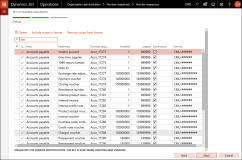Configure Number Sequences
Number sequences are used as identifiers for master data records and transaction records that require unique identifiers.
Perform the following steps for configuring number sequences to work with Anthology Finance & HCM:
You can set up the number sequences either by using the SET UP NUMBER SEQUENCE wizard to set up all the number sequences at the same time or by creating and modifying number sequences using the Number Sequence form. We will be using the SET UP NUMBER SEQUENCE wizard to set up the number sequences.
To set up number sequences using the SET UP NUMBER SEQUENCE wizard perform the following steps:
-
Go to Organization Administration > Number Sequence > Number sequences.
-
Under the New menu, click Generate.
The Welcome page is displayed.
-
Click Next.
The Setup page is displayed.
On this page, based on your business requirements, modify the values in the following columns for each Number sequence:
-
Number sequence code
-
Smallest
-
Largest
You can also indicate whether the Number Sequence must be continuous or non-continuous by selecting or clearing the check box in the Continuous column.
-
-
To add or remove a scope segment to the format of a number sequence, select the number sequence record and click Include scope in format or Remove scope from format option available at the top of the screen.
-
To exclude a number sequence from automatic generation, select the number sequence record, and click the Delete option available at the top of the screen.
-
Click Next.
The generation of the number sequence is completed.
- Click Finish.
To set up individual number sequences, see Microsoft Documentation.
-
Navigate to the Student accounting > Setup > Student accounting parameters.
-
Click the Number sequences tab.
-
For a record in the Reference field, verify that the Number sequence code field is filled.
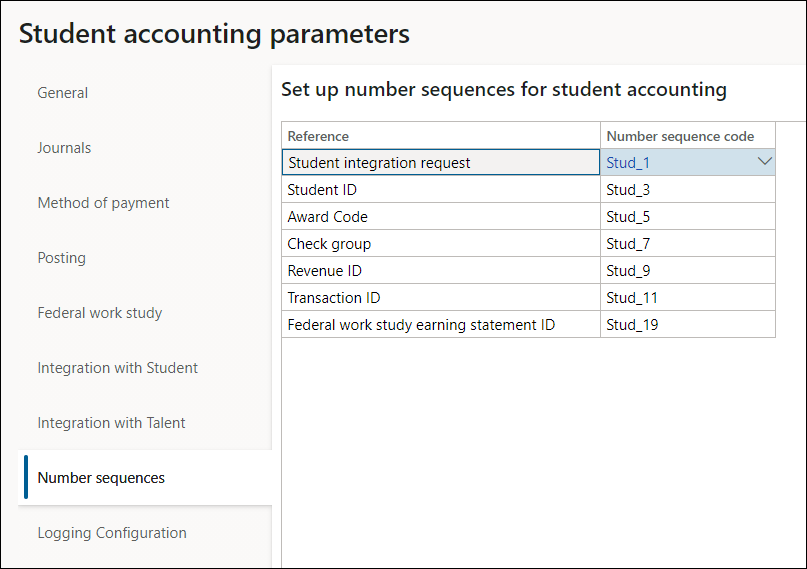
-
Navigate to Faculty management > Setup > Faculty management shared parameters.
-
Click the Number sequences tab.
-
For a record in the Reference field, verify that the Number sequence code field is filled.
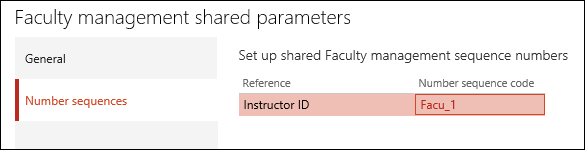
For proper integration with Anthology Student it is required to configure the number sequence as non-continuous for the following parameters in Anthology Finance & HCM:
-
Go to General Ledger > Ledger setup > General ledger parameters.
-
In the left pane, click Number sequences.
-
Select the Journal batch number row, right-click the drop-down arrow next to the number sequence code and click View details.
The Number Sequence form for Journal batch number is displayed.
-
Click Edit.
-
In the General section, set the Continuous field to No.
-
Click Save and close the form.
-
Close the General ledger parameters form.
-
Go to Student accounting > Setup > Student accounting parameters.
-
In the left pane, click Number sequences.
-
Click the Number sequence code for Student integration request.
The Number Sequence form for Student integration request is displayed.
-
Click Edit.
-
In the General section, set the Continuous field to No.
-
Click Save and close the form.
-
Click the Number sequence code for Check group.
The Number Sequence form for Check group is displayed.
-
In the General section, set the Continuous field to No.
-
Click Save and close the form.
-
Close the Student accounting parameters form.
-
Go to Human resources > Setup > Human resources parameters.
-
In the left pane, click Number sequences.
-
Click the Number sequence code for Course ID.
The Number Sequence form for Course ID is displayed.
-
In the General section, set the Continuous field to No.
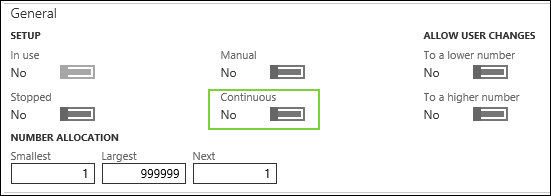
-
Click Save and close the form.
-
Go to Faculty management > Setup > Faculty management shared parameters.
-
In the left pane, click Number sequences.
-
Click the Number sequence code for Instructor ID.
The Number Sequence form for Instructor ID is displayed.
-
In the General section, set the Continuous field to No.
-
Click Save and close the form.
-
Close the Faculty management shared parameters form.