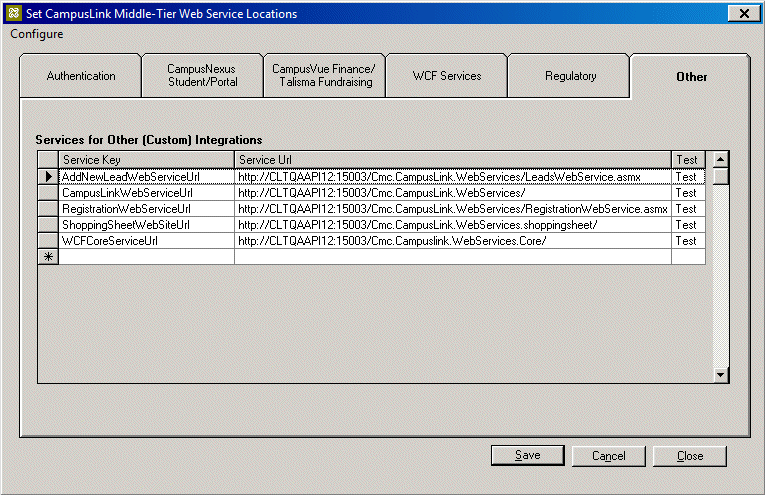The File Service & Services form found in the System Settings of Anthology Student enables you to configure the Web service URLs and service sites for WCF services.
-
In Anthology Student, navigate to Setup > System > File Server & Services.
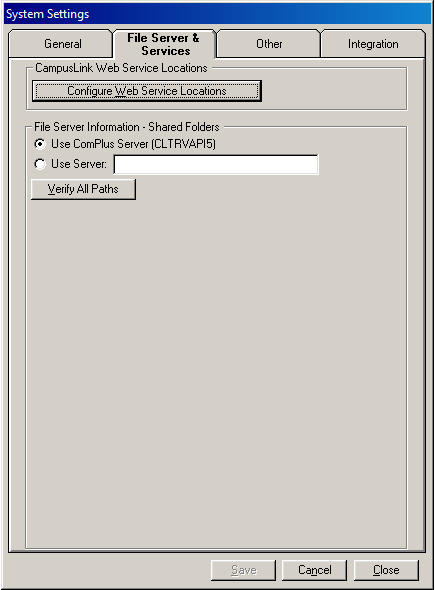
-
Select the Use ComPlus Server (default) or Use Server. If you select Use Server, enter the name of the server.
-
Click Verify All Paths. The expected response is OK. If errors are reported, correct the paths as needed.
-
Click Save.
-
Click Configure Web Service Locations. The Set CampusLink Middle-Tier Web Service Locations form is displayed.
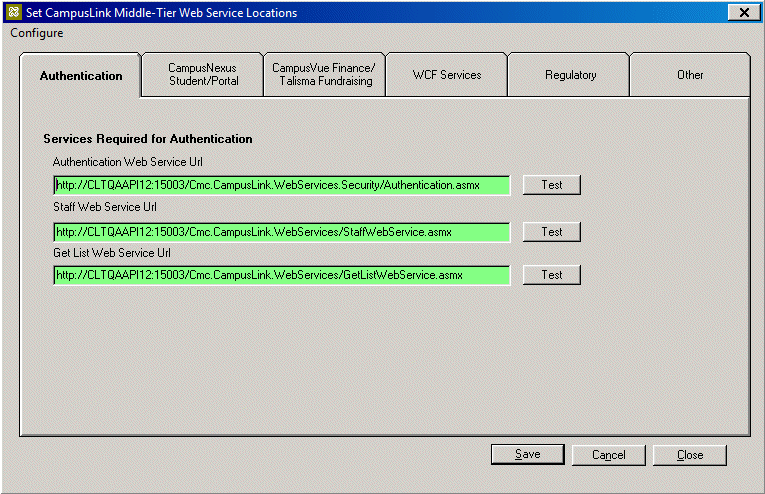
-
Use the tabs to select Web services such as Authentication, Anthology Student / Portal, WCF Services, etc.
Regardless of the tab chosen, the process of identifying a Web service is similar. For each of the Web service location fields that applies to your configuration, enter a URL in the form of:
http://{APIServerName:port}/{service path}/{servicename}.asmx-
To enter a service URL, click the Configure menu in the top left hand corner of the form and select Use Builder.
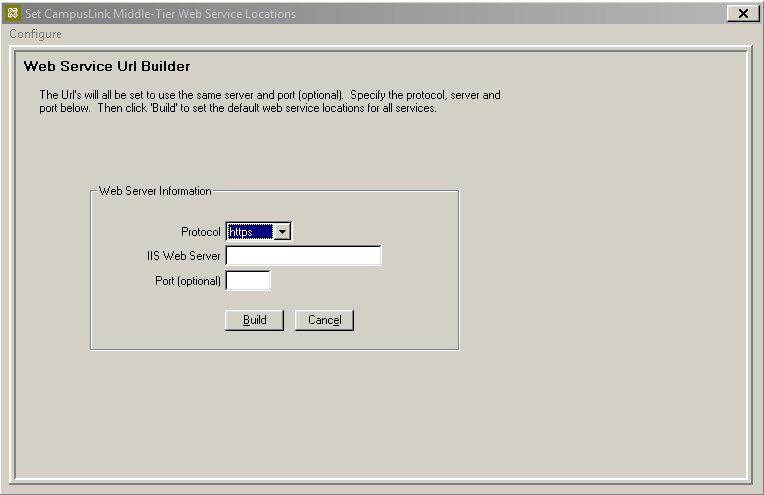
-
Specify the Protocol, IIS Web Server, and Port.
-
Click the Build. The URL is automatically loaded in the proper format.
-
In the Set CampusLink Middle-Tier Web Service Locations form, click Test next to the location that you entered. If the service is valid, a page is displayed identifying the service and listing the operations it supports.
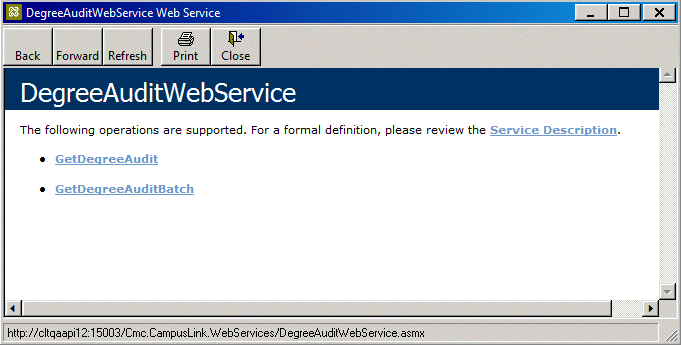
-
Click the links in the page to view the WSDL associated with the service.
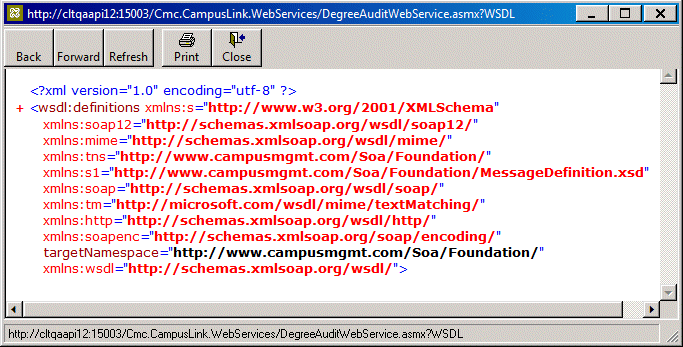
-
Click Save to store the new settings. You will be required to perform a login verification to complete the save.
-
-
In the Authentication tab, specify the following:
- Authentication Web Service URL
- Staff Web Service URL
- Get List Web Service URL
-
In the Anthology Student/ Portal tab, specify the following as needed:
- Security Web Service URL
- Degree Audit Web Service URL
- Post Contact Manager Activity Service URL
-
In the CampusNexus Student Finance / Talisma Fundraising tab, specify the following as needed:
- Talisma Fundraising Security Web Service URL
- Talisma Fundraising Data Exchange Web Service URL
- CampusNexus Student Finance, HR & Payroll Security Web Service URL
- CampusNexus Student Finance, HR & Payroll Bank Service URL
- CampusNexus Student Finance, HR & Payroll Ledger Service URL
-
In the WCF Services tab, specify the following as needed:
- Core Modules WCF Site
- FAA Modules WCF Site
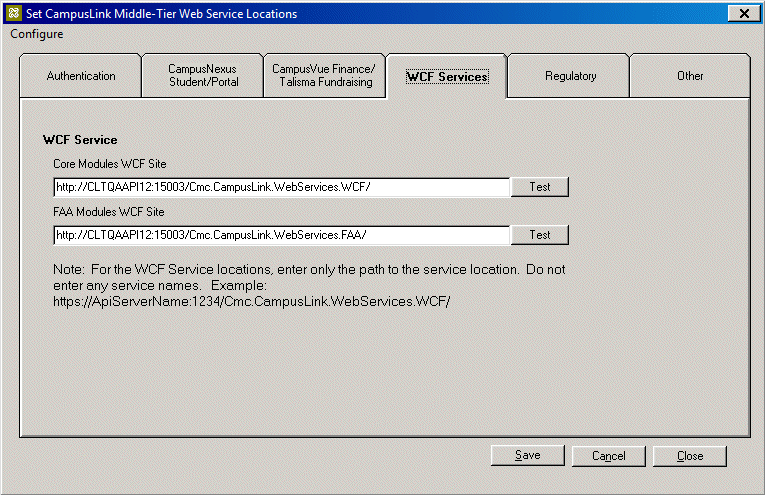
Note: For the WCF Service locations, enter only the path to the service location. Do not enter any service names.
Example:
https://APIServerName:1234/Cmc.CampusLink.Webservices.WCF/ -
In the Regulatory tab, specify the following as needed:
- Regulatory Get List Web Service URL
- Regulatory Modules WCF Service
-
In the Other tab, specify the Service Keys and Service URL fields for Other (Custom) Integrations as needed: