Candidate Search
Employers can use Portal to find students who could potentially fill open jobs. The system displays students who have the skills required for the employer’s jobs.
Search for Candidates
-
Navigate to Candidate Search > Candidate Search.
-
Select a Job Title.
— OR —
Select Advanced Search, select search criteria for Job Skills and Candidate Location Preference and select Search.
The Search Results are displayed.
Select the column headers to sort the data.Use the Show _entries drop-down list to set the number of rows displayed in the grid. Use the Search option to locate specific items within the grid.When you scroll down, an arrow icon appears next to the scroll bar. Select
 to return to the top of the page.
to return to the top of the page.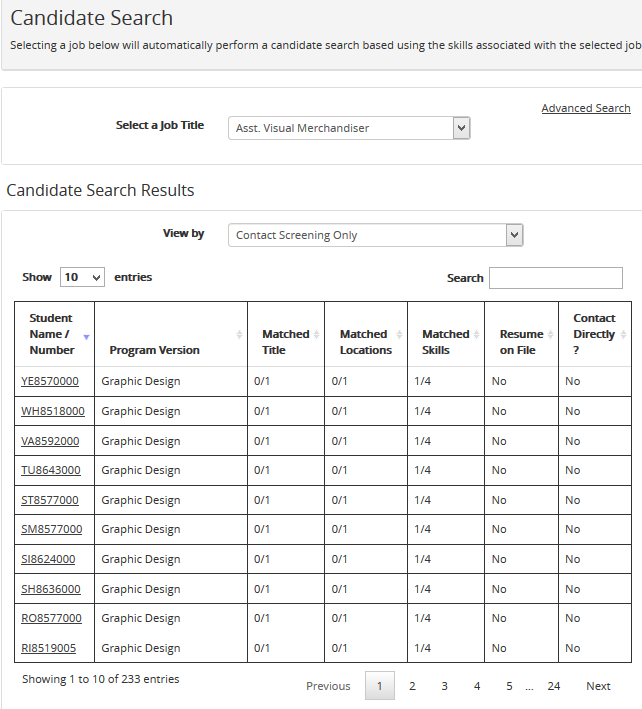
-
In the View By drop-down list, select Show All (default), Contact Directly Only, or Contact Screening Only.
-
Select a link in the Student Name / Number column to view details about the student's enrollment, skills, and location preference on the Candidate Details page.
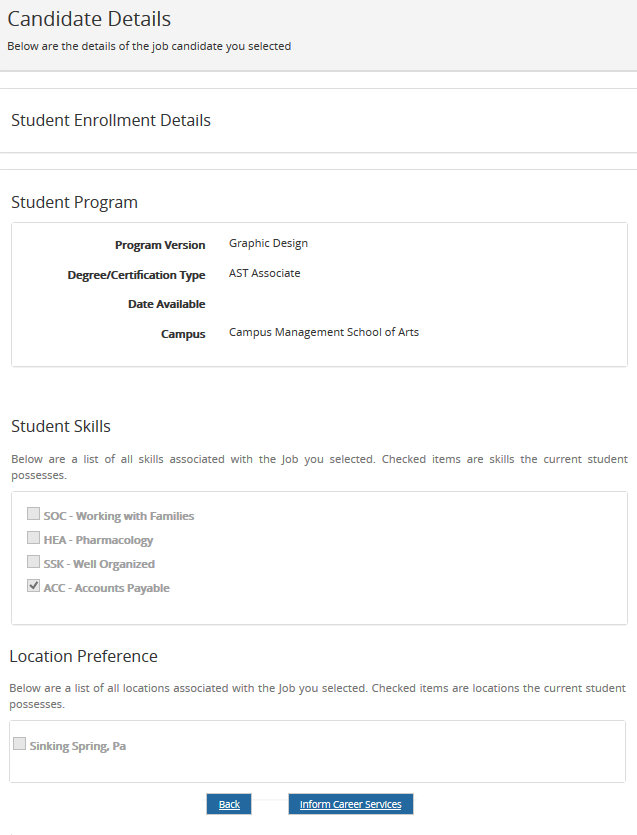
-
If the student matches the job requirements, select Inform Career Services. The confirmation message "Informed Career Services" is displayed.
-
Select Back to return to the search results.