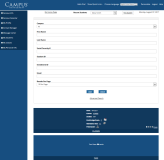Home
The home page is displayed when you successfully sign in as a staff member.
The header of the home page provides links to Show or Hide Quick Links, select the Language, Personalize the home page, Logout, and access Help.
If you have enabled the Cookie Consent Configuration option in Admin Portal then the footer of the home page includes the option to configure Cookie Preference. The placement of this option may vary depending on the cookie consent manager vendor.
The headers of web pages within Faculty Portal provide a link to the home page, a drop-down list to select Recent Students, and a Find Student tool.

Personalize the Home Page
You can personalize the home page by adding or removing specific components (web parts) that provide quick access to frequently used information. When you select the Personalize link, the available components are displayed. Select or clear the check boxes for the options you want to view or hide and select Save Changes.
To rearrange tiles on the home page, move the cursor over a tile. When the cursor changes into 4-pointed arrow ![]() , select and move the tile to another position on the page. Drop the tile when a horizontal line appears.
, select and move the tile to another position on the page. Drop the tile when a horizontal line appears.
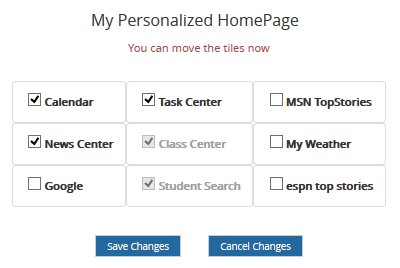
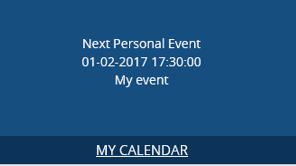
The My Calendar web part displays personal events in line for the day. The MY CALENDAR link redirects to the Class Schedule page where you can view all classes for the day.
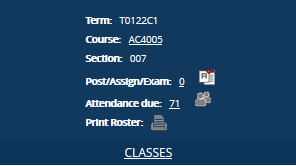
The Class Center web part shows the current class schedules in carousel view one class schedule at a time. To view details for the next class, select the carousel tile. If you do not select the carousel tile, the rotator shows the next class after 10 seconds. The web part shows the Term, Course, and Course Section and provides links to post attendance, view assignments and exams, post grades, and print the class information and class roster.
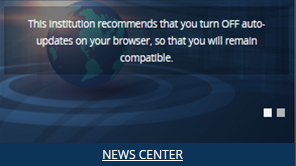
The News Center web part shows the news in carousel view.
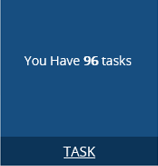
The Task Center web part shows the count of pending tasks for the staff. The TASK link redirects to the Contact Manager page where you can search for the pending tasks.
The following is an example of a Faculty Portal home page. This page is personalized with web parts for Student Search, Class Center, and Task Center.
Portal can be configured to give staff members access to their task list on the Faculty Portal home page. In this list, they can view their pending Contact Manager activities. For each activity, the staff members can view the name, subject, activity, priority, due date, and date added.