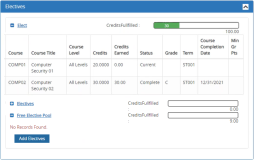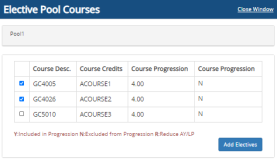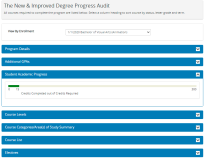Degree Audit
The Degree Audit (or Degree Progress Audit - DPA) provides a detailed analysis of a student's academic progress towards fulfilling the requirements of the enrollment. It also provides a means to view the requirements of another program, to see which of the student's current courses would apply to that program, and what courses would be required if the student was to transfer to that program.
The DPA is divided into the following sections. The enrollment and program details determine which sections are displayed.
| Program Details | Displays the current program, program version, campus, degree pursued, enrollment identifier, academic advisor, GPA, shift, credit required, credits completed, status, enrollment date, expected start date, expected graduation date, and credits. |
| Additional GPAs | Displays weighted and unweighted GPA details. |
| Student Academic Progress | Displays the credits completed out of credits required. |
| Course Levels | Displays the available course levels and associated GPAs. This section is displayed only if the Degree Progress Audit is enabled with the Course Level GPA setting. The method for calculating the Course Level GPA is derived from the program version setting (weighted vs. unweighted). |
| Course Categories/Area(s) of Study Summary | Displays all categories in the courses of the program followed by a detailed section for each Course Category and Requirement Rules Summary (if configured). |
| Course List | Displays details of the courses in the program. |
| Electives | Displays details of elective courses and enables students to view/add courses from the elective pool. The progress bar shows the credits requirement status of the elective pool. If elective pools are listed, expand the pools and select Add Electives. A popup window will display a grid listing the courses available in the pool. Select records in the grid and add your selections to the Student Courses. If the credit limit is fulfilled in the electives pool, the "Add Electives" button will change to "View Electives", and the popup will not have the option to add electives. |
| Courses Taken Not Applied | Displays courses that have not been referenced in any fulfillment records for Student Required Courses or Requirement Rules (e.g., transfer courses that were taken at another institution). |
| Change Program/Areas of Study | Displays the Program Options link. |
View a Degree Audit
-
Select Find Student at the top of the page. In the search result, select the name of a student whose degree audit you want to view.
— OR —
Select a student from the Recent Students list at the top of the page.
-
Navigate to My Students > Degree Audit. The DPA is produced for the student's current enrollment.
If the student has more than one enrollment, select it from the View by Enrollment list and the DPA will be recalculated for the selected enrollment.
If a student’s current enrollment is set up as part of a dual enrollment set, the enrollment selected on this page defaults to the active connected default enrollment configured in Anthology Student.
-
Scroll through the DPA sections to review the information. Select
 and
and  in the section headers to expand or collapse the sections.
in the section headers to expand or collapse the sections. -
Select Additional GPAs to view and add GPAs.
-
Select View Taken Course Not Applied to view any courses that have been taken by the student but were not eligible to be applied to the student's current enrollment.
-
Select Program Options to view the Current Program and Available Options page.
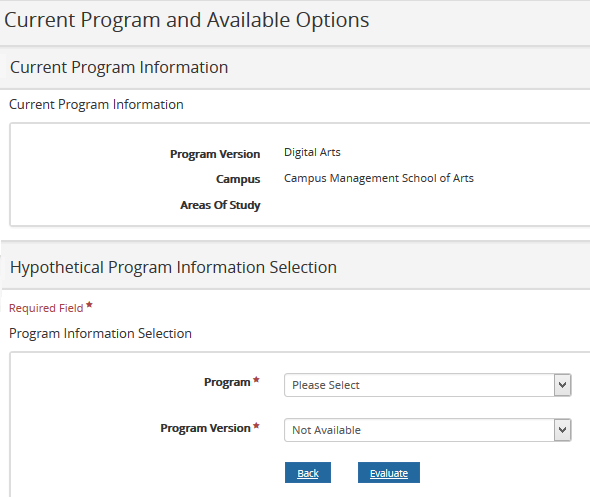
-
To perform a Hypothetical Degree Audit, select the desired Program, Program Version, and Catalog Year (if displayed) and select Evaluate.
A student's Hypothetical Program Change Request requires the advisor to respond to the student and set up an appointment to discuss the implications of the change. The actual change needs to be processed by the registrar.