Student Class Schedule
As a staff member, you can view a student’s class schedule.
-
Select Find Student at the top of the page. In the search results, select the name of a student whose details you want to view.
— OR —
Select a student from the Recent Students list at the top of the page.
-
Navigate to My Students > Student Schedule. Details of the student’s class schedule are displayed. The default schedule view is the current week in the current term. All schedules of the class section and holidays for the student are displayed.
-
To view the schedule for a different time frame, select a week in the Week drop-down list.
-
To view the schedule for a different term, select the term in the View by Term drop-down list.
-
Point the cursor to the class link to view details about the class time, building, room, and instructor.
When you scroll down, an arrow icon appears next to the scroll bar. Select
 to return to the top of the page.
to return to the top of the page.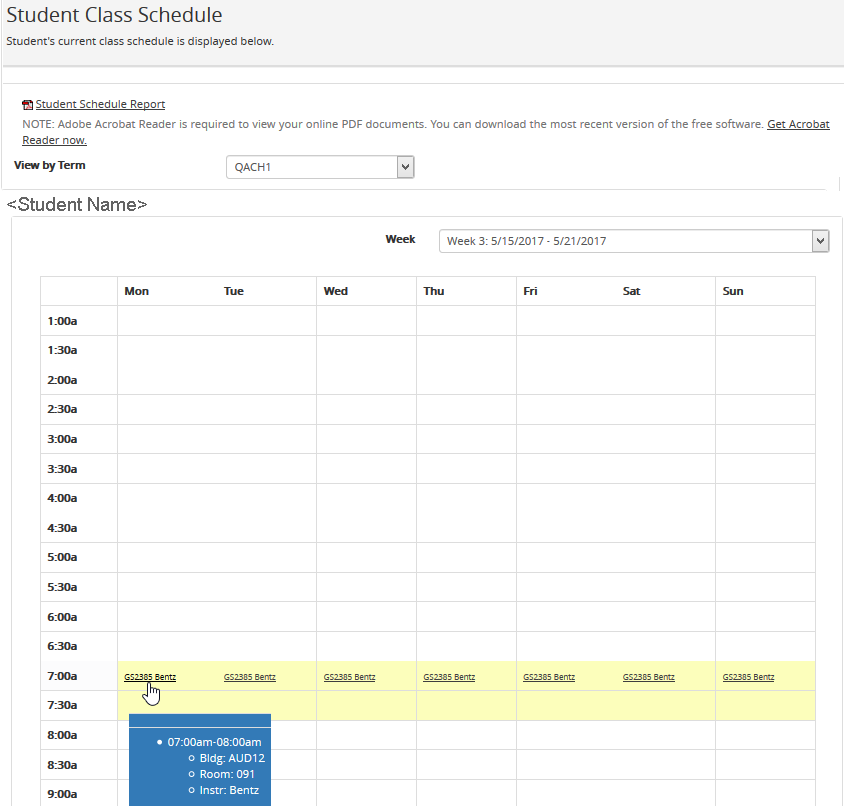
In some cases, the class schedule, exported class schedule, and class details will have a Class Type column or field. These values are the load types in Faculty Workload Management and are used internally by your institution.