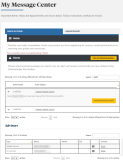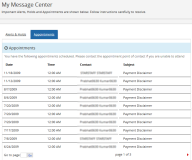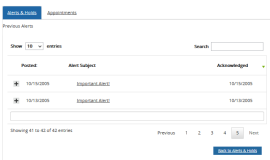Message Center
The Message Center allows you to manage your appointments, view and acknowledge your alerts, acknowledge your holds, and contact your advisor.
Web alerts can be created in Anthology Student and assigned to students using Contact Manager. Students can view their alerts online and acknowledge them by selecting on the Acknowledge Alert button (which also closes the activity in Anthology Student).
Hold messages must be created for each hold group in Anthology Student and their corresponding hold (e.g., transcript, registration).
Advisors must be assigned to the student in the respective modules of Anthology Student in order for the advisors to display in the Message Center.
View Appointments
-
Navigate to Message Center > Message Center. The Message Center page is displayed.
-
Select the Appointments tab. Your scheduled appointments are displayed.
-
Select Next and Prev to browse through the grid pages or type a page number in the Go to page box and select Go.
Acknowledge Alerts
You must acknowledge your alerts in Portal. Alerts are closed only after you acknowledge them.
-
Select
 or select the Alert Subject link to view details of an alert.
or select the Alert Subject link to view details of an alert. -
Select the Acknowledge Alert button to accept the alert.
-
Select Next and Prev to browse through the pages of alerts, or type the page number in the Go to page box and select Go.
View Details of Acknowledged Alerts
-
Select View My Previous Alerts. Your older alerts and the alert acknowledgment dates are displayed.
-
Select
 or select the Alert Subject link to view details about the alert.
or select the Alert Subject link to view details about the alert. -
Select Back to Alerts and Holds. The Alerts and Holds tab is displayed.
Acknowledge Your Holds
You must acknowledge your holds in Portal. Holds are closed only after you acknowledge them.
-
Select
 or select the Subject link to view details about the hold.
or select the Subject link to view details about the hold. -
Select the Acknowledge Hold button to accept the hold.
-
Select Next and Prev to browse through the pages, or type a page number in the Go to page box and select Go.
Contact Your Advisor
You can view the designation and contact information of your advisors. You can also send an email to your advisors.
-
Select Email. Your default email client is displayed.
-
You can now send an email message to your advisor.