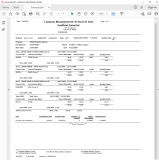Unofficial Transcript
You can access unofficial transcripts for your students in the Faculty Portal.
-
Navigate to My Students > Student Unofficial Transcript. The Unofficial Transcript page is displayed.
-
Select a student from the Recent Students list or search for a student.
-
Select an enrollment in the View By Enrollment list. The current enrollment is displayed by default.
-
Select the Unofficial Transcript link. If an unofficial transcript is available, it will be displayed in a PDF viewer.
To configure the Unofficial Transcripts menu option for the Faculty Portal:
-
As a Portal administrator, access the Portal Configuration tool.
-
Expand the appropriate Campus Portal.
-
Navigate to Page Transactions > Staff Unofficial Transcript. The Page Configuration - StaffTranscript page is displayed.
-
Specify the following options as applicable for your institution:
-
Page Title
-
Page Description
-
Enable/Disable staff access to Unofficial Transcript: Institution can control the ability of staffs to view or print the unofficial transcripts for the student with a transcript hold.

-
Student Transcript Report Type
-
When Enrollment Based or Custom Enrollment Based is selected, the enrollment drop-down list is displayed on the page. The current enrollment is selected by default.
When a student has a single enrollment, the Enrollment drop-down is not displayed.
-
When Student Based is selected, the enrollment drop-down list is hidden or disabled. All reports will be selected.
-
-
Degree Level
-
Custom Report Name: Portal Mode
-
Custom Report Name: CamspusVue Student Integrated
-
-
Select the Update button. Wait a few minutes for the cache to be cleared and then verify that the changes took effect.