Financial Aid Overview
The My Financial Aid > Financial Aid Overview option takes you to the Financial Aid Overview page or Financial Aid Offer page:
-
If you have a single enrollment, you will see the Financial Aid Offer page listing the financial aid details, such as cost of attendance, financial aid grants, and loans you are eligible for.
If you have multiple enrollments, you will see the Financial Aid Overview page. The FA Overview tab on this page shows the enrollments in sections that can be expanded ( ) or collapsed (
) or collapsed ( ).
).
Each enrollment section has the following details:
- Program of Study Start Date
- Financial Aid Advisor (if assigned)
- Campus
- Student Status (for example, Attending, Application Received, Leave of Absence (LOA), Probation, etc.)
- Enrollment Status (for example, full-time, Less than half-time, etc.)
- Graduation Date
When the academic year for the enrolled program version is available in the institution's database, each enrollment section includes a View Financial Aid Offer button. Select the button to view a page that lists the financial aid funds you are eligible for (see Financial Aid Offer).
When the academic year is not available, the following message is displayed: “There is no Academic Year for this Program of Study. Please contact your institution if you have any questions or need to inform us of a change in your status.”
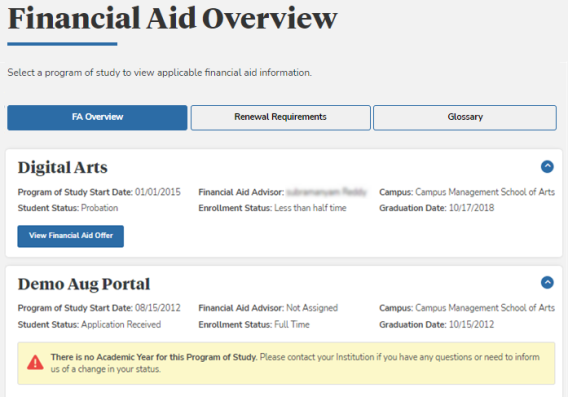
Select a Housing Option
If you are enrolled in multiple program versions and have not selected a housing option, the Financial Aid Overview page displays the Housing Status pop-up. Select one of the following options: On Campus, Off Campus, or With Parents. The pop-up is not displayed if you have already selected an option.
The housing status field is pre-populated if your housing status is already available from a prior award year. This also applies when you select a program version of a future award year. If you change and save the housing status, the updated value will be populated for the academic years in the applicable award year.
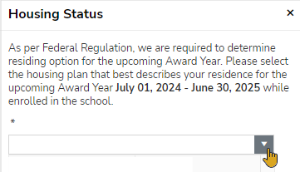
After you have selected and saved an option, the Financial Aid Overview displays the housing status for the academic year.

When you have already updated the housing status via the housing status pop-up or the housing status was retrieved from a previously selected housing status value, the page displays an information icon next to the housing status value with a tooltip. If you want to change your housing status, you need to contact your financial aid advisor.
![]()
Administrator Note: You can configure the tooltip in Anthology Student under Configuration > Student Experience > Financial Aid Overview > Housing (tab).