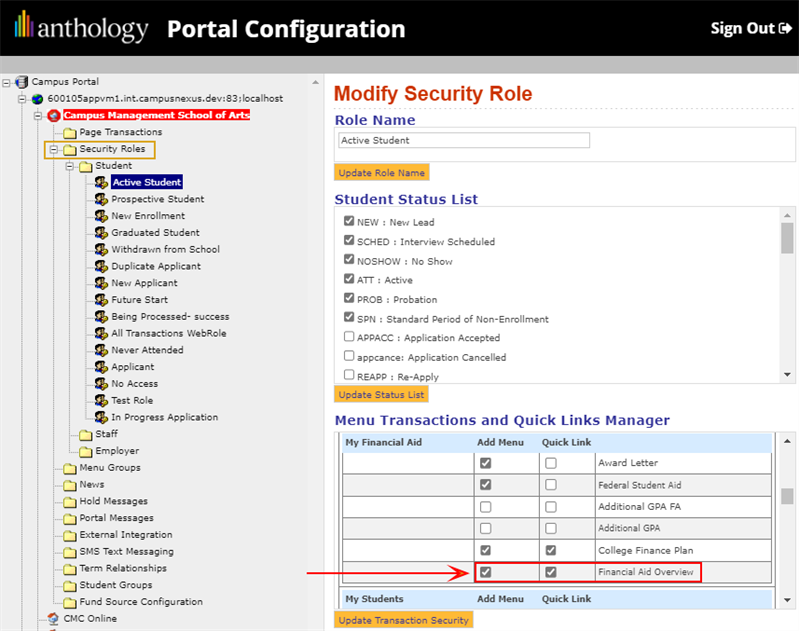Migration to FSS Configuration
With the introduction of the Financial Self-Service (FSS) functionality in Portal version 23.2.1, you can replace the Award Letter menu item under My Financial Aid with the Financial Aid Overview menu item in the Student Portal.
To enable the Financial Aid Overview menu item:
-
Log in to the Portal Configuration tool.
-
Select your campus and navigate to Security Roles > Student > Active Student.
-
On the Modify Security Role page, scroll down to Menu Transactions and Quick Links Manager and select the Add Menu and Quick Link check boxes for Financial Aid Overview.

-
Select the Update Transaction Security button to save the changes.
The content on the Financial Aid Overview page is configured in the Anthology Student web application under Configuration > Student Experience > Financial Aid Overview.
When a new Portal instance is installed with version 23.2.1 or later, the Financial Aid Overview page in the Student Portal displays the FSS content and default values from the configuration under Student Experience > Financial Aid Overview.
Existing Portal instances can easily be migrated to import the FSS functionality using the Portal Admin Console as described below. The migration is a one-time event (that is, it cannot be repeated).
When your institution's existing Portal has been migrated, the existing configured values will override the new default values where an exact mapping of fields exists. Any configuration areas that were not migrated will retain the existing configured values.
You can manually update and save the configuration after migrating an existing Portal configuration. Any manual updates will override the default values on the new or migrated Portal. Any changes in the saved configuration details are reflected on the Financial Aid Overview in the Student Portal.
Import Configuration Data to FSS
-
Log in to the Portal Admin Console.
-
On the Admin Console Home page in the Administration section, select the Import Config link.
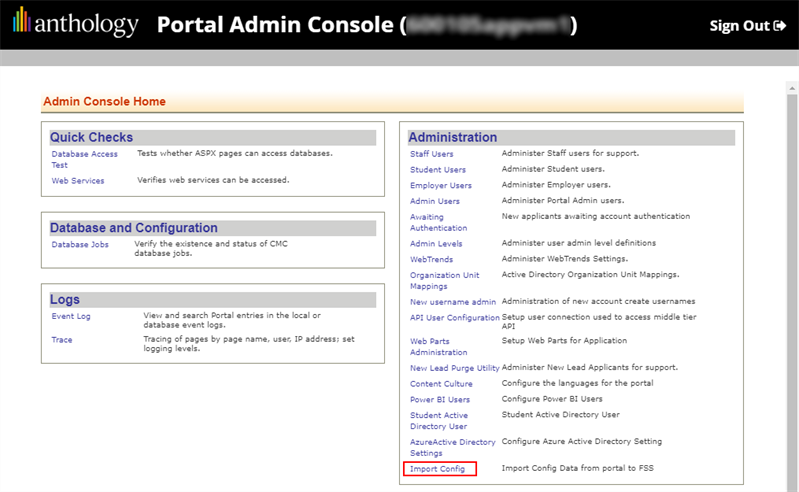
-
On the Campuses page, select the Import Configuration for all campuses button to import the FSS configuration for all campuses at your institution.
If you do not want to upgrade the configuration for all campuses, select the Import button for a specific campus.
Once the migration is completed for a campus, the Import button is removed from the page.
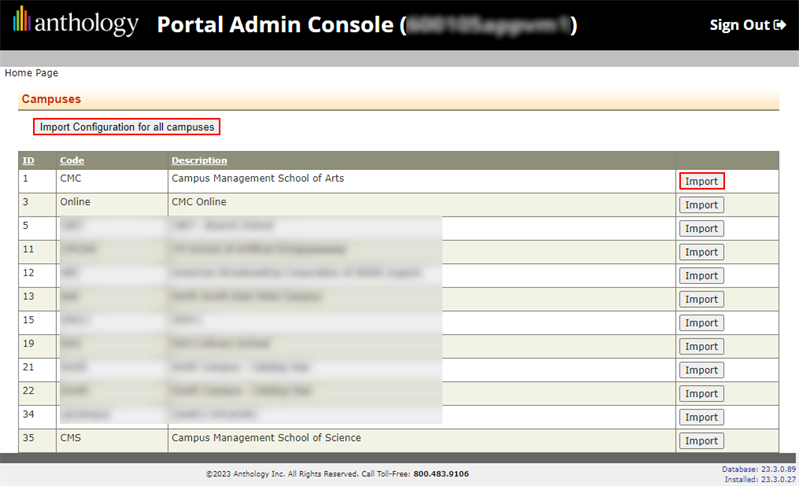
-
After the Portal configuration has been migrated from an existing Portal, the content from the existing Portal is displayed on the Financial Aid Overview in the Student Portal when there is an exact field mapping. New default content is displayed for new fields.
-
You can override the defaults by updating and saving the configuration in the Anthology Student web application under Configuration > Student Experience > Financial Aid Overview.