Transfer Credits
You can add transfer credits and view details of all your existing transfer credits in Student Portal.
The first time you visit the page, you need to review the information about the transfer credit process. Then select the check box to confirm that you've read the information and select the Continue button.
Add Transfer Credits
-
Navigate to Transfer Credits > Transfer Credits.
-
Select the Add Transfer Credits button. The page to search your school is displayed.
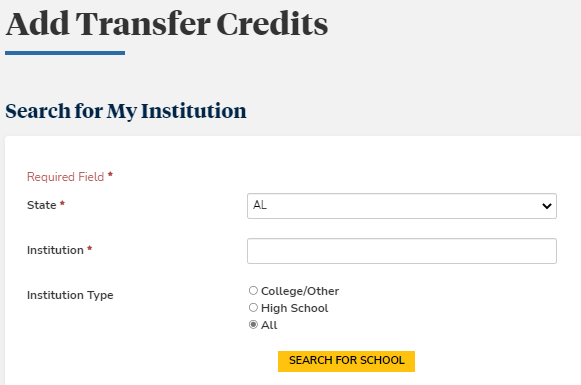
-
Specify the search criteria. Items marked with an asterisk are required.
- In the State list, select the state code of your school.
- In the Institution text box, type the name of your school.
- Select the Institution Type.
-
Select the Search for School button. The list of available institutions is displayed.
-
Select your institution from the search results.
— OR —
Select Add my Institution and Continue to add the name of your institution to the database.
The Transfer Credit Detail page is displayed.
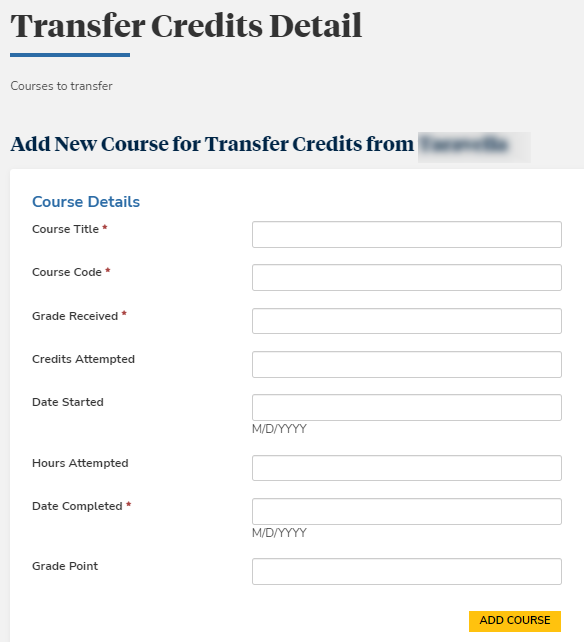
-
Enter the following course details for transfer credits from your earlier education institution:
- Course Title
- Course Code
- Grade Received
- Credits Attempted
- Date Started
- Hours Attempted
- Date Completed
- Grade Point
-
Select Add Course and then select Done. The transfer credit from your earlier institution is added to your account.
-
Repeat the transfer credit submission process for each credit course that you have attended.
View Transfer Credits
-
In the navigation menu, select Transfer Credits > Transfer Credits.
-
If available, select an option in the View by drop-down list.
-
Select an option in the Filter by drop-down list.
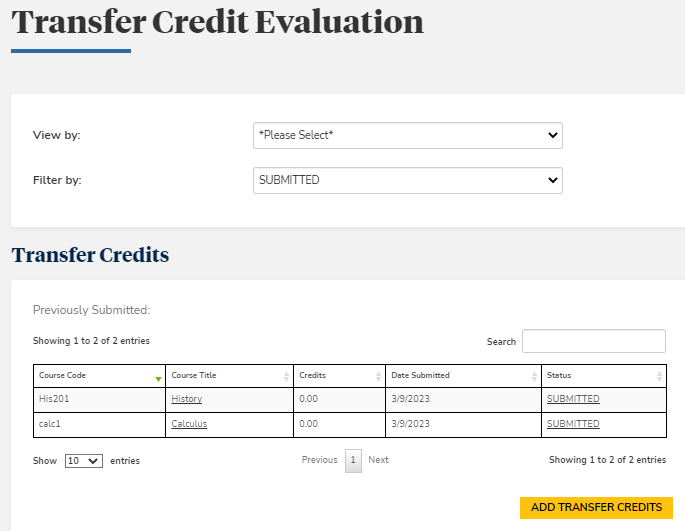
-
Select a Course Title or Status link for a transfer credit. Details of the selected transfer credit are displayed.
-
If needed, select the Add Transfer Credits button to add more credits to the list.