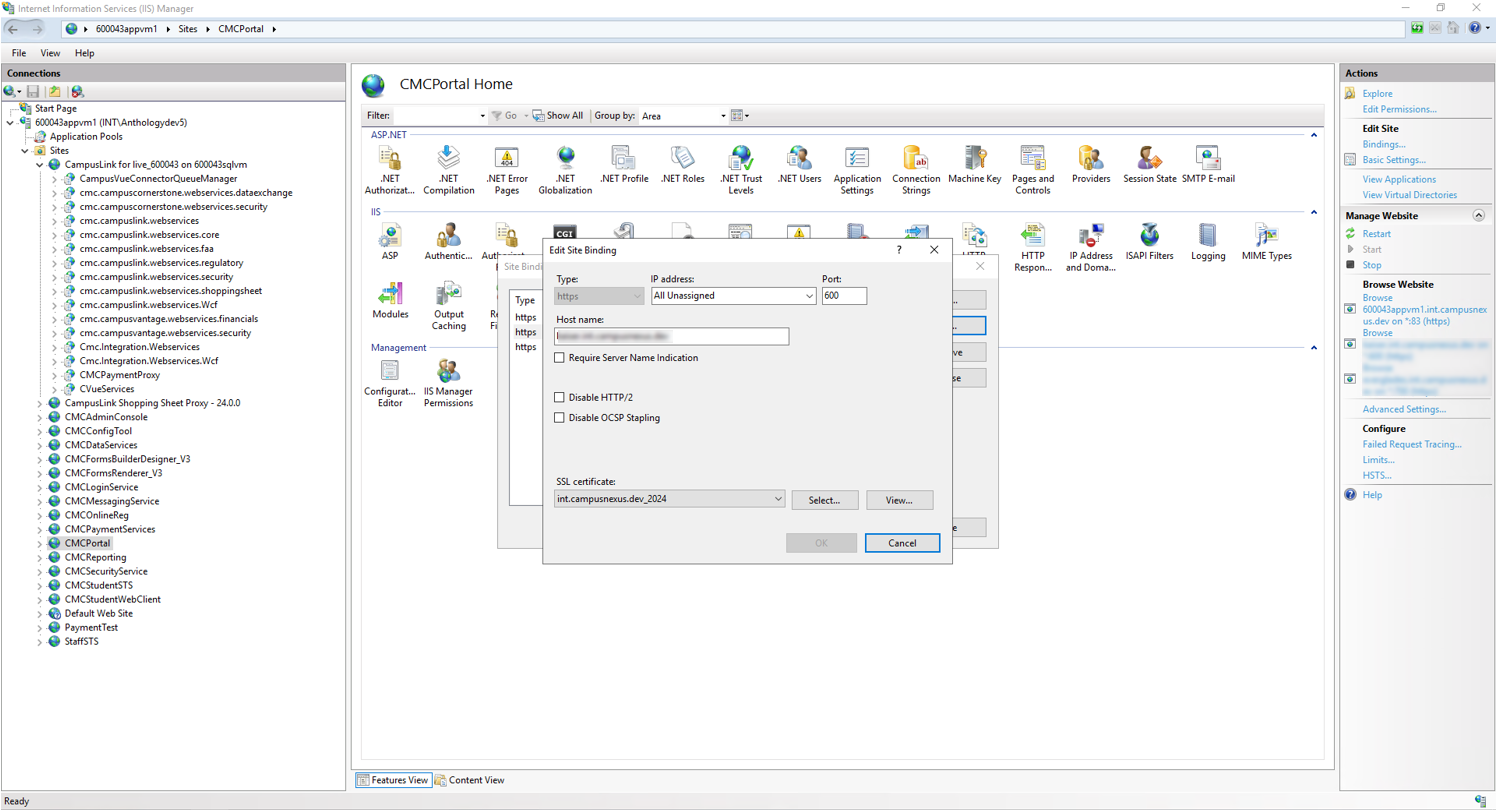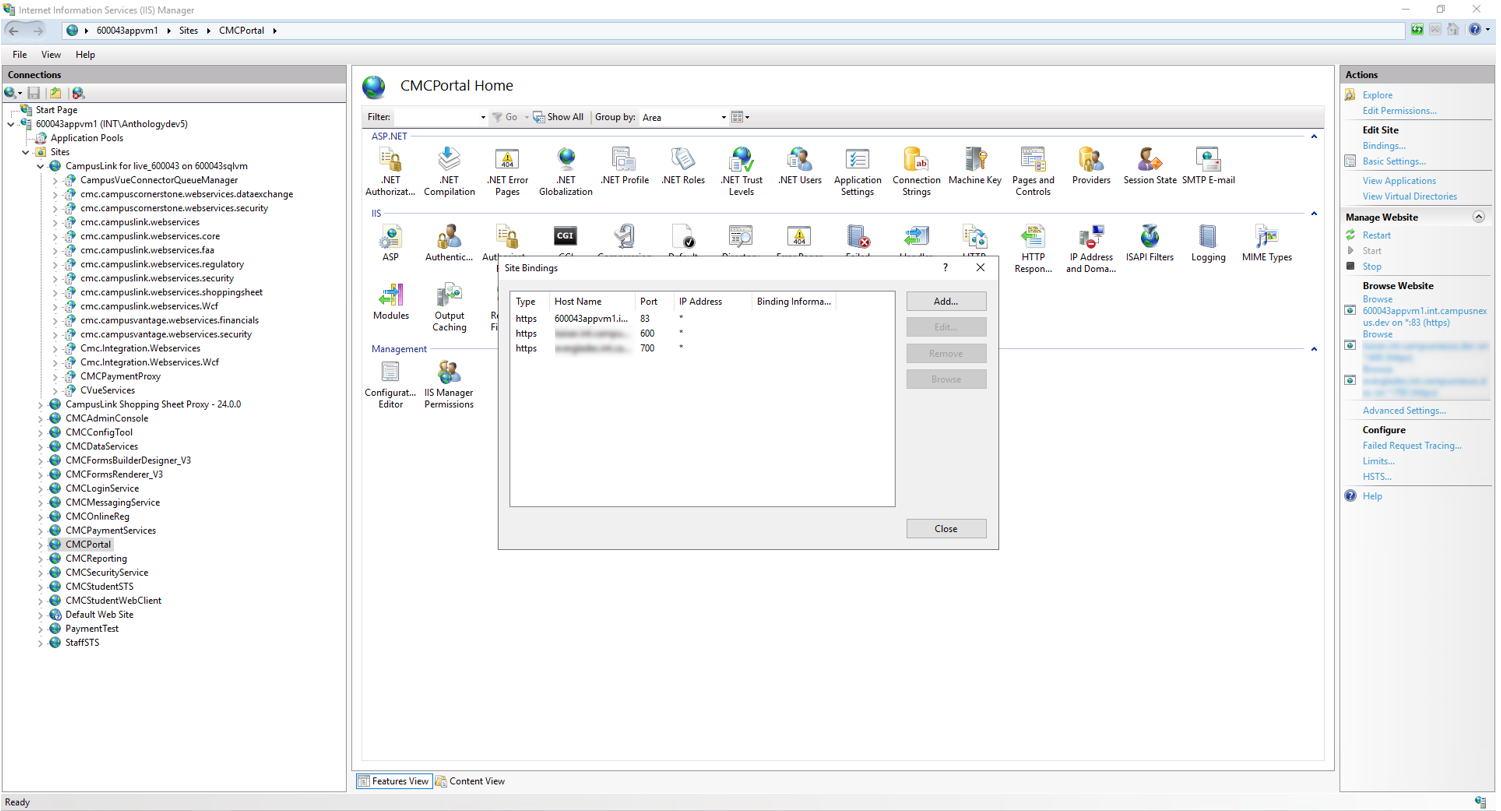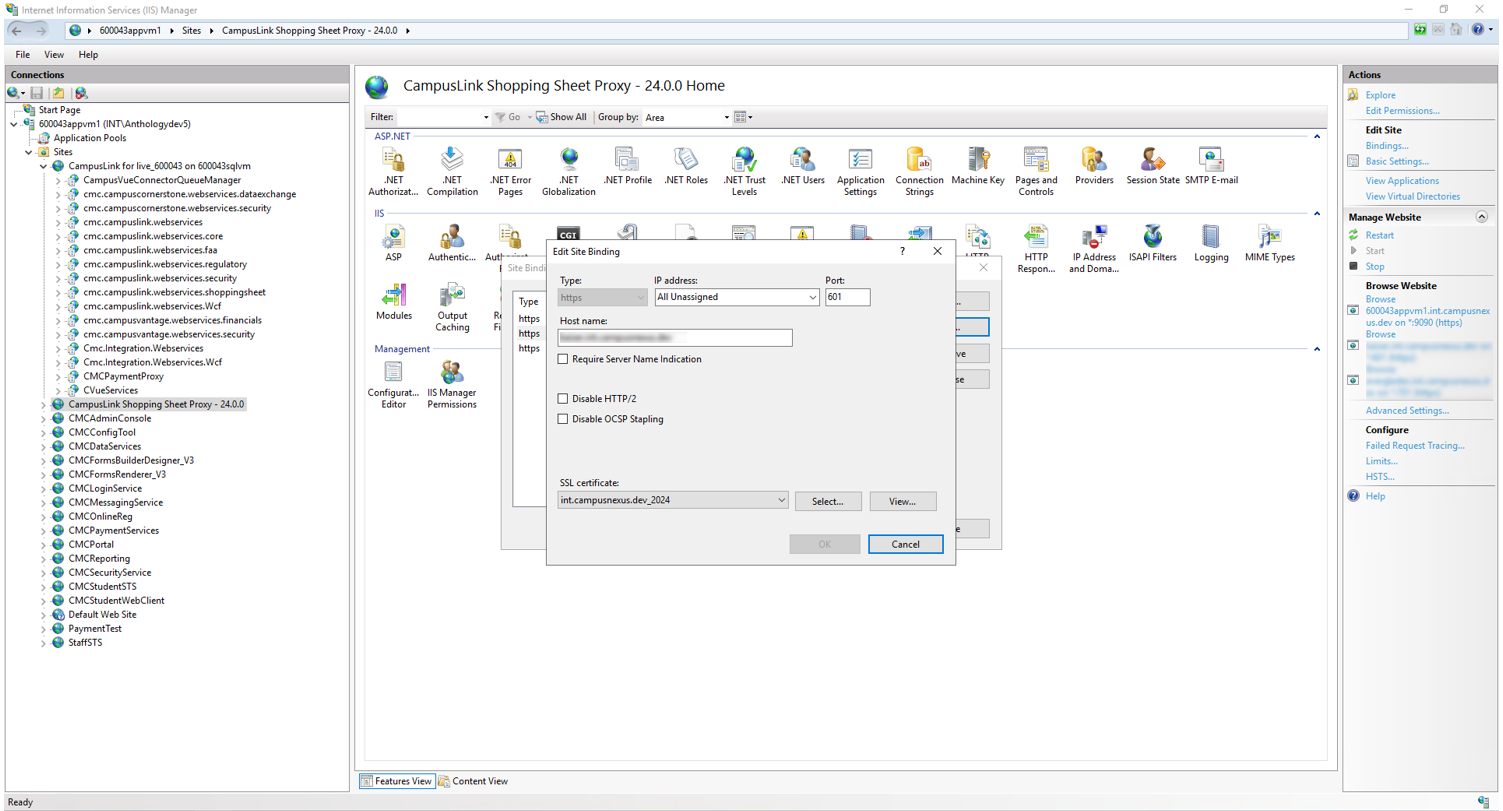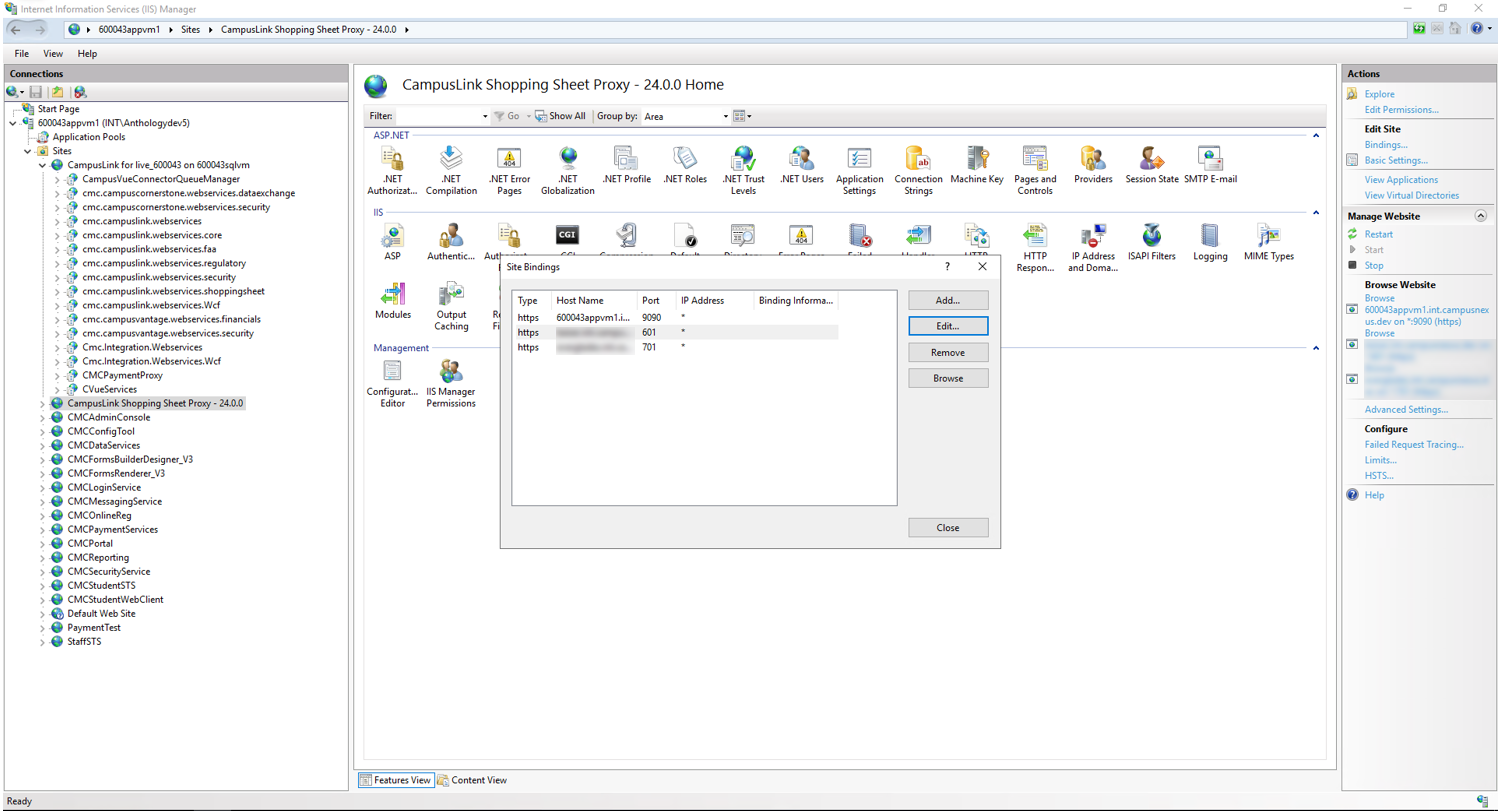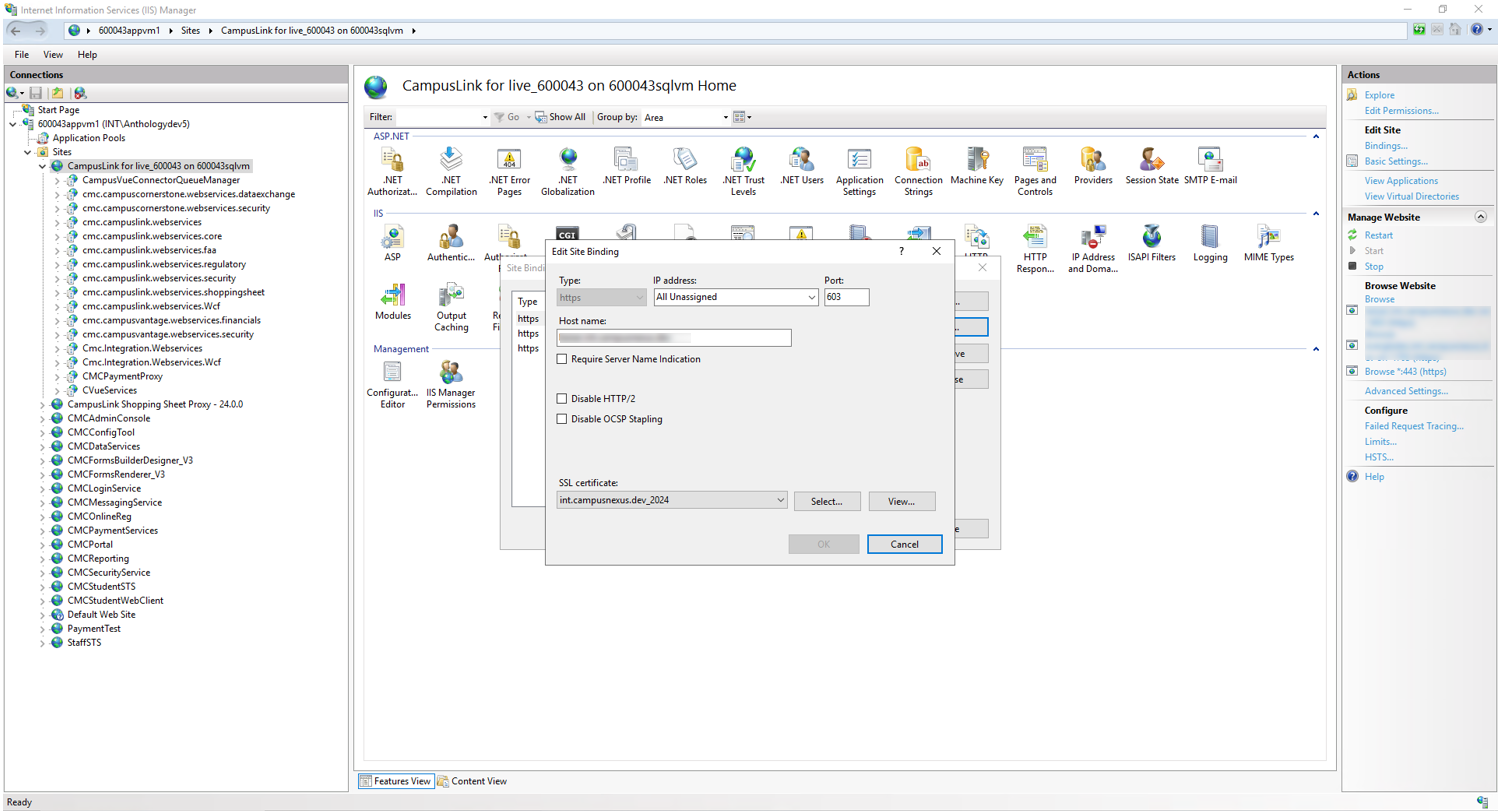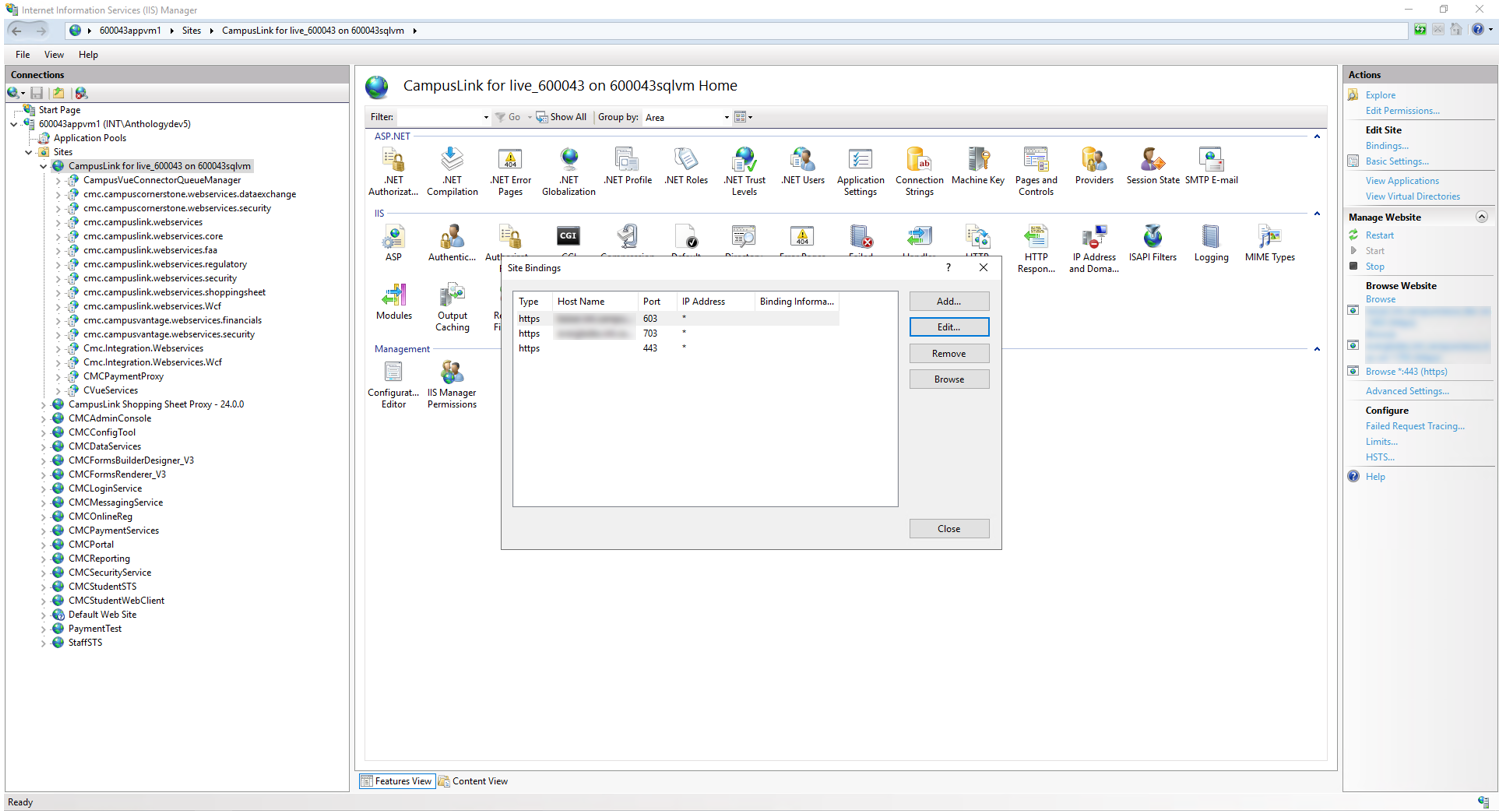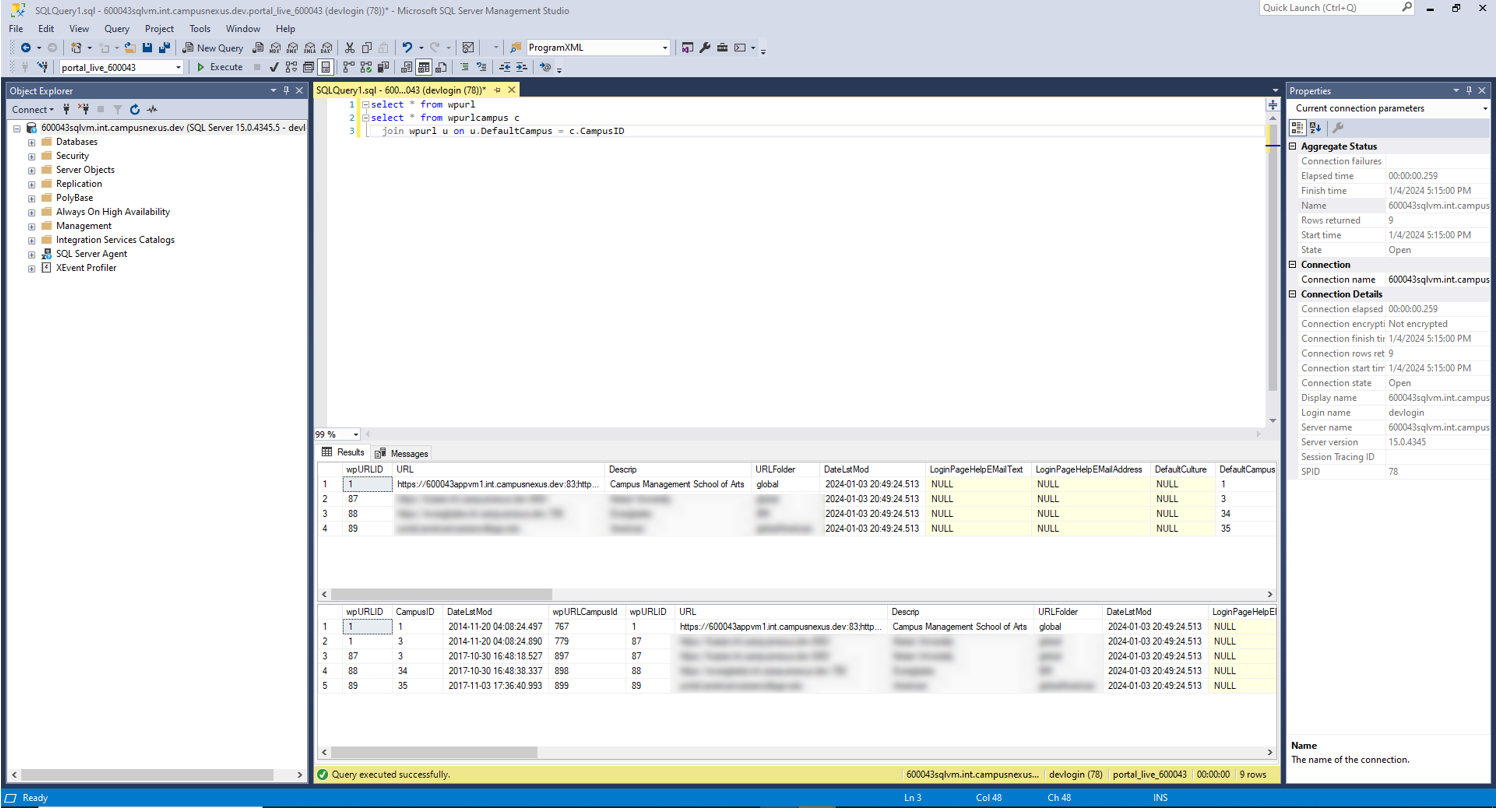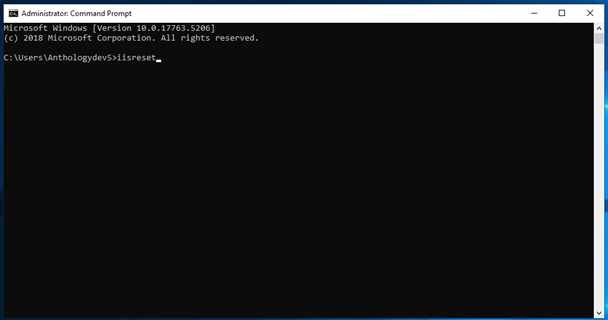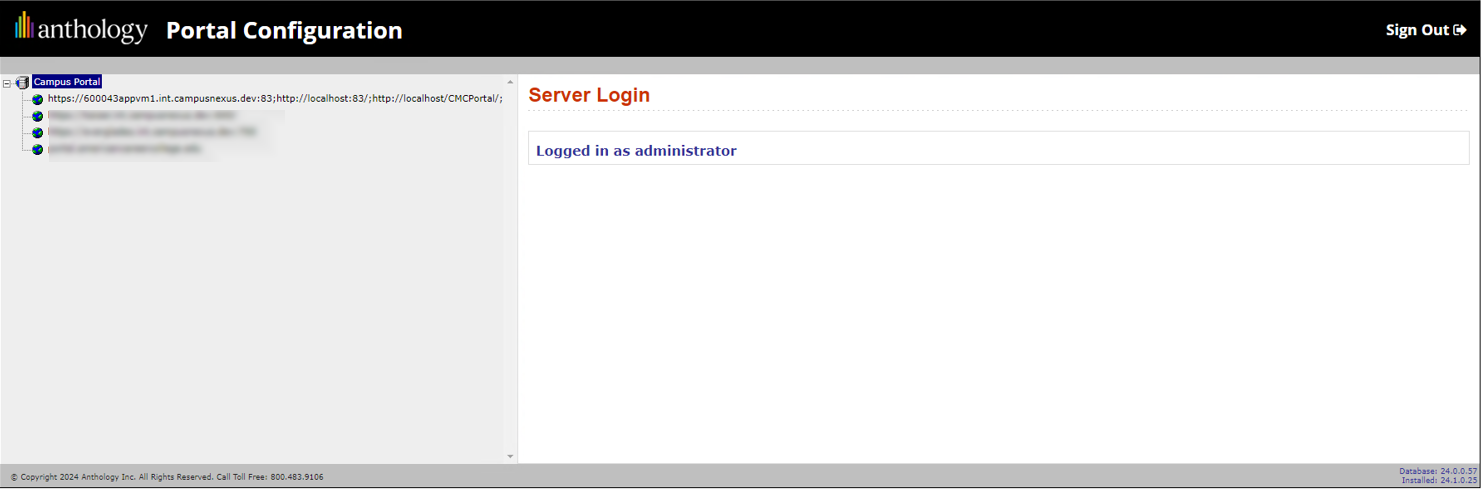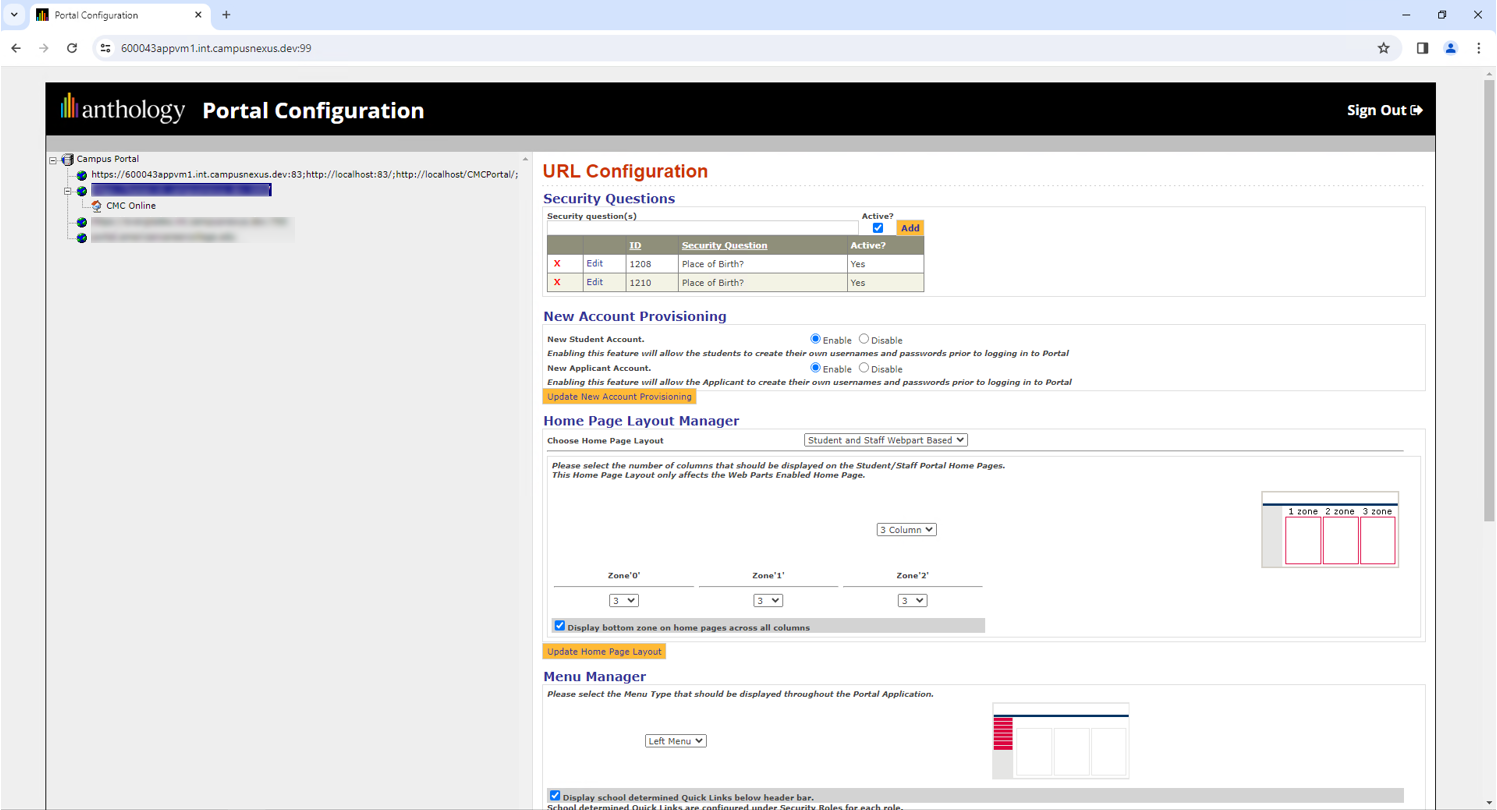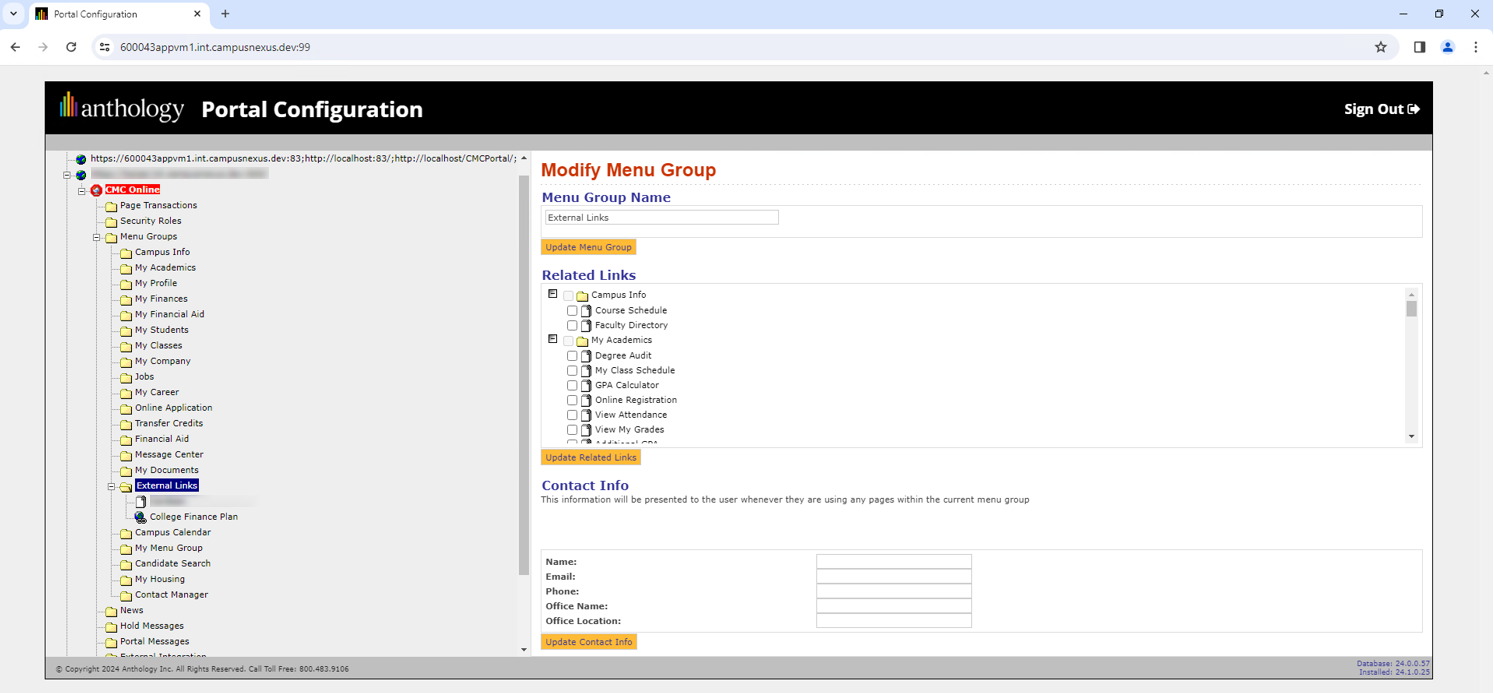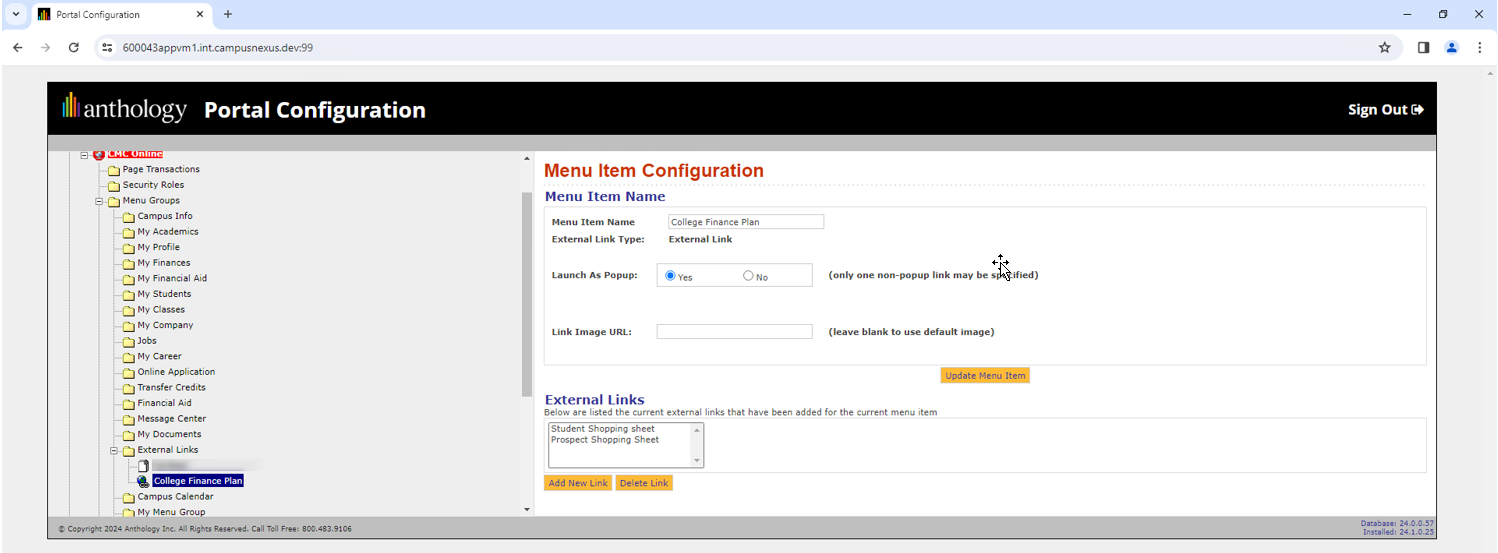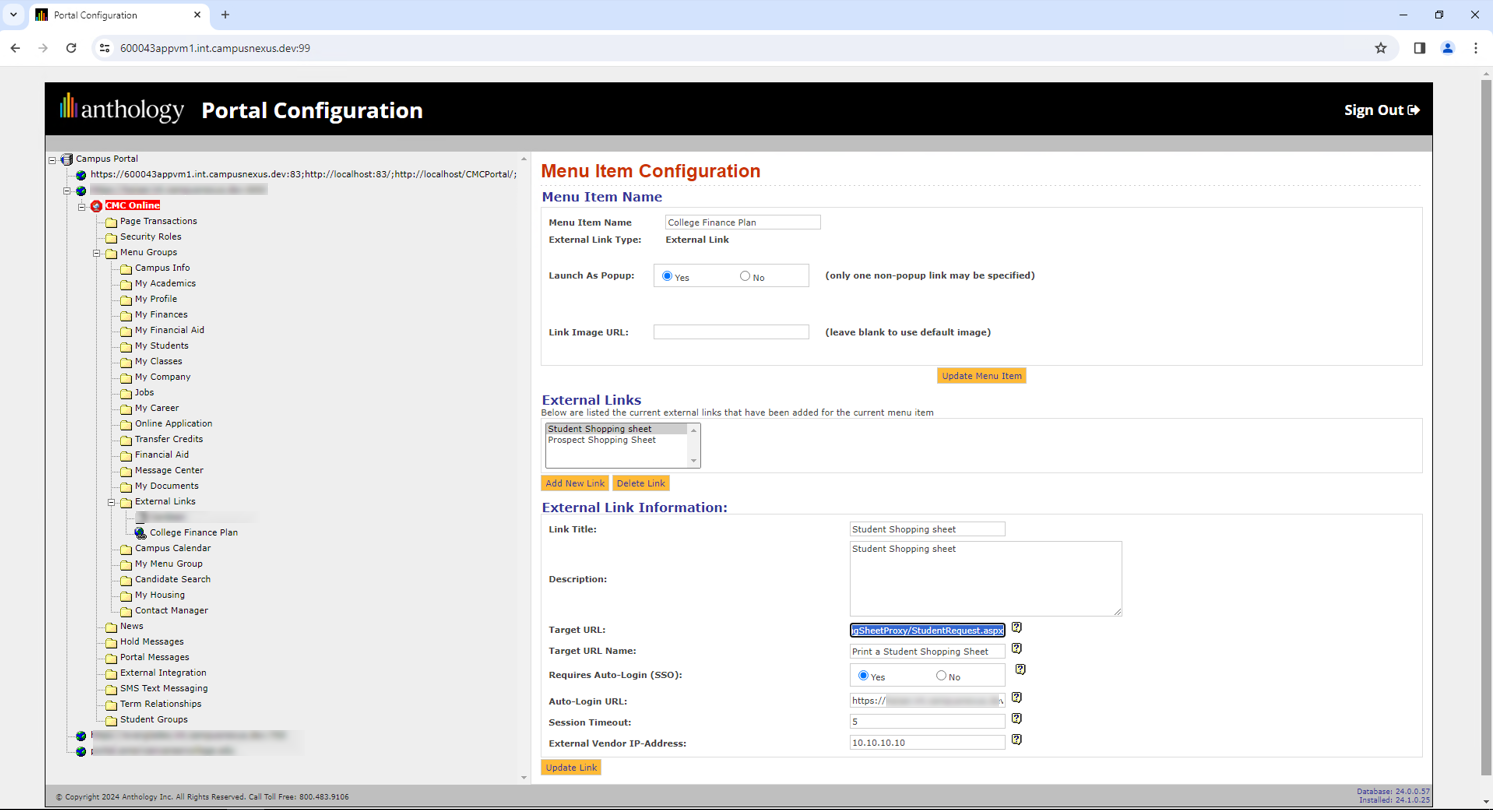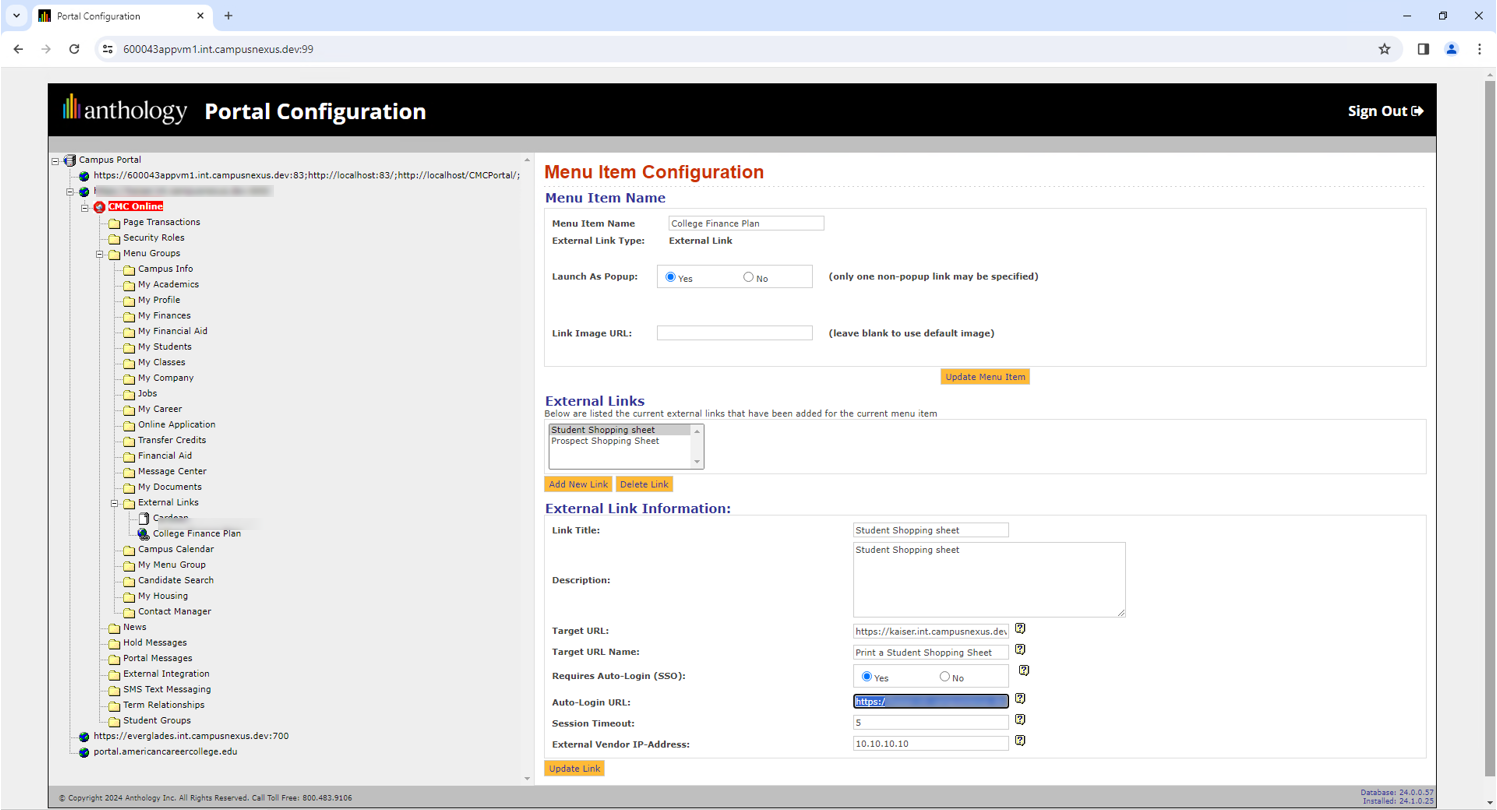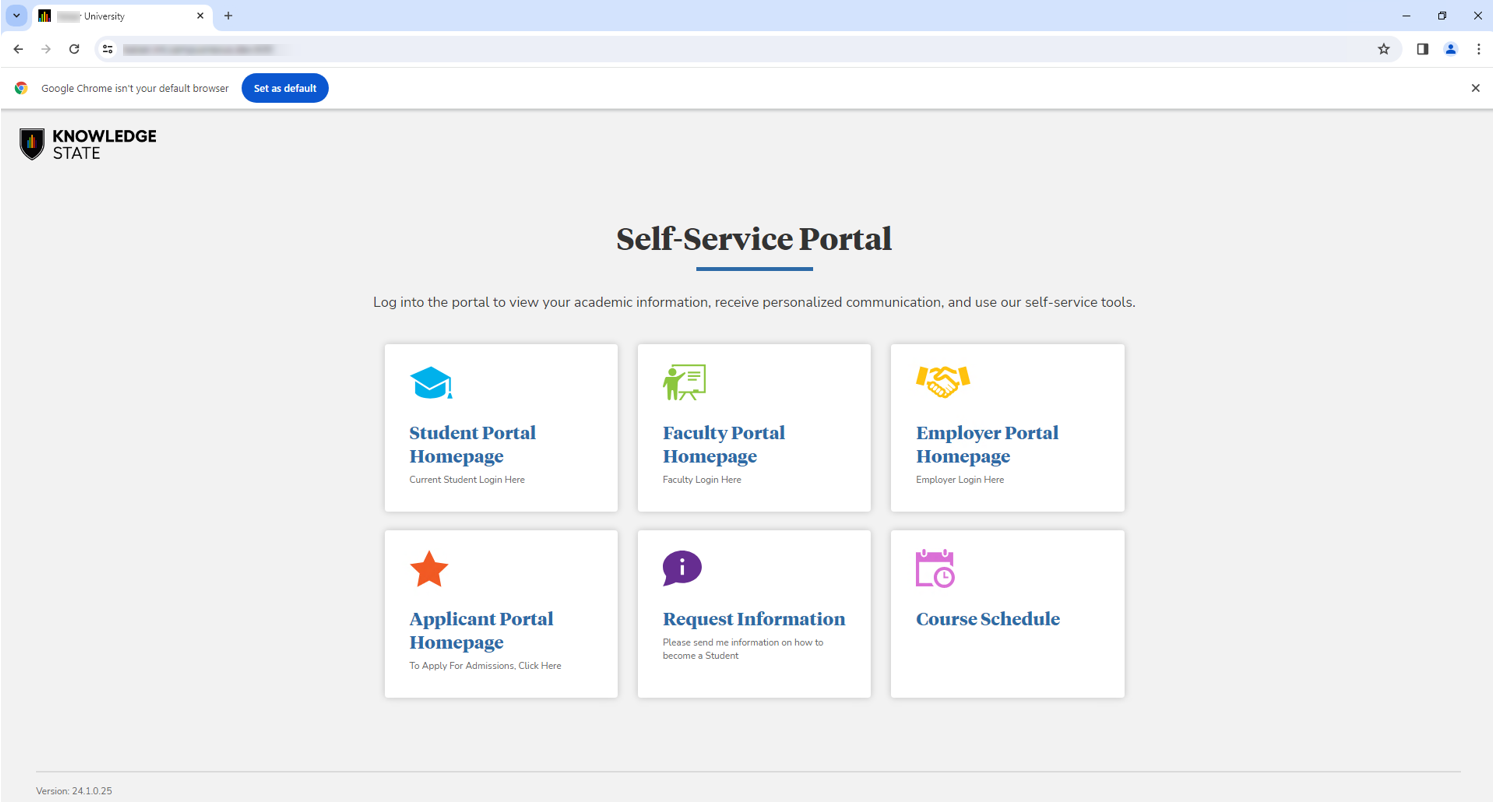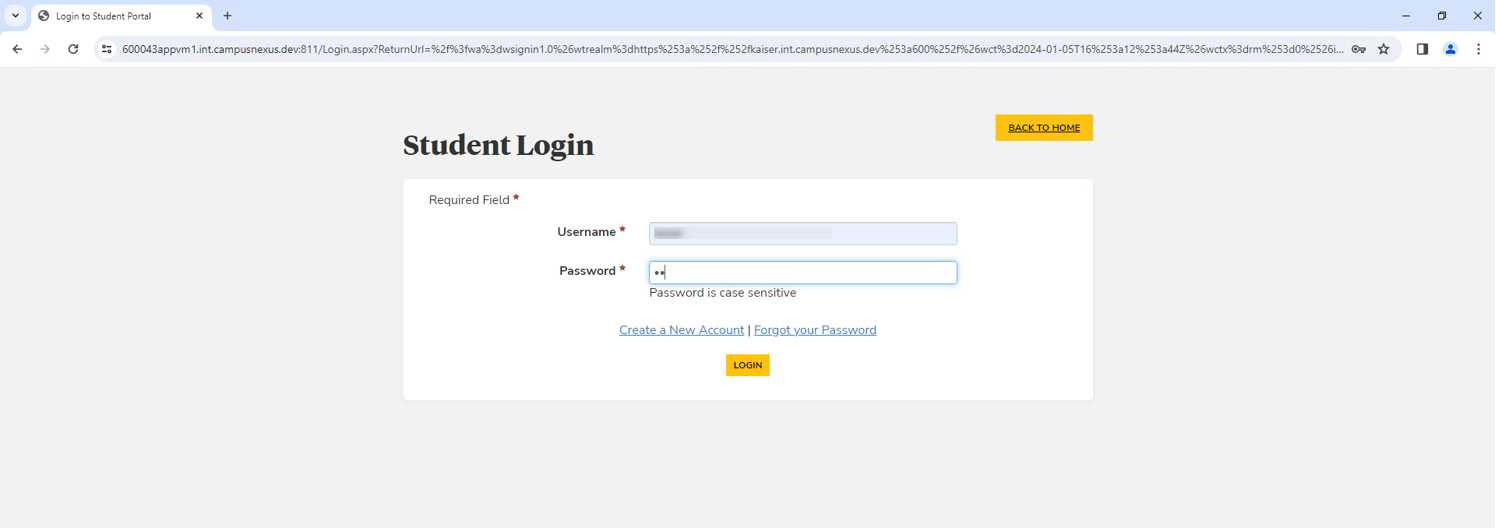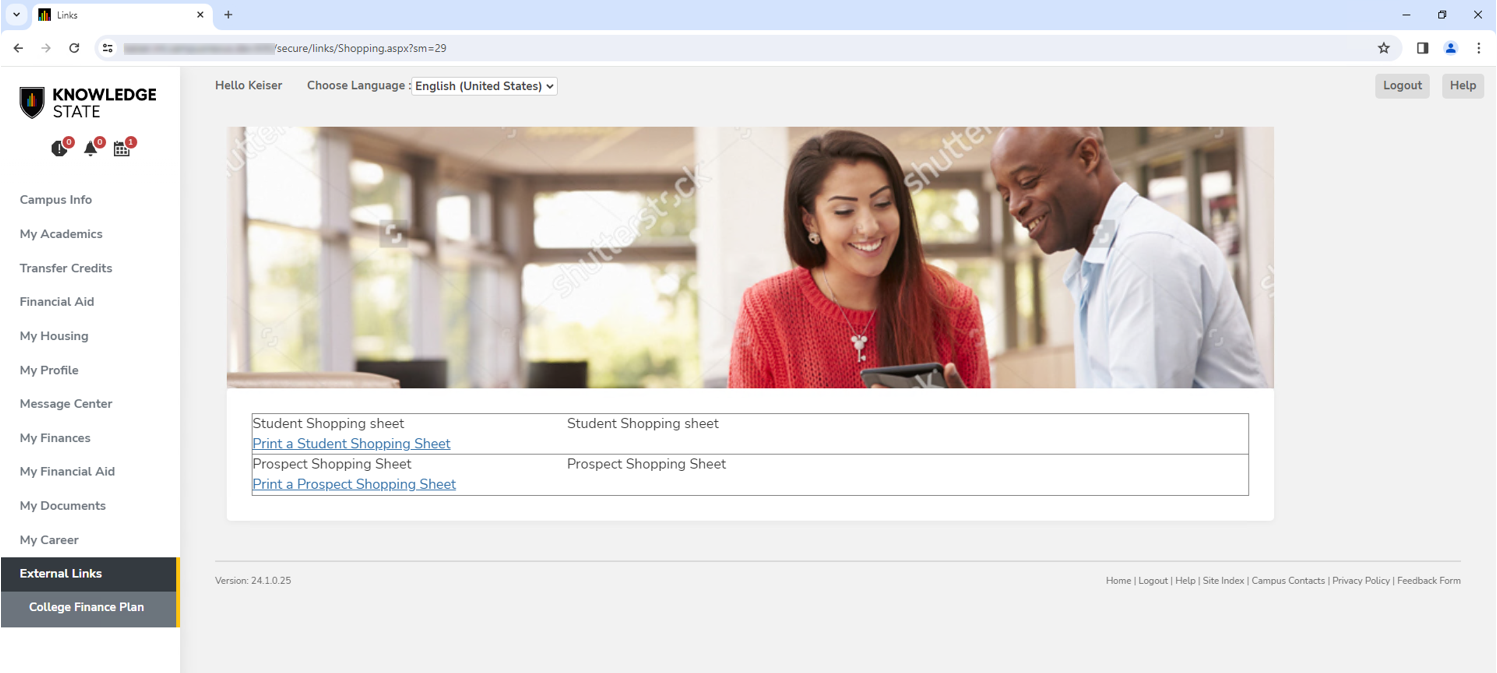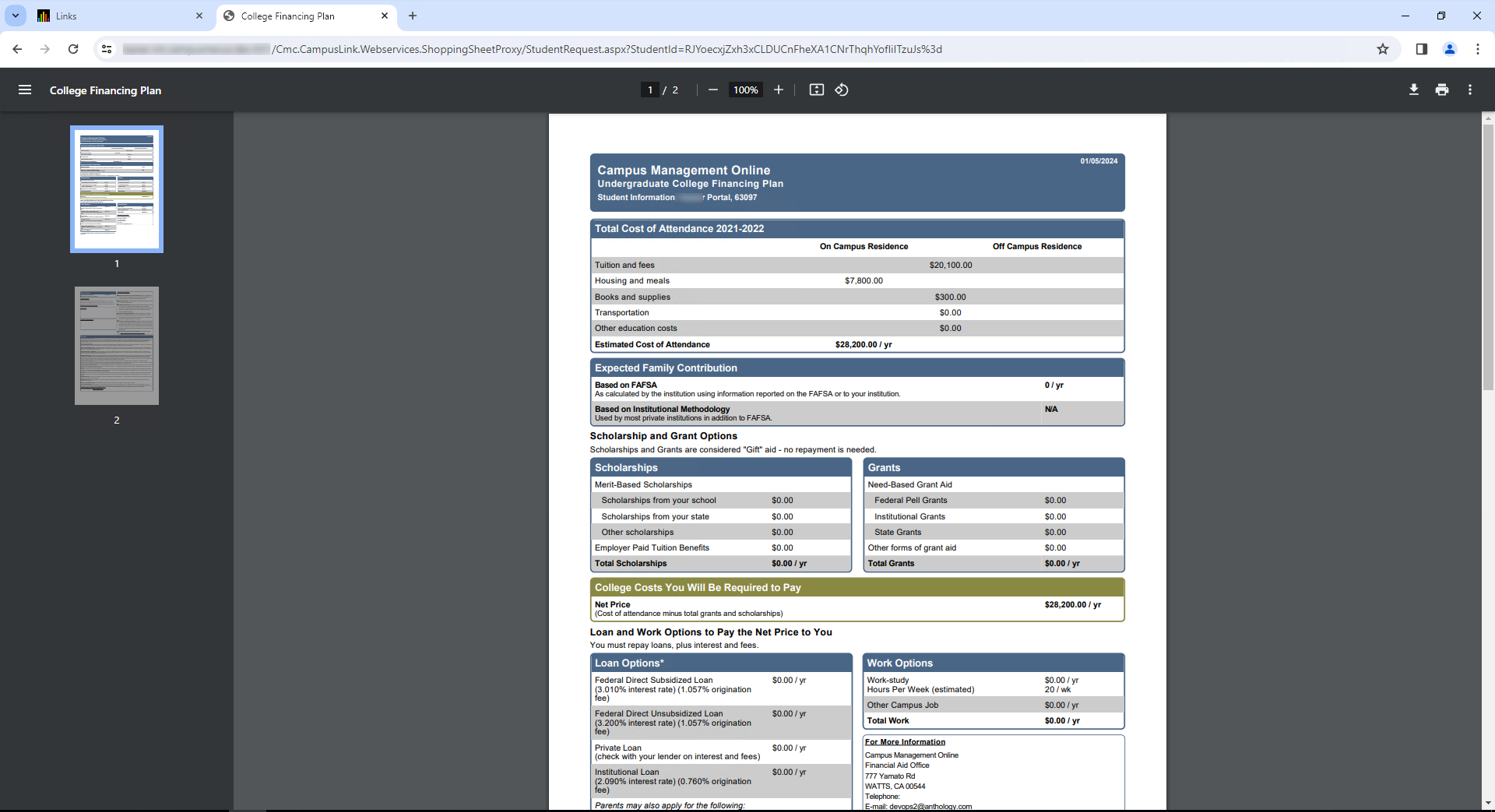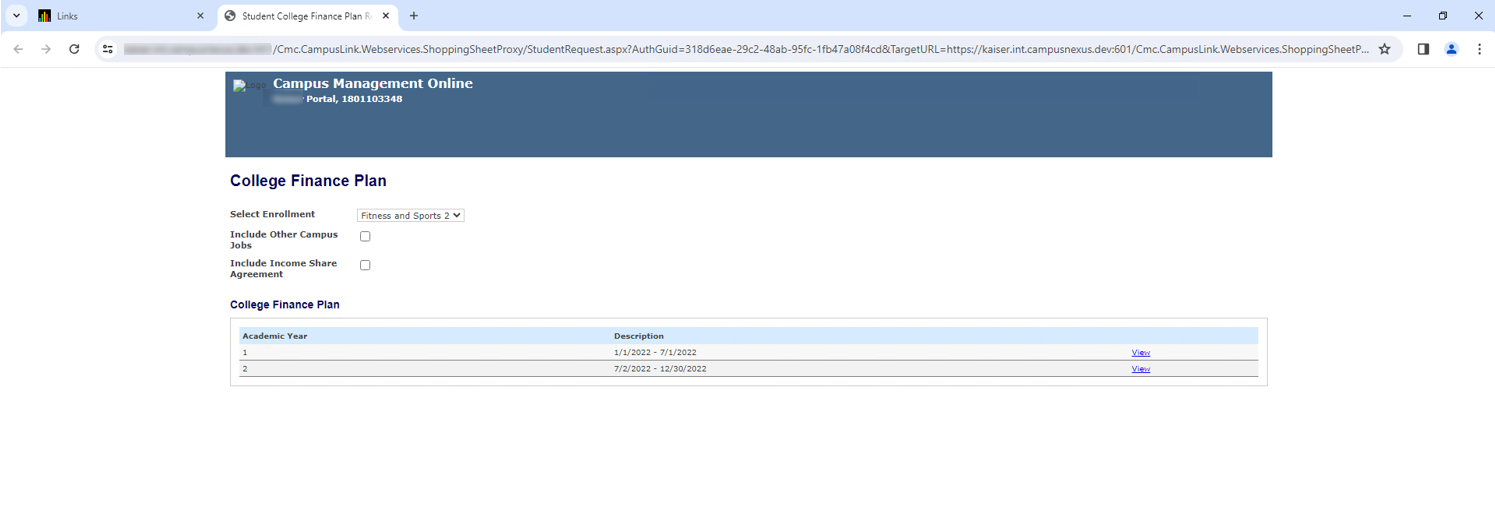Multiple Domains for College Finance Plan
To set up multiple domains for the College Finance Plan in the Student Portal:
-
Locate the CMCPortal web service in IIS on the API and Portal server.
-
Add a new binding for each of the required domains, ensuring the selection of a unique port for each of them and a valid certificate.

-
Perform the same step to add the bindings for the CampusLink Shopping Sheet Proxy.

-
Perform the same step to add the bindings as well as for the CampusLink web service.

-
Ensure that the portal URL for each of the domains maps to the appropriate Campus ID in the Portal database.

-
Refresh the portal and CampusLink services using a command prompt with IISRESET command on the API and Portal server.

To test the configuration:
-
Ensure that the campus is configured for External Links for viewing the College Finance Plan (also known as Shopping Sheet).

-
Ensure the external link uses the appropriate Target URL.

Example:
https://<domain>.int.campusnexus.dev:601/Cmc.CampusLink.Webservices.ShoppingSheetProxy/StudentRequest.aspx
-
Ensure the external link uses the Auto-Login URL.

Example:
https://<domain>.int.campusnexus.dev:601/Cmc.CampusLink.Webservices.ShoppingSheetProxy/StudentRequest.aspx
-
Locate a student with an enrollment in the campus for testing and create a Portal login.
-
Sign in to the Student Portal using the profile of the test student.