Make a Payment
You can make payments for your school bills in the Student Portal. Depending on the Portal configuration at your institution, you can pay using credit or debit cards, checking accounts or other bank accounts.
Make a Payment
-
Navigate to My Finances > Account Information. The Account Information page is displayed.
-
Click the Make a Payment tab. The Online Payment Information form is displayed.
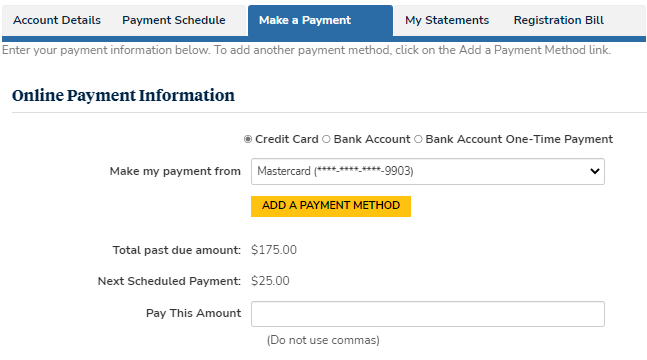
-
Select the payment type (e.g., Bank Account) and source (account number). If necessary, select Add a Payment Method.
-
In the Pay This Amount field, specify the amount to pay.
-
Select the Pay button.
Note: The transaction fee is calculated based on the fee configuration in Anthology Student.
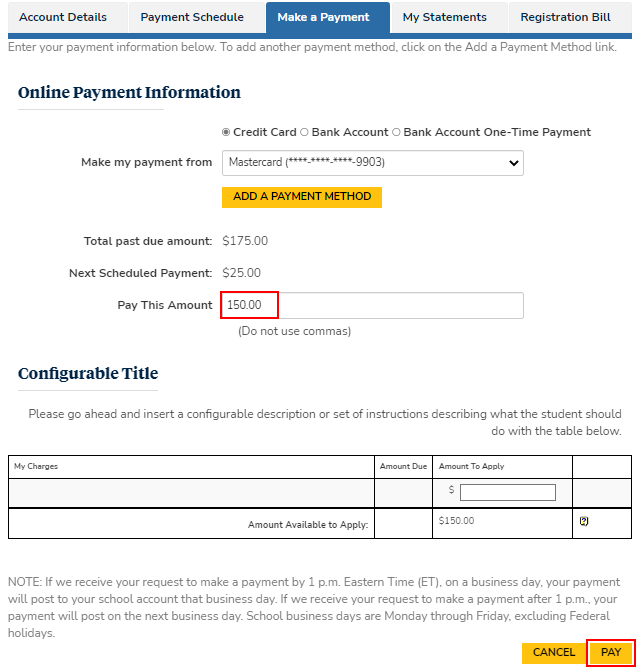
-
Click the Confirm Payment button to make the payment.
Note:
-
The Payment Processor Transaction Fee and Transaction Fee Disclosure config items are applicable only when the payment processor for the campus is ACI.
-
The Transaction Fee Disclosure message will be displayed only if the Payment Processor Transaction Fee option is set to Display transaction fee.