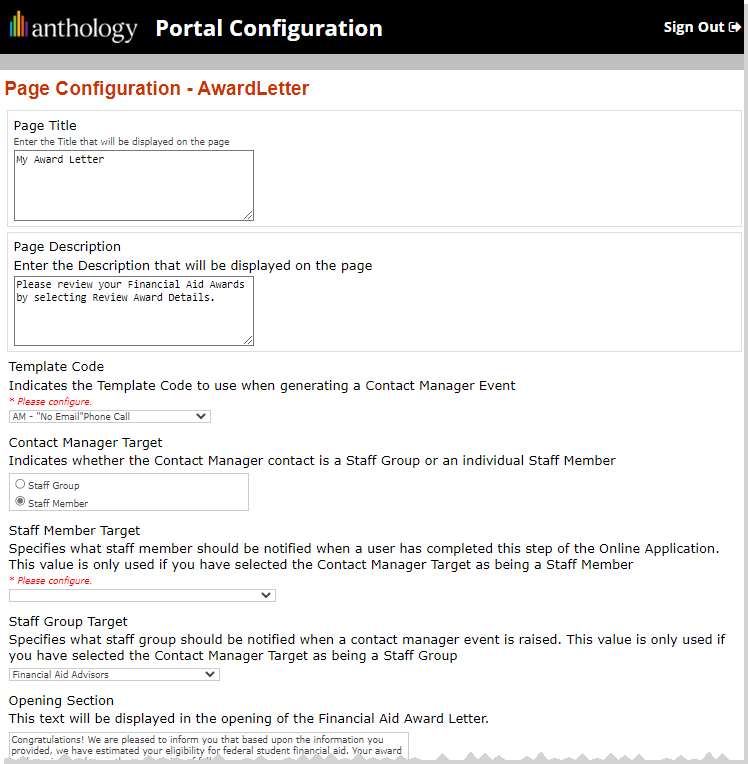Award Letter
A financial aid award letter is a notification of financial assistance displaying the estimated amount that is to be awarded to eligible students. Eligible students can accept or reject part or all of the financial aid package. You can view your financial aid award letter in Student Portal. You can also view all holds related to your financial aid and other messages and document requirements.
Only student financial aid packages with the appropriate status are displayed online. Institutions use Anthology Student to determine the financial aid packaging statuses that enable displaying student award letters online. Typically, awards in an Estimated status display in the online award letter. When a student accepts an award online, the status is updated to Pending. The display changes to a read-only state when a student accepts an award letter online. Any student modification of the awards displayed results in a Contact Manager activity that can be directed to any staff member at the institution.
View the Financial Aid Award Letter
-
Navigate to My Financial Aid > Award Letter. The Award Letter page is displayed.
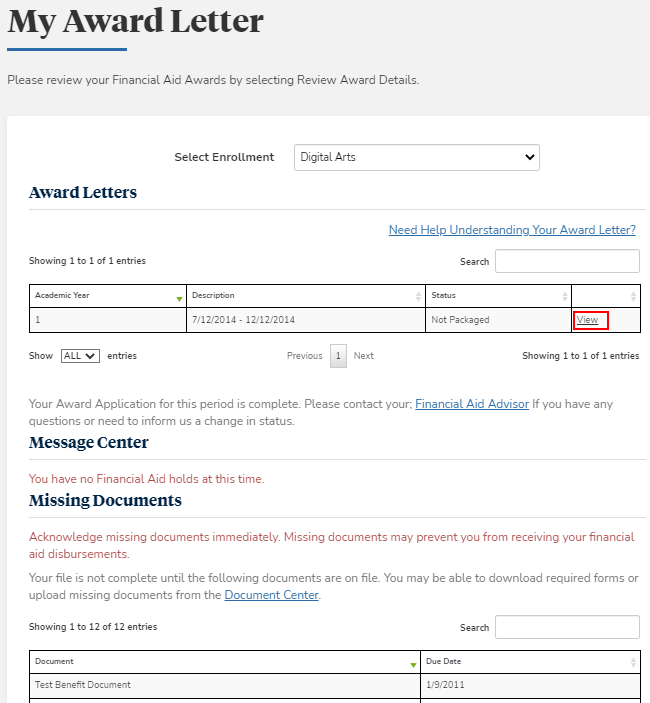
-
Select an enrollment.
-
Click View next to an award letter. The following details are displayed as applicable:
- Loans
- Grants and Scholarships
- Other Financial Aid Award
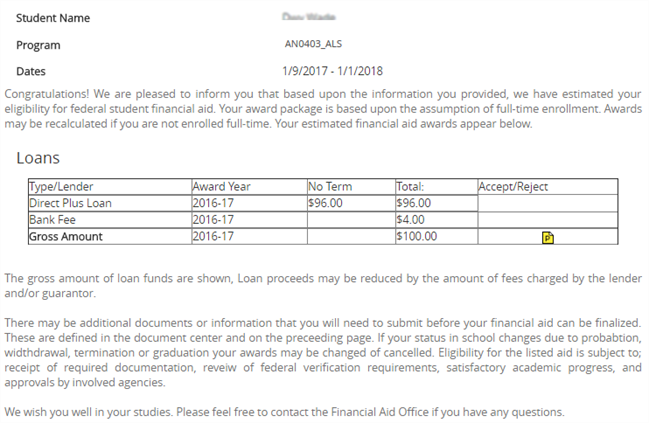
-
Click the expand or collapse icon next to a name of a different financial aid award to view or hide its details.
Accept Your Awards
Important: You must accept all awards before they are made available to you.
-
To accept an award, select the Accept check box in the Gross Amount row.
-
When all awards have been marked as accepted, click Accept all Awards.
You can reduce the gross amount of an award if you want to accept a lesser amount. To do this:
-
Enter a new Gross Amount for the desired loan and click Recalculate Awards.
-
Accept the new award value by selecting the Accept check box.
-
When all awards have been marked as accepted, click Accept all Awards.
-
View Information Related to the Award Letter
-
Click More... > Award Letter in the My Financial Aid section. The Award Letter page is displayed.
-
Click Need Help Understanding Your Award Letter? Detailed information about the financial award letter is displayed.
-
Click Back to return to the Award Letter page.
Customize the Award Letter Page and Trigger Tasks
Portal administrators can customize the Award Letter page in the Portal Configuration tool under Page Transactions > Student Award Letter. Administrators can modify the page content and trigger tasks for staff members in Anthology Student's Contact Manager. For example, a task for a Financial Aid Advisor can be triggered when a student accepts or rejects a loan on the Award Letter page in the Student Portal.