Unofficial Transcript
You can access unofficial transcripts in the Student Portal.
-
Navigate to My Academics > Unofficial Transcript. The Student Unofficial Transcript page is displayed.
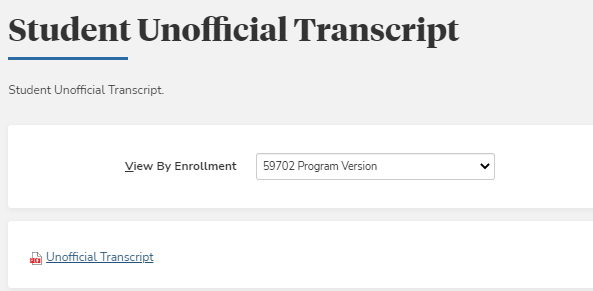
-
Select an enrollment in the View By Enrollment list. The current enrollment is displayed by default.
-
Click the Unofficial Transcript link. If an unofficial transcript is available, it will be displayed in a PDF viewer.
Note: Based on the settings in the Portal Configuration tool, you can now view your unofficial transcript in either a single column or two column in the Student Portal.
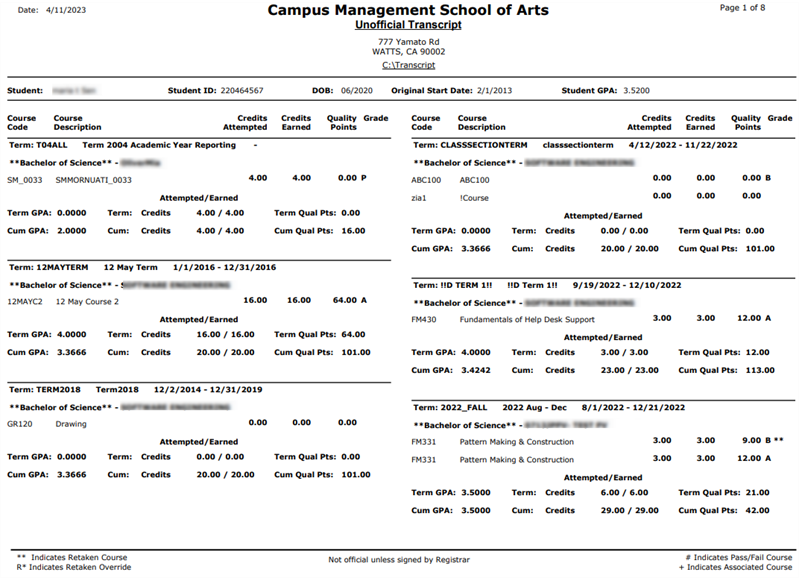
To configure the Unofficial Transcripts menu option for the Student Portal:
-
As a Portal administrator, access the Portal Configuration tool.
-
Expand the appropriate Campus Portal.
-
Navigate to Page Transactions > Student Unofficial Transcript. The Page Configuration - Transcript page is displayed.
-
Specify the following options as applicable for your institution:
-
Page Title
-
Page Description
-
Enable/Disable student access to Unofficial Transcript: Institutions can control the ability of students to view or generate their unofficial transcripts in the Student Portal while being on a transcript hold.
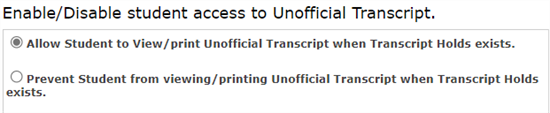
-
Institutions can provide to students, either a single column or two column unofficial transcript to view their transcript in the Student Portal.
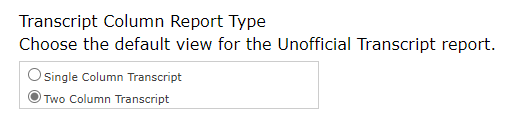
-
Student Transcript Report Type
-
When Enrollment Based or Custom Enrollment Based is selected, the enrollment drop-down list is displayed on the page. The current enrollment is selected by default.
When a student has a single enrollment, the Enrollment drop-down is not displayed.
-
When Student Based is selected, the enrollment drop-down list is hidden or disabled. All reports will be selected.
-
-
Degree Level
-
Custom Report Name: Portal Mode
-
Custom Report Name: CamspusVue Student Integrated
-
-
Click the Update button. Wait a few minutes for the cache to be cleared and then verify that the changes took effect.