My Calendar
The My Calendar page displays the following items:
- All scheduled and current classes
- Appointments
- Important campus dates and events, such as registration start/end dates, term start/end dates, add/drop dates, and campus defined holidays.
You can add personal events to the calendar and create reminders about campus events, class schedules, and personal events. The color codes for reminders are displayed below the calendar.
View Event Details in Your Calendar
-
Navigate to My Profile > My Calendar. The calendar for the current month is displayed. By default, events of all categories and all groups are displayed in the calendar. The event types are color coded. The legend for the color codes is displayed below the calendar. When you hover over a calendar entry, the event details are displayed.
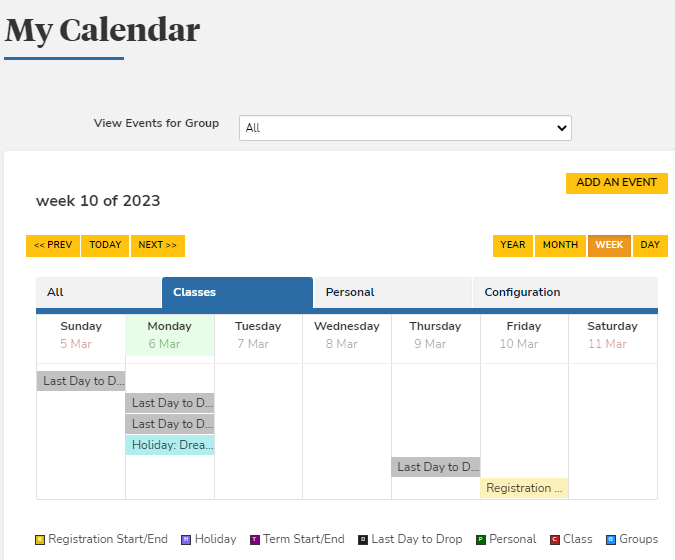
-
Filter the events by selecting values from the following options:
- Group: View Events for Group
- Category: All, Classes, or Personal.
- Time: Year, Month, Week, Day
Click Prev or Next to view the calendar for the previous or next year, month, week, or day.
-
When you select an event, the Event Details page is displayed.
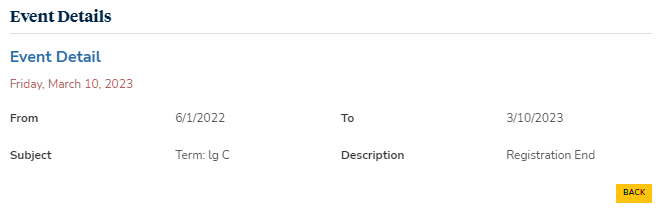
-
Click Back to return to the calendar.
Create an Event in Your Calendar
-
Navigate to My Profile > My Calendar.
-
Click Add An Event. The Add Event to Personal Calendar page is displayed.
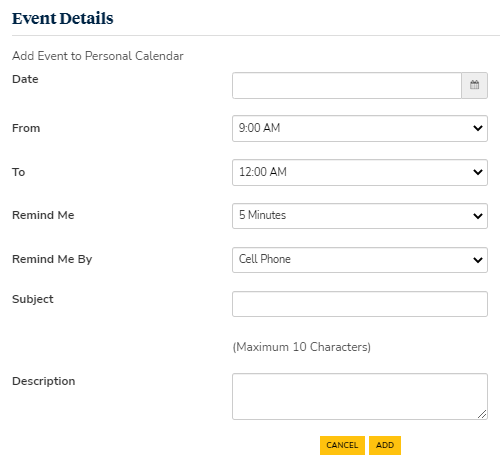
-
Click
 and select the Date of the event.
and select the Date of the event. -
In the From list, select the start time of the event.
-
In the To list, select the end time of the event.
-
In the Remind Me list, select when you want to receive the reminder.
-
In the Remind Me By list, select the communication method for the reminder (Cell Phone. Home Phone, Pager, or Email)
-
Specify the Subject of the event. Up to 10 characters are allowed.
-
Specify the Description of the event.
-
Click Add. The event is added to your Personal calendar.
Select Campus Events to Display in the Calendar
-
Navigate to My Profile > My Calendar.
-
Click Configuration. The Campus Events page is displayed.
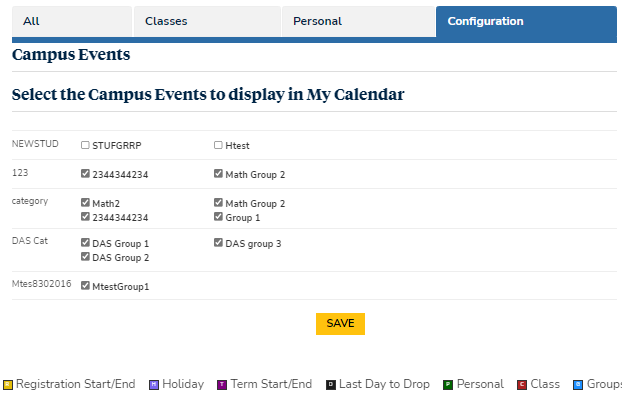
-
Select the events you want to add to your calendar.
-
Click Save.