Course Schedule
When a term’s schedule is published, you can search the schedule using criteria such as day and time, keyword, or section.
Institutions use Anthology Student to define the terms to be published online and the dates for online schedule availability. Each class section scheduled also contains the Hide location and Hide instructor options. If these options are selected, the location and instructor information for the section are not displayed online.
-
Navigate to Campus Info > Course Schedule or click the Course Schedule link on the Portal home page.
-
Select a Campus and a Term.
-
Use the remaining form fields to narrow your search criteria.
Note: Use the Keyword field to search by course title or instructor.
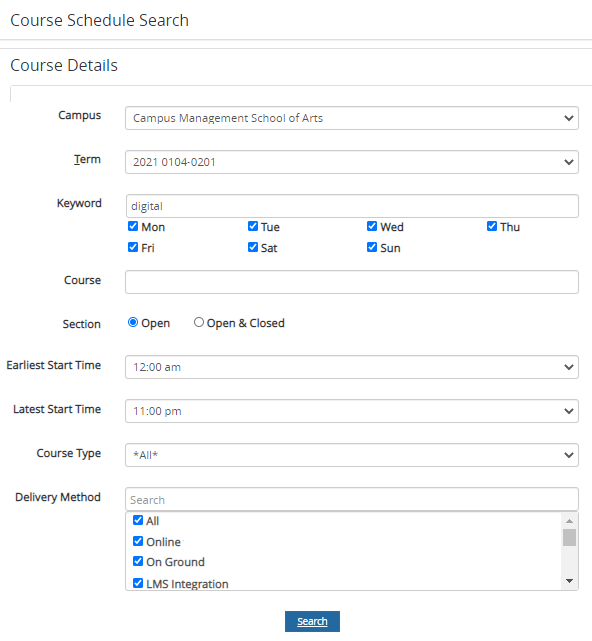
-
Click Search. The search results are displayed at the bottom of the form.
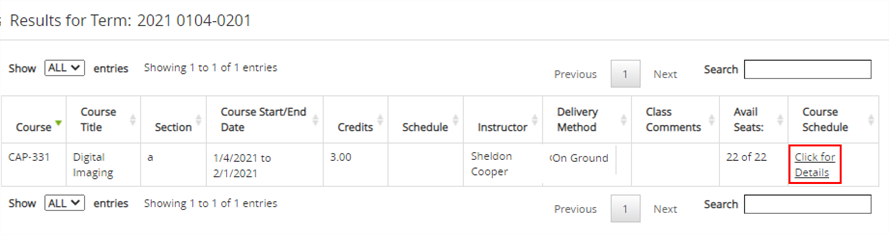
Use the Show _entries drop-down list to set the number of rows displayed in the grid. Use the Search option to locate specific items within the grid.
When you scroll down, an arrow icon appears next to the scroll bar. Click
 to return to the top of the page.
to return to the top of the page. -
Select the Click for Details link in the Course Schedule column.
The Details page provides information that is applicable to the course, for example:
- Days, times, credits, location, and instructor
- Delivery types, such as lecture/lab
- Available seats
- Text book requirements
- Syllabi (downloadable)
- Prerequisites/corequisites
If the course extends beyond the two calendar months displayed, use the Next Month link to scroll through subsequent months. To view details of previous months, click the Previous Month link.
To view information about the time, building, room, and instructor for a specific date, hover the cursor over a date on which the course is delivered.
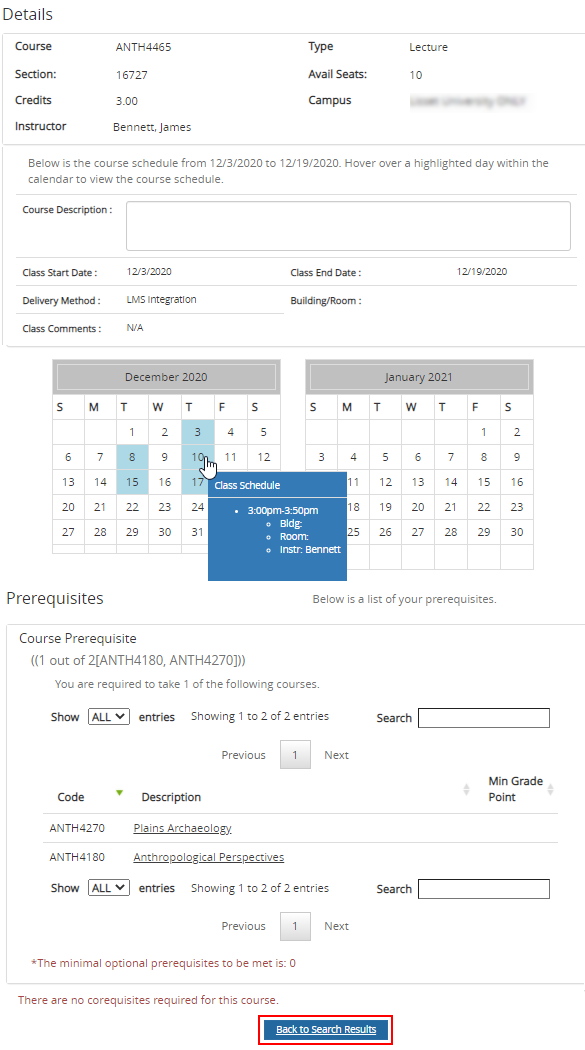
-
Click Back to Search Results to return to the Course Schedule Search page and the list of courses previously found.