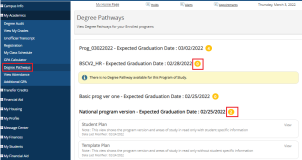Degree Pathways
Degree Pathway tool provides a personalized planning experience for students. It enables the students to map and visualize a plan that shows how they can get from the beginning to the end of their programs, course by course, term by term. Degree Pathways option is used to engage and involve students and gives advisors the ability to help plan using student focused choice.
Your advisor must verify if degree pathway is enabled or not for the specified Program of Study.
You can access Degree Pathways in the Student Portal.
-
Navigate to My Academics > Degree Pathways. The Degree Pathways page is displayed.
-
Click the enrolled program you want to view the degree pathways for. If a Degree Pathway is available for the Program of Study, it will be displayed.
Note: The number in yellow circle displayed beside each Program of Study indicates the number of degree pathways available for that program. 0 indicates that there is no Degree Pathway available for that Program of Study.
To configure the Degree Pathways menu option for the Student Portal:
-
As a Portal administrator, access the Portal Configuration tool.
-
Expand the appropriate Campus Portal.
-
Navigate to Degree Pathway > Enable Student Degree Pathway on Student Portal and select Yes.
-
Click the Update button.
-
Expand the appropriate Campus.
-
Navigate to Degree Pathway > Enable Student Degree Pathway on Student Portal and select Yes.
-
Click the Update Degree Pathway button. Wait a few minutes for the cache to be cleared and then verify that the changes took effect.