Faculty Directory
The Faculty Directory contains contact information of all faculty members at the campus.
To be viewed online, staff members must be set up in Anthology Student and must be part of the Instructor staff group. The Work Address and HR Info configuration are the main sources of data for the Faculty Directory. The following fields are displayed in Portal:
- First Name
- Last Name
- e-Mail address
- Work phone
- Work Address
- Off Number
- Degree(s)
- Certification(s)
If the institution integrates with CampusNexus Finance, HR & Payroll, some of these fields are not available in Anthology Student because they are available in CampusNexus Finance, HR & Payroll.
To view faculty information:
-
Navigate to Campus Info > Faculty Directory. The Faculty Directory page is displayed.
-
Click ALL to view details of all faculty members.
— OR —
Click a letter to view details of faculty members whose last name starts with the letter.
— OR —
Use the Faculty Search fields.
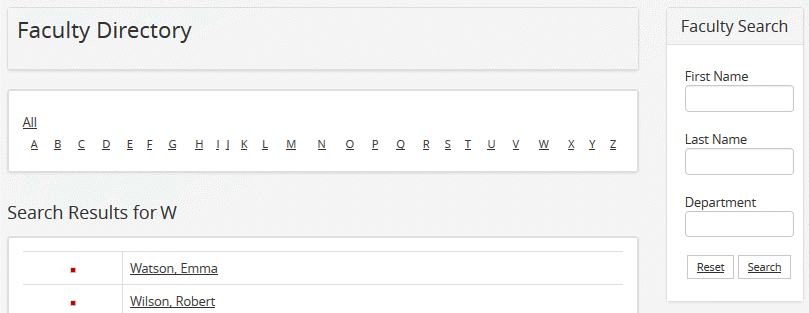
-
In the search results, click the name of a faculty member. The contact details of the faculty member are displayed.
-
If you are part of an Impersonation Group and your campus is configured to allow impersonation of staff members, the Faculty Directory detail page will display an Impersonate button.
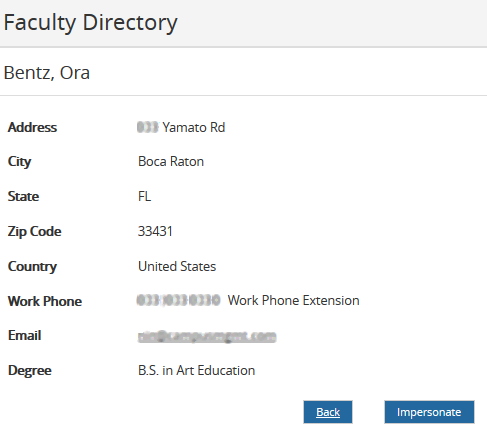
-
Click Impersonate to perform tasks on behalf of another staff member, for example, post attendance, upload grades, upload documents, etc.
-
While you are impersonating a staff member, the header of the Portal Home page will indicate: (Impersonating) <Name> !
-
To stop impersonating a staff member, log out of Portal and log back in with your own credentials.
Configuration for the impersonation feature:
-
Staff members must be included in the Impersonation for Portal Access group to use impersonation on Portal.
-
In the Portal Configuration tool, on the Campus Configuration page, the Impersonation Permission option Allowed to impersonate must be selected (default=disabled).
-
-
Click Back to return to the previous page.