Candidate Search
Employers can use Portal to find students who could potentially fill open jobs. The system displays students who have the skills required for the employer’s jobs.
The candidate search feature requires student job skills to be defined in Anthology Student (under Lists > Career Services > Skills) and attached to the student record. Also, employers must specify desired skills when adding jobs.
Student profiles viewed by employers in Portal fall into one of two categories:
-
Students who the employer can contact directly: this is the case if the students share their information through the employment profile in Student Portal.
-
Students who the employer cannot contact directly: these students do not share their information with employers.
If the employer has found a potential match, and the student does not want to be contacted by the employer directly, then a Contact Manager activity notifies the institution's Career Services staff of the employer’s interest.
Search for Candidates
-
Navigate to Candidate Search > Candidate Search.
-
Select a Job Title.
— OR —
Click Advanced Search, select search criteria for Job Skills and Candidate Location Preference and click Search.
The Search Results are displayed.
Click the column headers to sort the data.Use the Show _entries drop-down list to set the number of rows displayed in the grid. Use the Search option to locate specific items within the grid.When you scroll down, an arrow icon appears next to the scroll bar. Click
 to return to the top of the page.
to return to the top of the page.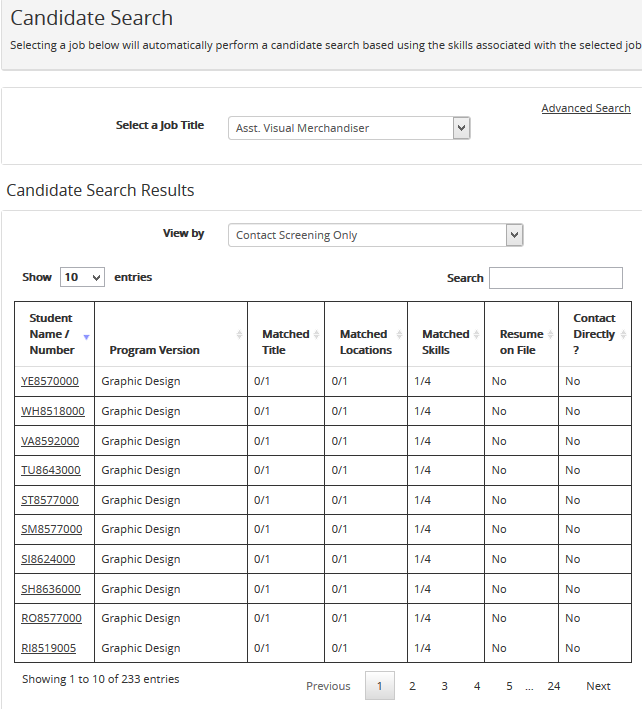
-
In the View By drop-down list, select Show All (default), Contact Directly Only, or Contact Screening Only.
-
Click a link in the Student Name / Number column to view details about the student's enrollment, skills, and location preference on the Candidate Details page.
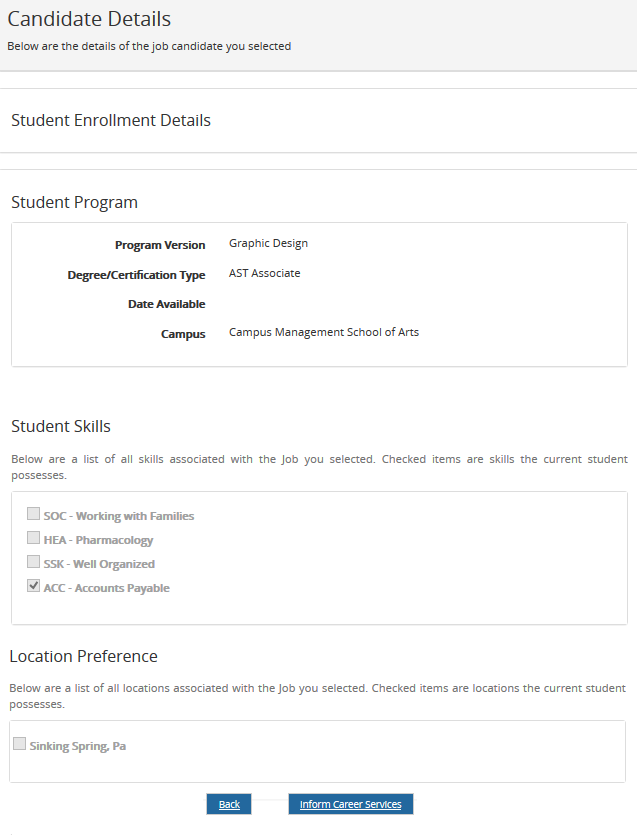
-
If the student matches the job requirements, click Inform Career Services. The confirmation message "Informed Career Services" is displayed.
-
Click Back to return to the search results.