Integrate Extended Properties
In Anthology Student, custom fields for an entity can be added as School-Defined Fields or Extended Properties. This section provides information on how to integrate extended properties added for an entity in Anthology Student with custom fields in Anthology Reach.
From Anthology Student to Anthology Reach
Data sent from Anthology Student to Anthology Reach includes the extended properties in the JSON payload.
The following image is a sample JSON payload for an entity with extended properties. The extended properties appear in the payload as a JSON array with the property name as ExtendedProperties.
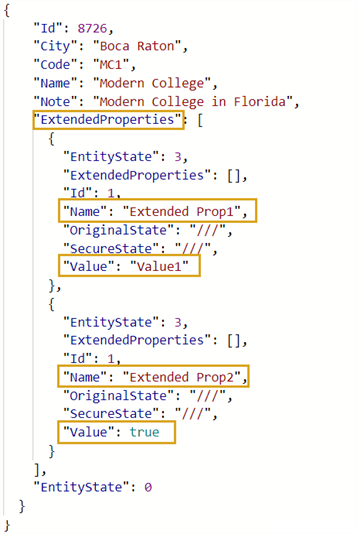
In Anthology Reach, in the field mapping record of the custom field to which the extended property is mapped, update the value of the External Field Name as ExtendedProperties[Name=Extended Prop1].Value. In the specified value, ExtendedProp1 is the name of the extended property in the JSON array.
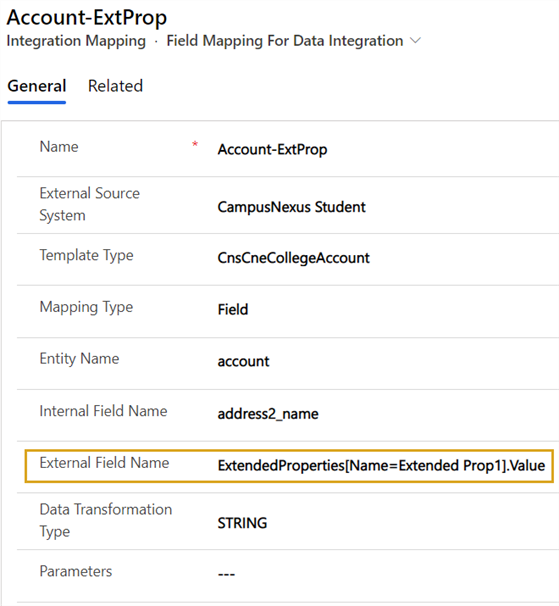
From Anthology Reach to Anthology Student
The following is an illustration of the JSON payload for extended properties to be sent from Anthology Reach to Anthology Student.
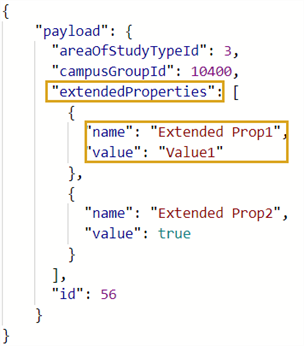
Before sending the data of extended properties from Anthology Reach to Anthology Student, the extended properties must be added to the JSON data structure in the Field Mapping Template To do so:
-
For the payload Integration Mapping record of the entity to which extended properties must be added, create a child integration mapping record, extendedProperties, and set the value of the Mapping type as JSON Array.
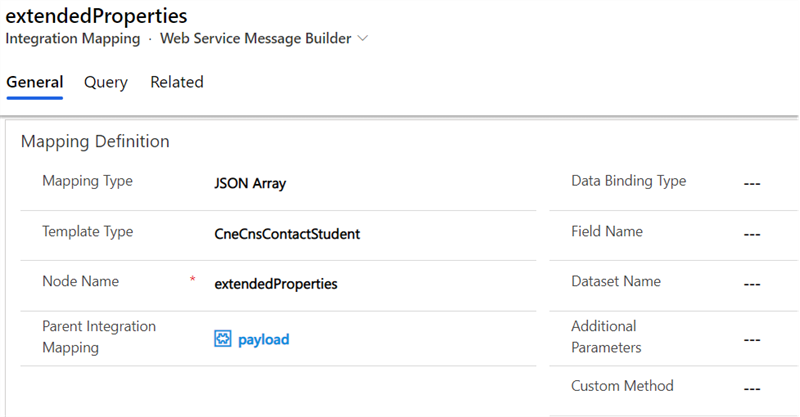
-
In the extendedProperties Integration Mapping record, for each extended property, create a child mapping record with Mapping Type as JSON Object to store the details of the extended property.
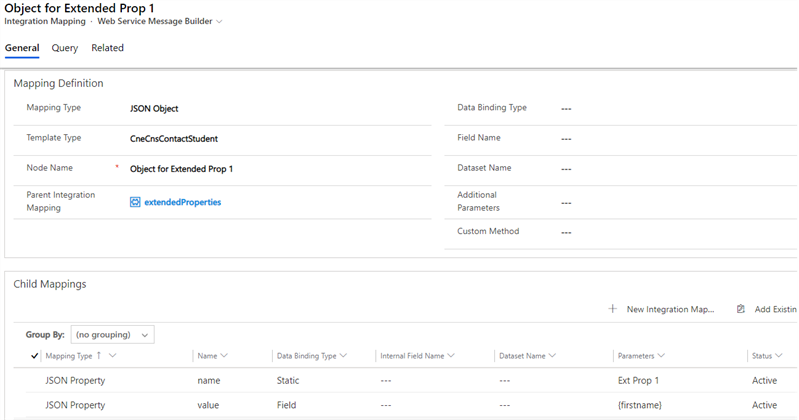
-
In the child mapping record of an extended property, create two child Integration Mapping records of type JSON Property, name and value.
-
For the name integration mapping record, set the field values as follows:
-
Mapping Type – JSON Property
-
Template Type – Retain the auto-populated value, which is the Template Type specified in the parent record
-
Node Name – name
-
Parent Integration Mapping – Retain the auto-populated value, which is the parent record
-
Data Binding Type – Static
-
Additional Parameters – Specify the name which should appear in the payload.
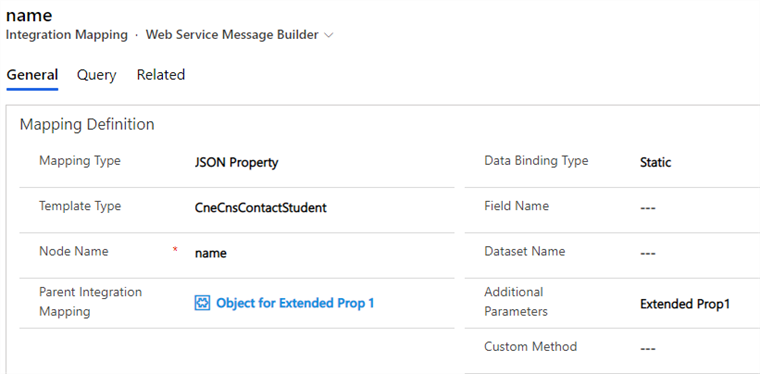
-
-
For the value integration mapping record, set the field values as follows:
-
Mapping Type – JSON Property
-
Template Type – Retain the auto-populated value, the Template Type specified in the parent record
-
Node Name – value
-
Parent Integration Mapping – Retain the auto-populated value, the parent record
-
Data Binding Type – Field
-
Custom Method - Specify the required Data transformation method. For information on Data transformation methods,
-
Additional Parameters – Specify the name which should appear in the payload. Here in this example we have used STRING as the Custom Method for Data transformation and specified the field in the Fetch XML Query which needs to be used to provide the value.
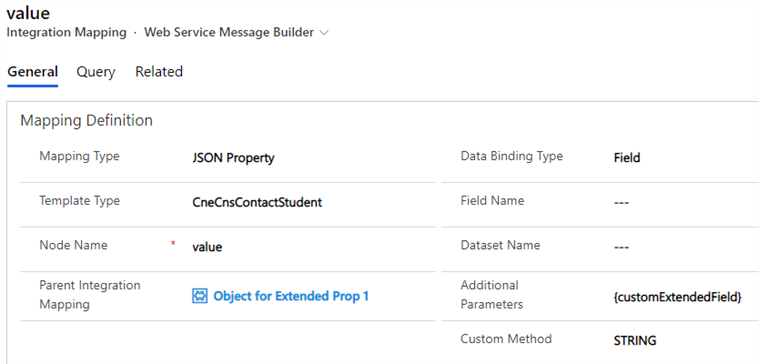
-