Import Integration Mapping Templates
The following table provides the excel files that can be downloaded and used to create and update the Student to Reach integration mappings in the Reach environment as needed.
| CSV File Name | Purpose |
|---|---|
| AnthologyStudent-Reach-IntegrationMappings.csv
[Last updated: November 25, 2024] |
Use this file for new implementation of Anthology Reach. This file contains the full set of all latest integration mappings. |
| AnthologyStudent-Reach-IntegrationMappingsChangeLog.xls
[Last updated: November 25, 2024] |
Use this file to review and update the existing Student integration mappings in Anthology Reach. This file identifies new or changed mappings. |
Note: The integration mapping excel file includes the configuration to integrate phone number field(s) with 10 digits. To integrate phone number fields with more than 10 digits, the implementation team needs to update the Parameter value in the integration record based on the requirement.
Example
-
To integrate phone number field(s) with more than 10 digits for create and update of an entity record, update the Parameter field to {telephone1} for the required phone number field in the Integration mapping file.
-
To integrate phone number field(s) with 10 digits for create and update of an entity record, update the Parameter field to {telephone1},,,RIGHT,10 for the required phone number field in the Integration mapping file.
Steps to Import Integration Mapping Templates
-
In the Anthology Reach environment, navigate to Settings > Integration > Integration Mappings.
-
Click the Import from CSV option.
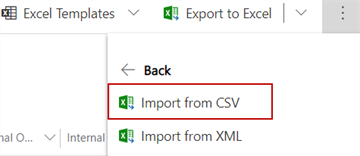
-
On the Import from CSV page, click Choose File to select the required file, and click Next.
-
Click Review Mapping and verify that fields are mapped.
-
For the Option Set fields, select the Option Set fields and values before importing, as these fields will not be mapped.
-
Click Finish Import.