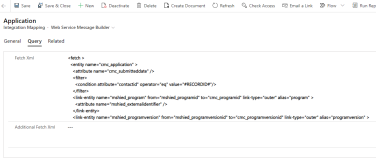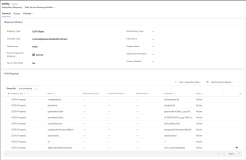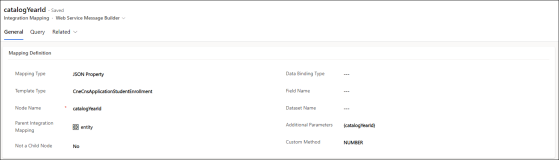Add Fields to Field Mapping Templates
You can configure new fields for data integration between Anthology Reach (CNE) and Anthology Student (CNS).
Refer to the following procedures to add fields to integrate data:
From Anthology Student to Anthology Reach
Data integration from Anthology Student to Anthology Reach uses field mapping templates that have the following naming convention:
-
CnsCne{Student Entity Name}{Anthology Reach Entity Name}
Example: CnsCneCollegeAccount
The Field Mapping Templates are used to determine what data will be integrated when integrating an Anthology Student entity. The following image shows a Field Mapping Template:
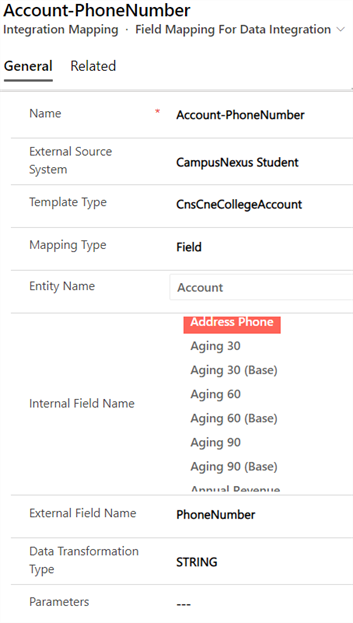
The following table provides information on the fields in the Field Mapping Template.
| Field Name | Description |
|---|---|
| Name | The value can be anything, It is suggested to have the {Anthology Reach Entity Name} and the {Anthology Reach Field Name}. |
| External Source System | Set this to Anthology Student. |
| TemplateType | Use this format CnsCne{Anthology StudentEntity Name}{Anthology Reach Entity Name}, for example, CnsCneCollegeAccount. |
| Mapping Type | Field |
| Entity Name | Set the Anthology Reach entity name to which the field must be integrated. |
| Internal Field Name | Set the Anthology Reachfield name which must be integrated. |
| External Field Name | Set the CNS Field Name as it appears in the CNS entity payload. |
| Data Transformation Type |
Select a data transformation type. It can have one of the following values:
For more details, see Data Transformation Parameters. |
| Parameters | Specify the parameters to be used for the Data Transformation. Details are provided in the Data Transformations table. |
Data Transformation Parameters
In the field mapping record, based on the value selected in the Data Transformation Type, configure the Parameters field.
In the Parameters field:
-
The parameters are separated by a comma.
-
The first parameter is the External Field Name which is enclosed in brackets {} (e.g., {PhoneNumber}). Alternatively, a static value can be specified, without the brackets.
The following table provides information on the parameters that can be configured for each Data Transformation Type.
| Data Transformation Type | Format | Description | ||
|---|---|---|---|---|
| Parameter Name | Description | Required | ||
| STRING | <External Field Name>,<Prefix> | External Field Name | Specify the external field name or a static value | Required |
| Prefix | This value will be used to prefix the value to the External Field Value | Optional | ||
| NUMBER | <External Field Name> | External Field Name | Specify the external field name or a static value | Required |
| DATETIME | <External Field Name>,<Date Format>, <Time Zone>,<Time Offset> |
External Field Name | Specify the external field name or a static value | Required |
| Date Format | The date format in which the external value is represented. E.g. yyyy-MM-dd | Optional | ||
| Time Zone | The Time Zone of the external date value. If not specified, it is assumed to be in UTC | Optional | ||
| Time Offset | If the time is offset by a fixed number of hours, the value specifies the offset to the UTC time | Optional | ||
| LOOKUP | {External Field Name},<Dataset>, <Schema name of the entity>, <Schema name of the field based on which association with the parent entity occurs>,<Optional additional condition> <Optional default value>,<Optional Boolean Value> |
External Field Name | Specify the external field name or a static value. | Required |
| Dataset | Name of the Dataset which has the mappings between the external value and the internal value. | Optional | ||
| Schema name of the entity | Schema name of the entity in Reach | Required | ||
| Schema name of the field based on which association with the parent entity occurs | Schema name of the field in Reach based on which association with the parent entity occurs. | Required | ||
|
Optional additional condition |
Specify additional condition in the following format to filter the lookup field values: fieldname:value In the above format:
For example: mshied_accounttype:494280000 |
Optional |
||
| Optional default value | This is a fallback value, when the external value cannot be mapped to an internal value. | Optional | ||
| Optional Boolean value | Specify one of the following values to indicate whether only active, or both active and inactive values should be fetched to match the external field value:
When this parameter is not configured, only active records are fetched by default. |
Optional | ||
| OPTIONSET | {External Field Name},<Dataset> | External Field Name | Specify the external field name or a static value. | Required |
| Dataset | Name of the Dataset which has the mappings between the external value and the internal value. | Optional | ||
| MULTIOPTIONSET | {External Field Name},<Dataset> | External Field Name | Specify the external field name or a static value. | Required |
| Dataset | Name of the Dataset which has the mappings between the external value and the internal value. | Optional | ||
From Anthology Reach to Anthology Student
Data integration from Anthology Reach to Anthology Student uses field mapping templates that have the following naming convention:
CneCns{Anthology Reach Entity Name}{Student Entity Name}
Example: CneCnsContactStudent
The integration field mapping templates in the Web Service Message Builder form define the fields and the JSON Payload structure that is used for data integration between Anthology Reach and Anthology Student. The integration mapping records have a parent child relationships.
In the root integration mapping record, the Parent Integration Mapping field is blank.
In the Integration mapping record, the data for the JSON payload is defined by the FetchXML Query attribute. The FetchXML Query attribute is present in the Query tab in the Web Service Message Builder form. The query has one parameter which is a placeholder for the Record ID against which the data needs to be fetched. The placeholder is represented using the key #RECORDID#.
The JSON members/property values can be nested. To depict this nested payload data, the Parent-Child relationship of Integration Mappings is leveraged.
Following is a sample screenshot of the integration mapping, where the Child Mappings grid shows the child Integration Mapping records.
In this screenshot, we have the “entity” JSON property having child properties as listed in the “Child Mappings” grid. The “entity” field is a child element of the parent integration mapping which is defined by the field “Parent Integration Mapping” (“payload” in the screenshot)
Add a new field for data integration
In the Web Service Message Builder form, perform the following steps.
-
In the root Integration Mapping record, update the Fetch XML query to fetch the required field from Anthology Reach.
-
In the parent Integration Mapping record, in the Child Mappings section, add a new Integration Mapping record.
-
In the new Integration Mapping form, specify the field values as follows:
-
Mapping Type - Select JSON Property.
-
Template Type - Specify the Template name.
-
Node Name - Specify the name of the JSON property.
-
Parent Integration Mapping - Is automatically set to the parent Integration Mapping record.
-
Custom Method - Specify the data transformation type. For more information, see Data Transformation Parameters.
-
Additional Parameters - Specify the transformation parameters. For more information, see Data Transformation Parameters.
-
Configurations to Integrate Additional Data
This section provides the configurations required to integrate additional data from Anthology Reach to Anthology Student for fields whose data is either computed or which do not exist in Anthology Reach. Examples of additional data are CatalogYearId, graduationDate, etc.
-
Add an Additional Data section in the Power Automate flow step (e.g. CNE-CNS Application-Enrollment Integration (Engage)), and specify the field name(s) and value(s) that must be integrated from Anthology Reach to Anthology Student as shown in the following screenshot.
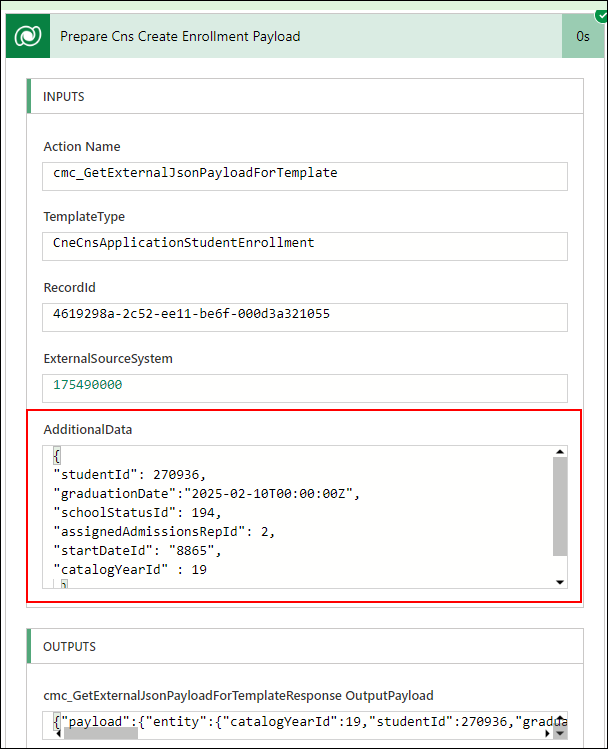
The following screenshot is an example of using expressions instead of static values for fields in the Additional Data section in the flow step:
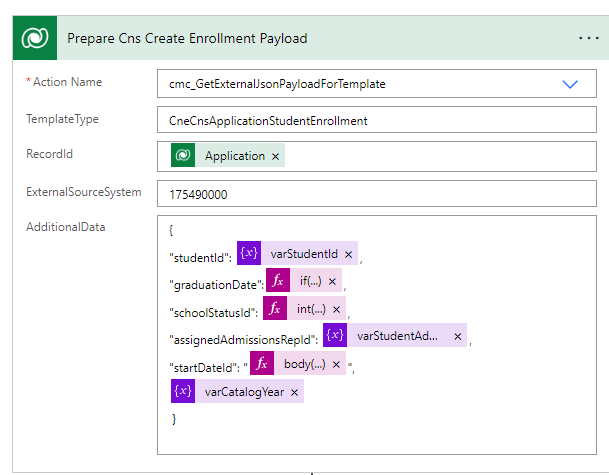
-
Create an integration mapping record for the additional data field. See Add a new field for data integration section for the steps.
Note: In the Additional Parameters field specify the same key name that is added in the Additional Data section in the flow step and it should be within {}.
Data Transformation Parameters
In the field mapping record, based on the data transformation type specified in the Custom Method field, the Additional Parameters field must be configured.
This section provides information on the values that can be configured in the Custom Method and Additional Parameters fields of a field mapping record.
The following are the data transformation types that can be specified in the Custom Method field:
- STRING
- DATETIME
- NUMBER
- BOOLEAN
The following three parameters are common for theCustom Method type:
-
Source Parameter: This represents the output column of the FetchXML query from the data that is fetched. The alias or the column name needs to be enclosed in {} brackets. For example, {fullname}.
Alternatively, a static value can be specified for this parameter. When a static value is specified it should not be enclosed within {} brackets. For the DATETIME data transformation type, either a fixed date can be specified or CURRENTDATE can be set to indicate the current date and time.
-
Fallback Value: This is an optional parameter to indicate a fallback value when there is no value set for the field in Anthology Reach.
-
Dataset Name: This is an optional parameter when the value in Anthology Reach needs to be mapped to another value. The dataset name is specified from where the data mapping needs to be referenced.
Note: To support the earlier form of data mapping where the data mapping records were located based on the entity name and field name, use the format – “FIELDDATASET-{entityname}-{fieldname}”. For example, FIELDDATASET-contact-gendercode.
The STRING data transformation type has the following additional parameters depending on the type of operation:
-
SPLIT - To split the field values based on a delimiter, use the following parameters:
-
operationtype- SpecifySPLIT to perform the split operation.
-
position- The position in the field value from where the content will be split.
-
splitdelimiter- The delimiter (a string or regular expression) for splitting the field value.
Note:All character based delimiters can be used for performing the split operation.
When the delimiter is:
comma - use$comma.
space - use " ".
-
-
RIGHT or LEFT - To extract the field values from right or left, use the following parameters:
-
operationtype- SpecifyRIGHT orLEFTto extract text from right or left. It can have one of the following values:
-
RIGHT- Extracts the field value from right.
-
LEFT- Extracts the field value from left.
-
-
picklength- The number of characters that must be extracted from right or left and displayed as the field value.
-
The STRING data transformation type has the following additional parameters depending on the type of operation:
-
SPLIT - To split the field values based on a delimiter, use the following parameters:
-
operationtype- Specify SPLIT to perform the split operation.
-
position- The position in the field value from where the content will be split.
-
splitdelimiter- The delimiter (a string or regular expression) for splitting the field value.
Note:
-
All character based delimiters can be used for performing the split operation.
-
When the delimiter is:
- comma - use$comma.
- space - use " ".
-
-
-
RIGHT or LEFT - To extract the field values from right or left, use the following parameters:
-
operationtype- SpecifyRIGHT orLEFTto extract text from right or left. It can have one of the following values:
-
RIGHT- Extracts the field value from right.
-
LEFT- Extracts the field value from left.
-
-
picklength- The number of characters that must be extracted from right or left and displayed as the field value.
-
The NUMBER data transformation type has the following fourth parameter:
-
Rounding Digits: By default, the numbers are rounded to 0 decimal places. However, if the number should be rounded to a desired decimal place, specify the decimal number in this paramete. For example, if the input value is 12.3416 and the Rounding Digits is 2, then field value is updated as 12.34.
The DATETIME data transformation type has the following fourth parameter:
-
DateFormat: The default date format is “yyyy-MM-ddTHH:mm:ss”. If a different date format is required it can be specified in this parameter. For information on the date format, see Microsoft documentation.
The following table provides sample values for the Additional parameters field for each data transformation type in the Custom Method field:
| Data Transformation Type | Syntax | Parameters | Description |
|---|---|---|---|
| STRING | {internalfieldname} | {fullname} | Takes the value from the FetchXML query from the column name fullname. |
| STRING | {internalfieldname}, fallbackvalue, datasetname, operationtype, position, splitdelimiter |
{mshied_race_},,RaceMap, Split,1,$comma |
|
| STRING | {internalfieldname}, fallbackvalue, datasetname, operationtype, picklength |
{nickname},fallbackvalue, nickname,LEFT,4 |
|
| STRING | {internalfieldname}, fallbackvalue, datasetname, operationtype, picklength |
{nickname},fallbackvalue, nickname,RIGHT,4 |
|
| DATETIME | {birthdate},,,yyyy-MM-dd | Takes the value from birthdate column with no values for the Fallback value and dataset name are not specified. The date format is specified to output the value as “1977-11-14”. | |
| NUMBER | {gender},-1, FIELDDATASET-contact-gendercode |
Takes the value from gender column, with a Fallback Value as -1. The Dataset parameter is specified to support the old format using the entity name “contact” and field name as “gendercode”. | |
| NUMBER | {color},2,Colormap | Takes the value from the color column, with a Fallback value as 2, and the value of the Dataset parameter is Colormap, that is used to map the value in Anthology Reach to the required value. | |
| NUMBER | -1 | This sends a static number value of -1. | |
| BOOLEAN | {ferpa},false | Takes the value from column “ferpa” Fallback value is false. | |
| DATETIME | CURRENTDATE,,yyyy/MM/dd hh:mm:ss | Value is picked from the current date time of integration. No fallback value is set. Date format is provided to give output as 2021/02/15 04:44:11. |