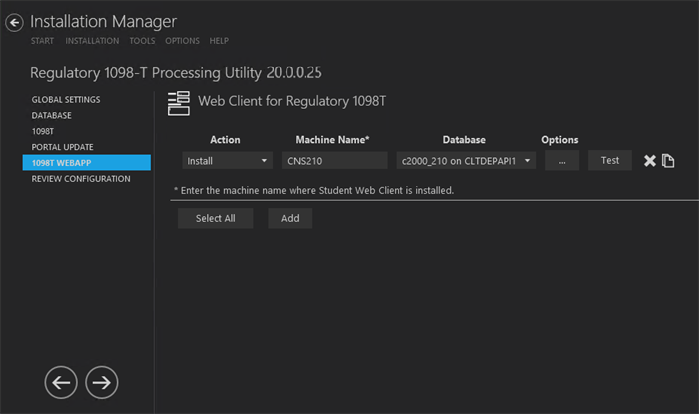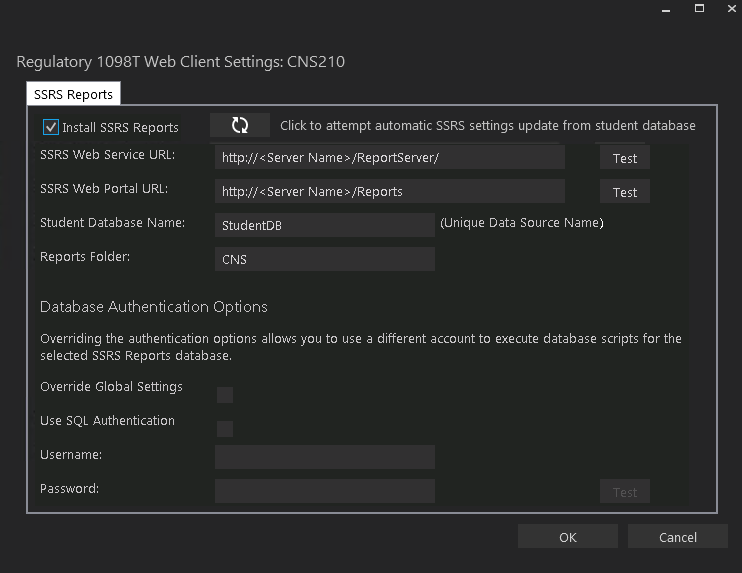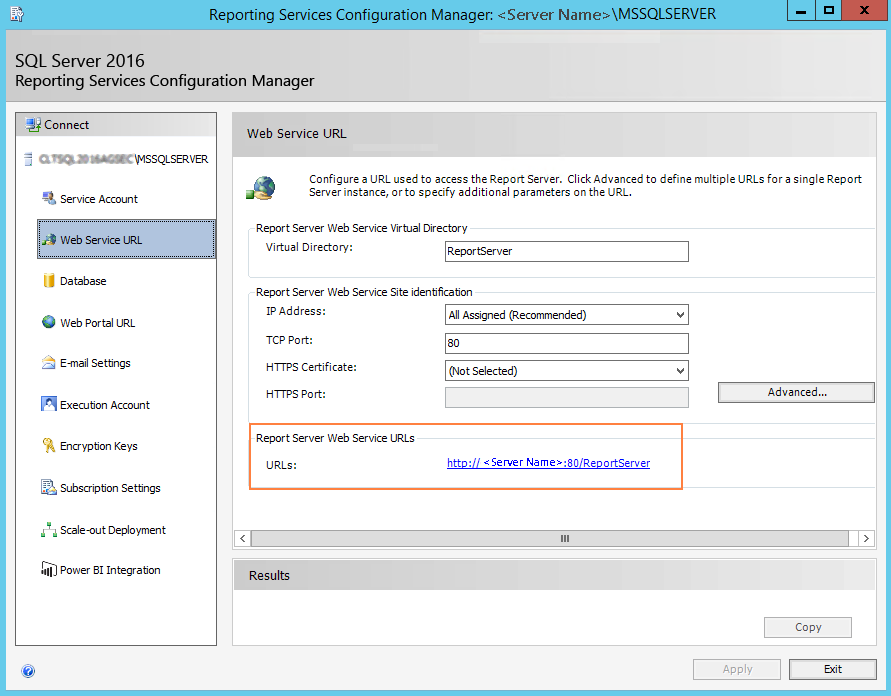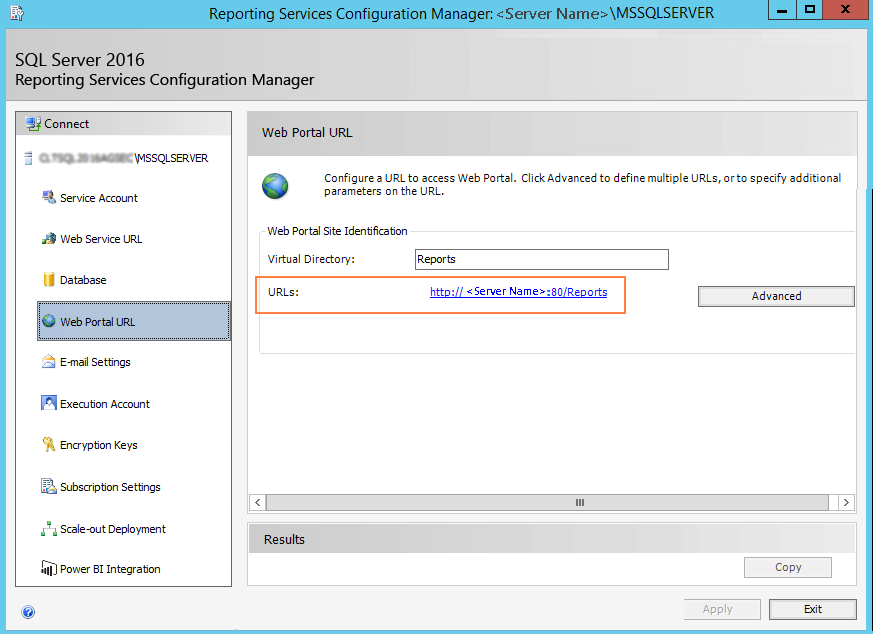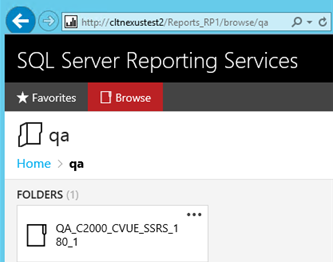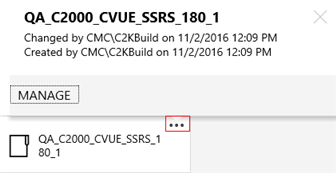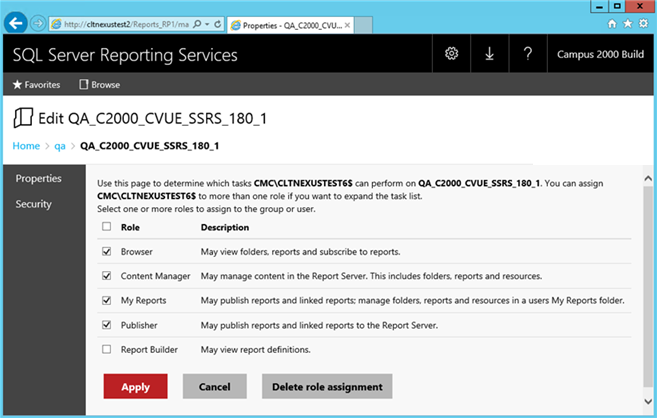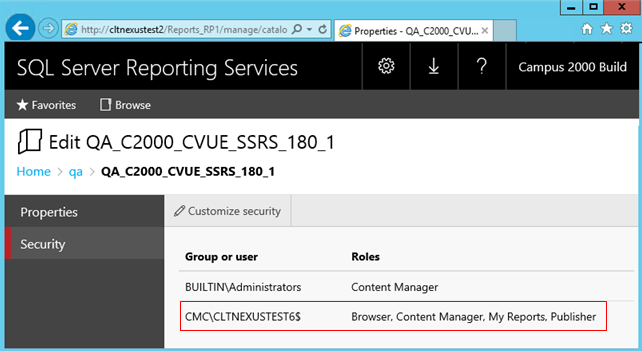The functionality of the 1098-T Processing Utility is available in Anthology Student Web App version 20.0.2 or higher. To view the 1098-T forms in Anthology Student once the installation is complete, navigate to Processes > IRS 1098-T.
This Settings screen enables you to select the actions to be taken by Installation Manager (e.g., install, uninstall) and to specify the machine name and options of the 1098-T Processing Utility.
Set Up the 1098-T Web App
-
In the Installation menu, click 1098T Webapp. The Web Client for Regulatory 1098T screen is displayed.

-
Click Add to add a line to the Settings screen.
-
Select an appropriate Action. The following Action values are available:
-
None – Performs no action.
-
Install – Performs a fresh installation or upgrade of a component. You can install or upgrade multiple components at the same time.
-
Uninstall – Removes all subcomponents on that machine and uninstalls the component from Programs and Features.
Optional: Click Select All to set the Action field to Install for all components listed on this screen. Click Unselect All to set the Action field to None.
-
-
Enter the Machine Name for the component to be installed.
-
Click
 to copy a line. Edit the copied line as needed.
to copy a line. Edit the copied line as needed. -
Click
 to view and edit the Options form.
to view and edit the Options form. SSRS Reports Tab
Use this tab to integrate SQL Server Reporting Services (SSRS) 2016, the server-based report generating software system, into the Regulatory 1098T. The SSRS URLs and the Reports Folder Root Path specified on this tab are stored in the web.config file.

-
Click OK to save changes on the Options form. The form is closed.
-
Click
 to delete a selected line.
to delete a selected line. -
Click Test to ensure the setup for the corresponding line is correct. If a test on a particular line fails, check all associated fields and click Test again.
The Test button checks the connectivity of the Admin user to the machine specified in the Server name field.
-
If all tests pass, click
 .
.