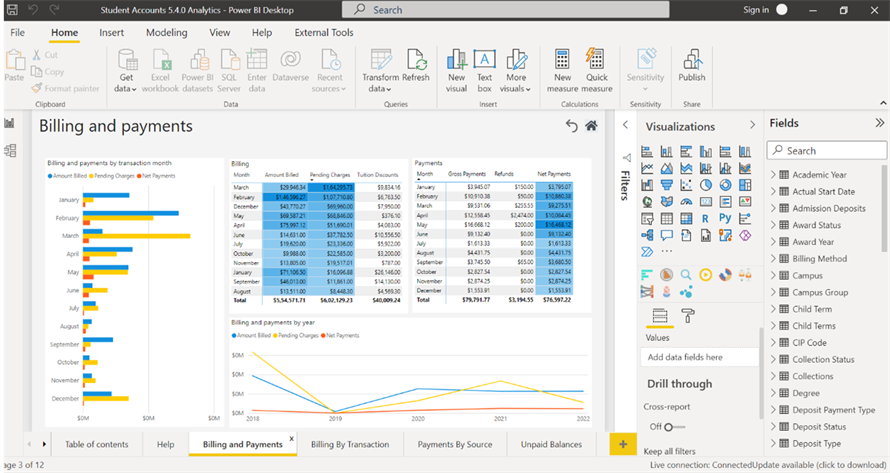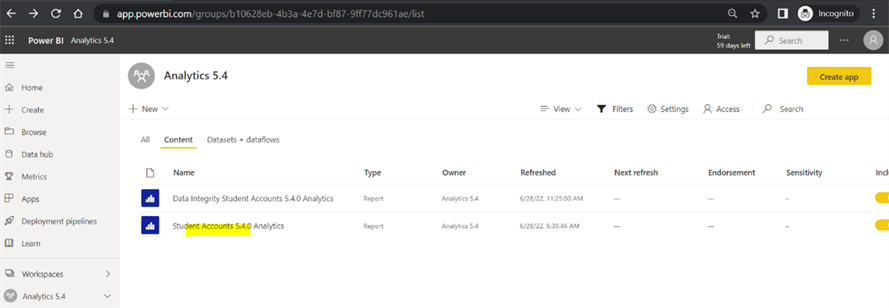With every release of Analytics, Power BI report files (PBIX files) are made available to customers who use Power BI for analytics reporting. The report files provide out-of-the-box visualizations and can be published to the Power BI Service workspaces via the Power BI Desktop application. Once published, these reports can be shared and viewed by others using Power BI. Power BI Desktop is where most reports will be created and modified, then published to the Power BI Service for sharing and collaboration.
Prerequisites
Review the prerequisites to ensure they are met before moving forward.
Users must:
-
Have access to the latest version of Power BI Desktop
-
Have access to the Analytics PBIX files
-
Have a valid Power BI Pro license
-
Be in the “CS_Analytics_Admin” group in Active Directory
-
Be added as a user on the gateway data source
-
Have access to Data Source Connection Information:
-
Server Name
-
Analysis Services Data Model Names
-
Download and Publish a PBIX File
-
Install the Power BI Desktop if you have not done so previously.
-
Download Power BI Desktop and complete the setup steps as prompted.
-
Launch Power BI Desktop.
-
Download the PBIX file from the Anthology FTP site, for example, Student Accounts 5.4.0 Analytics.pbix.
-
In Power BI Desktop, select File > Open and browse to the downloaded PBIX file.
The message "Unable to Connect" is displayed. The reason for this message is that the PBIX file does not have the connection information for the Analysis Services database that is used as the source.
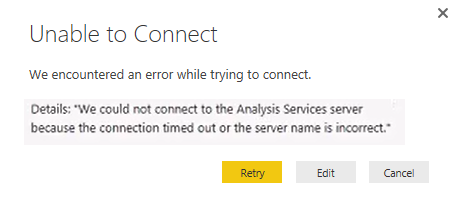
-
Click Edit on the "Unable to Connect" message. The SQL Server Analysis Services Database form is displayed.
-
Enter the name of your SSAS Server, specify the Database, and click OK.
Note: The data source of the PBIX file in the example below is the DK_A54_SA.
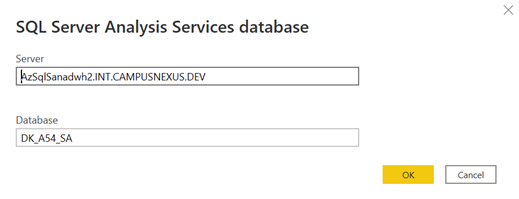
-
The PBIX file will now be loaded to the new database. Power BI Desktop points to the new data source, that is, the Analysis Services database which was just installed.
Click the tabs at the bottom of the screen to view the sample reports provided with the product.
-
Once you have created an app workspace, Power BI prompts you to select the destination to publish to. The default is "My workspace". Select the app workspace created above. In our example the app workspace is Analytics 5.4.
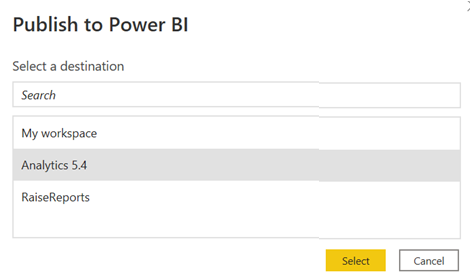
-
Click Got it on the publishing success message. The PBIX in our example contains a report and a data set that were published to the Analytics 5.4 app workspace.
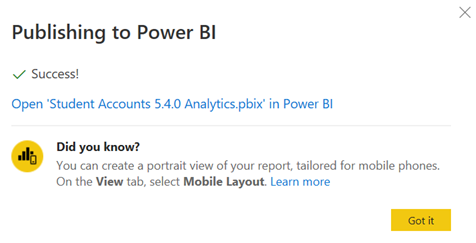
-
The Power BI service now shows that the Analytics 5.4 Reports (Content) and Datasets(Datasets+Dataflows) have been published.