Associate Portal Sign In and Sign Out
The Associate Portal enables a user to perform tasks related to verification, comment codes, and professional judgment, where applicable. To log in to the Associate Portal, please follow the steps below. Upon successful login, the user will review site sections and perform duties based on their assigned role in the portal. Please see Roles for additional information.
Note: If your user account is managed by Single Sign-On (SSO), the username and password are managed by an external system. Please authenticate in your institution's internal system. The normal login process is not applicable for SSO users.
Sign In
The initial process to log in to the Associate Portal begins with an email from the system that will list the email address and username associated with your account. The email will also list instructions on how to access the Associate Portal and how to set your password. You must complete these steps to gain access to the Associate Portal. Students have a separate Student Portal.
To sign in to the Verification Portal:
-
Navigate to the Associate Portal using the URL provided by your institution.
-
Enter your Username and Password.
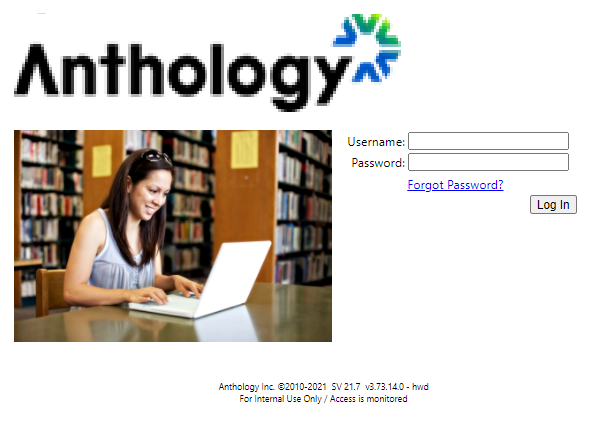
-
Select Forgot Password and follow the Forgotten Password Reset process.
-
Select Log In.
Sign Out
When you no longer need to access the Associate Portal, you should sign out. The Verification Solution manages personally identifiable information for students and parents (where applicable). It is important that you do not leave an access point open that could be a potential security risk.
To sign out of the Verification Portal:
-
Select your Username at the top-right corner of the page.
-
Select Sign Out.
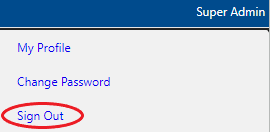
Forgotten Password Reset
If you forget your password, you can submit a password reset if you have access to the email address associated with your user account. After a successful password reset you can log in to the Associate Portal.
Note: If your institution has implemented Single Sign-on (SSO), your user account is managed by an external system. With SSO, users who are already authenticated by the institution's authorization system do not have to log in again within the portal. If the Forgot Password function is implemented within the SSO configuration, this link is directed to your institutional authentication system for password and user account support.
To change a forgotten password:
-
Navigate to the Sign In page and select the Forgot Password link.
-
Enter your email address in the Email Address field.
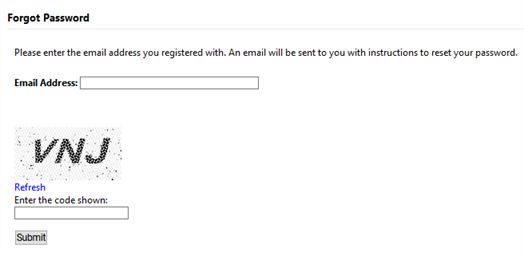
-
Enter the code in the provided field.
If you cannot read the code, select Refresh to generate another code.
-
Select the Submit button.
Note: The system sends an email to you with instructions for resetting your password. In this email you will be prompted to select a link, please do so immediately as the link may expire after a certain time frame. Please review the password requirements with your administrator if you have additional questions.