A Canned Response is a stored response you can use to answer a Frequently Asked Question. You can create a Canned Response from the Canned Response Manager. The menus and toolbar buttons in the Canned Response window enable you to create and edit the content in a Canned Response for different language and Media combinations.
To View the Canned Response Window
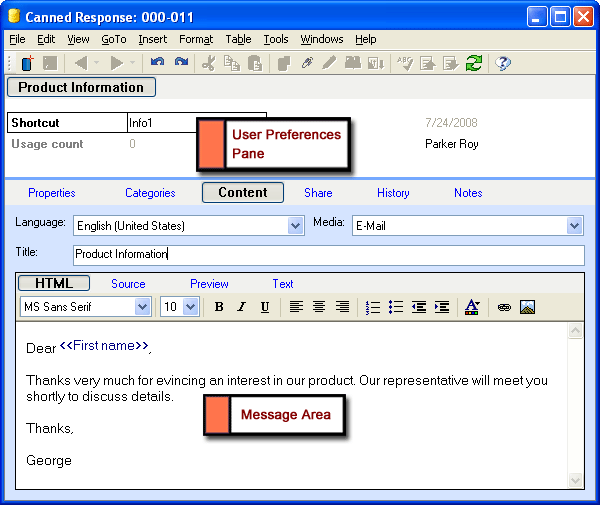
Components of the Canned Response Window
The following table describes the components of the Canned Response window:
|
Component |
Description. |
|
Menu Bar |
Contains commands that enable you to perform operations in the Canned Response window. |
|
Toolbar |
Displays the most frequently performed tasks as buttons. Place the mouse pointer over a button to view its function. |
|
User Preferences Pane |
Lists Properties and their values for this Canned Response. To customize this pane, drag Properties from the Properties tab to this pane. You can resize the column width of Properties, and their values. To do so, position your mouse pointer over the column you want to resize, and click when the mouse pointer changes to a two-headed arrow |
|
Tab Bar |
Displays the different tabs in the Canned Response window. Click a tab to view its details. |
|
Tabs Displays details pertaining to the Canned Response, according to the selection made in the Tab Bar. |
|
|
Properties Tab |
Displays system and user-defined Properties for the Canned Response. For more information, see Canned Response Tabs and Properties. |
|
Categories Tab |
Displays the Categories created for the selected Team. Categories to which the Canned Response belongs, are selected. |
|
Content Tab |
Displays the message created for the Canned Response in the selected languages, Media, and formats. |
|
Permission Tab |
Displays all the Teams in Talisma for which you have the Manage Canned Response Permission. The Teams with which the Canned Response is shared, are selected. |
|
History Tab |
Displays a chronological list of events that are configured to be displayed in this tab. The events displayed in this tab are user-specific, and can be set in the Options dialog box. Example If a Canned Response is set as a Rapid Response, the action is recorded in the History tab of the Canned Response window as follows: |
|
Notes Tab |
Displays notes for the Canned Response. |
|
Personal Tab |
Lists Properties created for the Personal tab in Talisma Business Administrator. The tab is visible in Talisma Client only for the User who created these Properties. Note that the Personal tab is visible for the User only if the User has created at least one Property for the tab. |
In addition, the Business Administrator User can create tabs in the Canned Response window and define Properties for them. You can choose to show or hide these tabs in the Canned Response window. Custom Properties can also be created for the Properties tab.
|
Note When you open a Canned Response from the Canned Response Manager, the language, Medium and format of the Canned Response are as specified in the Preview pane of the Canned Response Manager. |
To Open a Canned Response
1. Open the Canned Response Manager.
2. Select the required Canned Response from the Table View.
3. Click the ID of the Canned Response or double-click the selected Canned Response.
The Canned Response is opened in a new window.
To Open the Canned Response Manager
You can open the Canned Response Manager in the following ways:
From any Workspace (Except Analytics)
• Select Canned Responses from the Edit menu.
The Canned Response Manager is displayed.
From the Mailer/SMS Template Window
1. In the Home, Outbox or Trash Can Workspaces, select Mailer/SMS Templates from the Edit menu.
The Mailer/SMS Template Manager is displayed.
2. Click New, or Edit.
Based on whether you choose to create a new Mailer, or edit an existing Mailer, the relevant window is displayed.
3. Select Canned Responses from the Insert menu.
- OR -
Click  .
.
The Canned Response Manager is displayed.
From the Interaction Window
1. Open an Interaction from the Home Workspace.
2. From the Insert menu, select Canned Responses, Canned Responses.
- OR -
Click  .
.
The Canned Response Manager is displayed.
 . Drag the mouse pointer horizontally to resize the column.
. Drag the mouse pointer horizontally to resize the column.