The process of creating a General Campaign is depicted in the following figure. See the table below the graphic for more information.
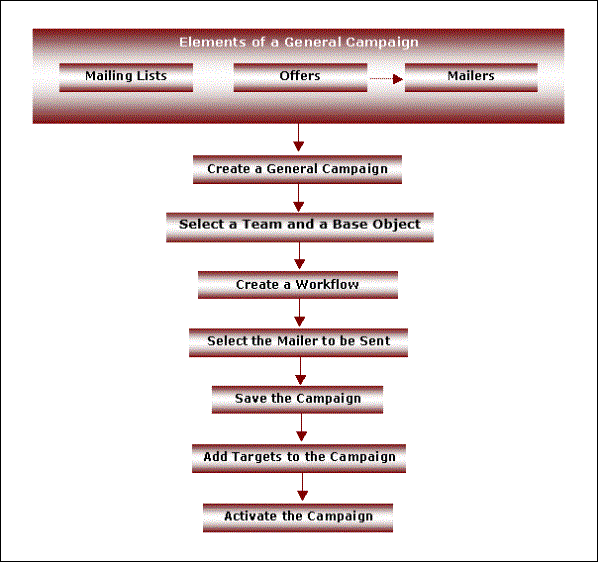
Process Flow for General Campaigns
|
Step |
Description |
|
Elements of a General Campaign |
You need to create these elements before you create the Workflow of a General Campaign. Creating a Template and a Mailing List is mandatory, but creating an Offer is optional. If you create an Offer, you can insert it in the Template that is dispatched as a part of the Campaign. |
|
Mailing Lists |
A Mailing List comprises base Object items, who represent the audience segment at whom the Campaign is directed. Mailing Lists are of two types, namely, Static Mailing Lists and Dynamic Mailing Lists. The same Mailing List can be used in several Campaigns. |
|
Offers |
An Offer represents a section in a Mailer, the content of which may be customized according to the properties of the Target or base Object items. |
|
Templates |
A Template is an electronic communication such as e-mail or SMS messages sent to Targets of a Campaign. The message can be customized to personalize the Template. |
|
Creating a General Campaign |
When you have created all the required elements, you can proceed with the creation of the General Campaign. To do so, click File > New > Object > Campaign > General. |
|
Selecting a Team and Base Object |
Select the Team and Base Object in which the Campaign must be created. When you select a Team, the Templates and Mailing Lists created in that Team are available for use in the Campaign. |
|
Creating a Workflow |
The Workflow is the most important element in a General Campaign. The Workflow of a Campaign is a graphic representation of a sequence of activities in a Campaign. The Workflow enables you to define, schedule, run, and manage Campaigns. You need to insert Nodes in a Campaign. Nodes can be Action Nodes or Event Nodes. |
|
Selecting the Mailer to be Sent |
While creating the Campaign Workflow, you need to select the Mailer to be sent, from the list of Mailers displayed in the right pane. |
|
Saving the Campaign |
You must save the Campaign before proceeding to the next step. In order to save the Campaign, you must specify a unique Campaign name. |
|
Adding Targets to the Campaign |
A Target is a base Object item who is part of the Campaign. You can add Targets to a Campaign using Filters or Mailing Lists. |
|
Activating the Campaign |
By default, Campaigns are set to be in the Inactive state when created. No Mailers are sent and Targets do not progress through the Workflow of an Inactive Campaign. Inactive Campaigns will not be processed, and the Targets in the Campaign become inert. A Campaign has to be activated manually. If a Mailing List has been scheduled to run, and the Campaign has not been activated, Targets will not be added to the Campaign at the scheduled time. To activate the Campaign, select Activate Campaign from the Campaign menu. |